Flash CM 13 on Amazon Kindle Fire HD 7
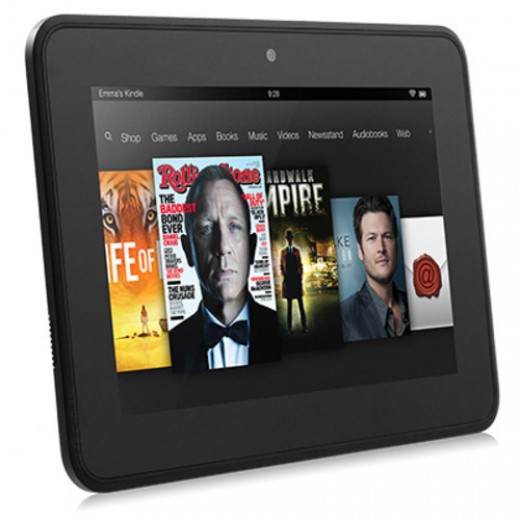
CyanogenMod is based on the Android Open Source Project with extra contributions from so many extraordinary people within the Android community, so how not to love it? Do you also want to flash the latest CM 13 on your Amazon Kindle Fire HD 7? This is your chance to taste the sweetness of Android 6.0 Marshmallow right away, even though there is no update prepared for your tablet.
You know that I am talking about the CM 13 option with all its goodies and yes, I can assure you of the fact that you can use this Android 6.0 Marshmallow ROM on a daily basis without experiencing any issues such as boot loops, lags, bugs, battery drain, heating situations and so on.
However, this CM 13 file found below is only for Amazon Kindle Fire HD 7, so don’t install it on any other device and understand from the start that CyanogenMod is a free aftermarket firmware distribution of Android 6.0 which is designed to increase performance and reliability over stock Android for your device, but installing it will make you lose your Amazon Kindle Fire HD 7 warranty. Some of you might be able to reclaim your tablet’s warranty with the help of this procedure, but there is no guarantee that your next software related issues won’t require paying for the official technical assistance.
Make a backup for your personal data to avoid data losing and make sure that your battery is 60% at least before starting the update process. Then, as a reminder, you must become a developer by taping several times on Built Number. Developer Options is hidden by default, so if you can’t see the Developer Options in your device settings, go to Settings > More > About Phone and press around 7 times on Build Number to make Developer Options visible to you. Now you can enable USB Debugging Mode in Developer Options.
Even more, you have to read this guide carefully and do it on your own risk. I am not responsible for any damage caused on your phone, so be careful when you apply the steps from below and make sure that you are doing it in the right way.
How to Flash CM 13 on Amazon Kindle Fire HD 7:
- First of all, grab the Marshmallow file from this page;
- Then, enter here to take the Google Apps package;
- Save these files on your computer (on desktop if you can in order to find them really fast);
- Establish a connection between your tablet and your computer via the USB cable;
- Select the downloaded files and transfer these files on your tablet;
- You can safely remove the USB cord;
- Turn off your Kindle Fire;
- Enter recovery mode on your device;
- Don’t hesitate to select “wipe data factory reset”, “wipe cache partition” and “wipe dalvik cache”;
- After wiping the system, you must select “install zip from SD card” and “choose zip from SD card”;
- Choose the CM13 and resume the flashing process by following on screen prompts;
- Do the same for the Gapps file;
- When done, select “reboot system now” to save the changes.
Now, you can start testing the CM13! Is it the change that you needed?




User forum
0 messages