How to Install Unofficial CM13 on Motorola Photon Q 4G LTE

The latest Android 6.0.1 Marshmallow system is still not available for Motorola Photon Q 4G LTE. However, developers at XDA, have managed to offer us an unofficial version of CyanogenMod which is stable enough for a daily use and brings useful features and dedicated apps straight from the version that you want, so what are you waiting for?
Before you proceed with the CM13 installation, don’t hesitate to back up everything that you might find necessary to use afterwards such as contacts, call logs, text messages, images, audio files, IMEI / NVRAM data, videos, calendar info, saved passwords and so on. Make sure you have a custom recovery installed on your Photon Q 4G LTE if you want to get the Android 6.0.1 Marshmallow OS. Latest build from TWRP or CWM is highly recommended, but if you have another choice, make sure that it is updated.
As I usually say for this sort of procedure, you will have to use a computer and your Motorola Photon Q 4G LTE USB cable. On the smartphone, you have to gain Developer Options and to check the USB Debugging field: from Menu – Settings – About phone tap on Built Number until you become a developer and from Menu – Settings – Developer options check the USB Debugging feature. Then, make sure you have latest device drivers setup on your PC in order to transfer the files to your device’s internal storage. Get it from the official page of your device manufacturer.
Fully charge your device as the process make take a while and if you are in a hurry and this is not possible, you should at least plug in the charger and make sure that its power is not lower than 60%.
As for the hurry part, let me tell you that this is nothing else than the recipe for disaster. Take your time to apply the preparatory steps, to read the guide and ask me in case of having any doubts or else your smartphone can get bricked during the update operation. If this happens, this is only your responsibility and don’t point your finger on me.
How to Install Unofficial CM13 on Motorola Photon Q 4G LTE:
- You can download the CM13 for Motorola Photon Q 4G LTE by entering here;
- Also take the Google Apps for this Marshmallow built that can be downloaded from here;
- Transfer all the files to you device’s internal storage or SDcard. Remember to place the files where you can easily locate it;
- Now boot into TWRP recovery. To do so, turn off your device completely and then press and hold the power button and volume down key for a few seconds. Once you see the TWRP logo, that means you have successfully booted into the recovery;
- Once there, take a Nandroid backup. To do so, tap the Backup option and select all the partitions including the system, data, boot, recovery, EFS and cache(this is optional);
- Go back to home screen and Wipe partitions like System, cache, Dalvik Cache or simply Factory reset. Do not wipe internal storage;
- Then, return to the home screen again and tap on the Install option;
- Navigate to the file from your internal storage and select it;
Now, you must swipe right on the confirmation action button below to install the ROM; - Similarly, you must also flash the Gapps file;
- When done, from recovery select “reboot system now”.
If the system doesn’t boot or you come across boot loop, a factory reset from the recovery should do the trick. If that fails, you can restore your previous ROM from the TWRP recovery or if you need any help, then comment down below.
And don’t forget to follow and share us on social media.



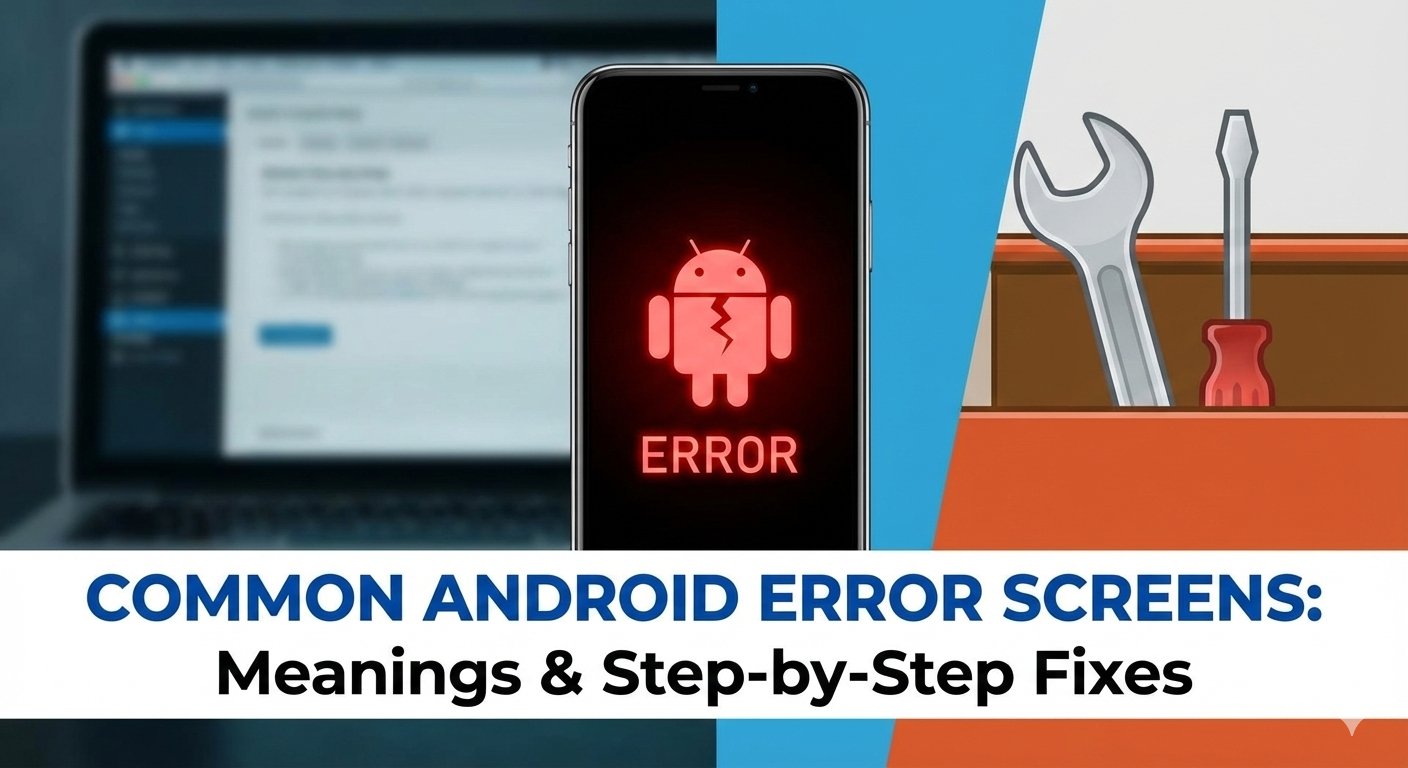



User forum
0 messages