Install Android 6.0.1 Marshmallow on Indian Samsung Galaxy S6 Edge Plus

You know that Samsung’s latest flagship phones, the Galaxy S7 and Galaxy S7 Edge, are available preloaded with Android 6.0.1 Marshmallow OS, but things are not the same for the Indian Samsung Galaxy S6 Edge Plus. If you want to enjoy the very same version on your handset, then you can wait for the update or flash the update manually without waiting for the OTA files to arrive in your region.
Before jumping in, there are a few important things to remember. Factory resetting your Galaxy S6 Edge Plus won’t remove any data from the internal storage, but you will lose all the installed apps instead, so my advice for you is to take a backup of all your data and avoid any accident.
Then, you know that ODIN is a small tool that requires Samsung’s USB drivers to be installed on your PC and for the USB Debugging to be enabled under Developer Options on your phone. For that, just go to About Phone and tap no less than 7 times on the Build Number text to enable it. Then, you have to return to Settings, scroll down and this time you will find Developer Options.
Up next, I recommend charging your phone to 100% before you start the installation process and let me remind you that you can use this tutorial only for the Indian Samsung Galaxy S6 Edge Plus G928G models. The version of your phone is found under Settings> About Phone and it should be SM – G928G or else this guide is not for you.
And even if this is indeed an official procedure, as I have told you from the start, let me remind you that enterprise problems are extremely common after major Android releases and complaints coming as a result of an Android 6.0.1 update have been received around the globe. There are potential problems with services or apps you might usually enjoy, but these risks are very unlikely.
How to Install Android 6.0.1 Marshmallow on Indian Samsung Galaxy S6 Edge Plus:
- For the start, you need to grab the G928GDDS2BPD2 Marshmallow 6.0.1 firmware zip from here;
- After that, extract its content on the computer;
- Then, you must also download Odin 3.10.7 zip by accessing this link;
- Extract its content and place it on your PC or laptop;
- Turn the power off;
- Enter your Indian Samsung Galaxy S6 Edge Plus smartphone into Download mode;
- After doing that, you must launch Odin exe on your PC;
- Connect the phone to the computer or laptop;
- In Odin, go to the Options tab and disable the ‘re-partition’;
- Click the AP button;
- Find the Android 6.0.1 file as you have to load it in ODIN;
- Then, you have to hit the START button;
- Then, when the installation completes, you will see the “PASS” message in Odin and the phone will reboot.
At that point, you can finally unplug the phone from PC – I am referring to the moment when the ‘optimizing apps’ screen is shown on your phone, so enjoy the changes! And if you need any help, here I am to offer it to you, so use the contact form or the comments area with no hesitation!



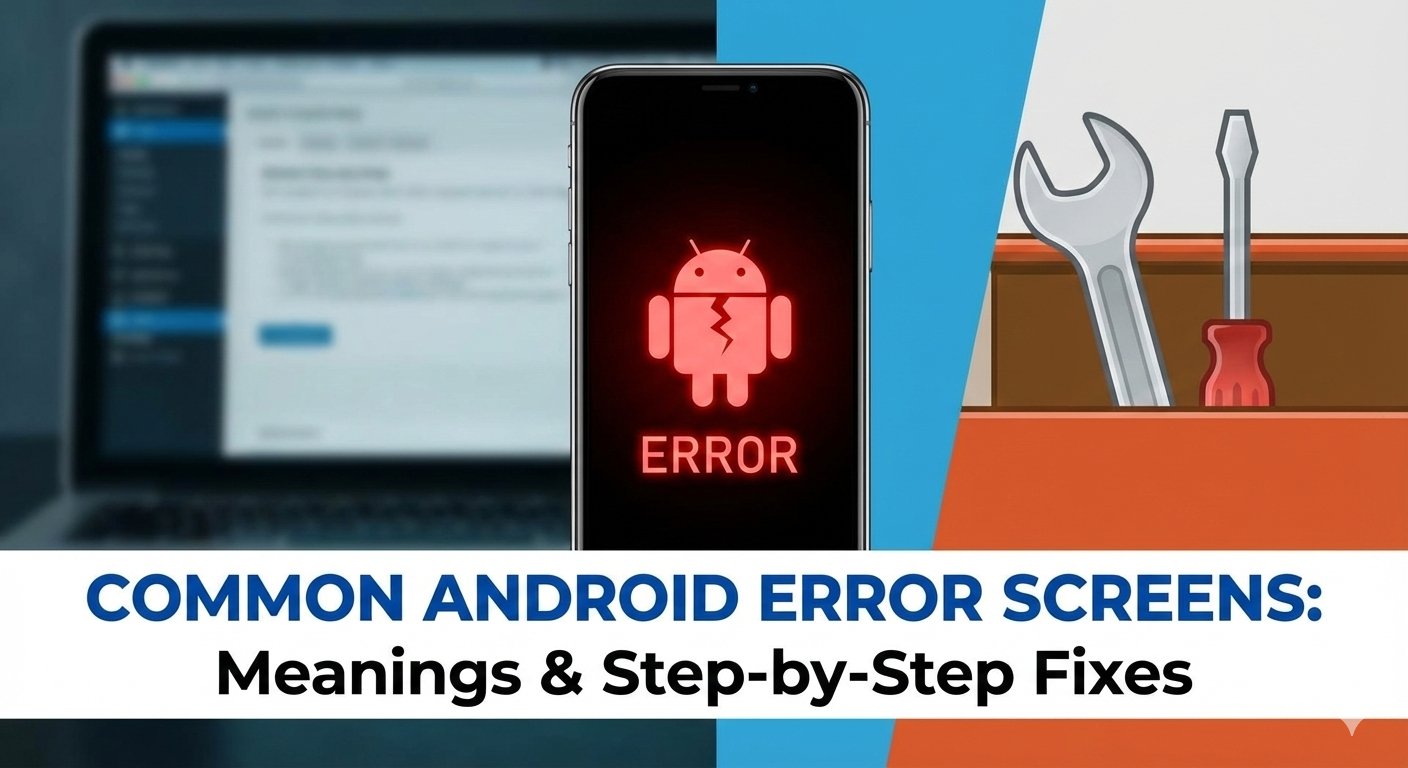



User forum
0 messages