Enable and Set Up Game Launcher on Galaxy S7
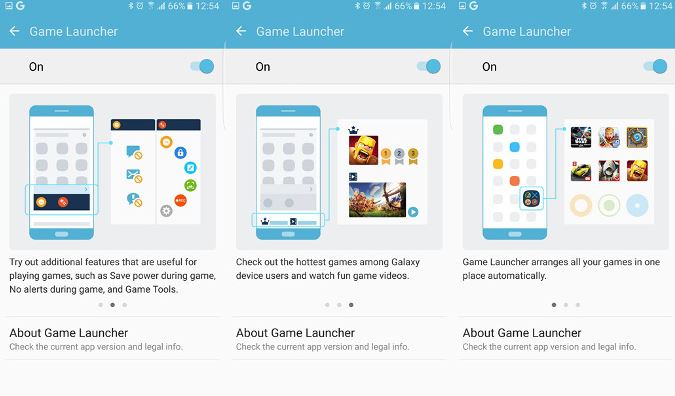
In case of being a mobile gamer, Samsung Galaxy S7 is indeed a wise choice. I am saying that as long as your new Android powered smartphone offers a Game Launcher feature that gives you the amazing possibility to set a power-saving and to extend your battery life or to enable a Do Not Disturb setting to block incoming messages during your gaming experiences.
This means only the best for you: I am talking about longer fragging sessions on the go. Here’s how to enable and set up Game Launcher on your own Samsung Galaxy S7.
Enable and Set Up Game Launcher on Galaxy S7:
- Swipe down on the home screen to bring up the notifications drawer;
- Tap the Settings button on the top right;
- Scroll down to find the Advanced Settings option;
- After that, choose Advanced Settings;
- Press Games;
- Up next, tap Game Launcher;
- Then, you have to slide the Game Launcher toggle to the right;
- This activates the tool, installs it and puts the app on your home screen;
- Hit the Game Launcher icon on your home page;
- Enable the Do Not Disturb and Power Saving options by tapping on No Alerts During Game and Save Power During Game respectively.
What else can you do with the game launcher? Here are six things that it allows you to do in order to get a more immersive gaming experience:
Lock recent and back keys
Do you usually press the back key by accident? Then, you know how annoying this can be, so disable it along with the lock recent means eliminating this possibility.
Toggle alerts on and off during a game
When you choose to turn off alerts during a game, this means telling your phone to not disturb you. Maybe you want to beat a score or perform well in multiplayer games, or to have some fun.
Screenshot
Just tap on this button to capture a screenshot and share it with your friends, be it if you want to share your high score, or some annoying game bug.
Minimize game
If you are just playing a game on the side, while also doing something else, then this option for you. I say that as long as it minimizes the game to a bubble that you can move around and quickly resume gameplay.
Tweak settings
Samsung has increased its size of the battery on this device and now you can enjoy a 3000mAh set-up which means a lot more performance at the battery department compared to last year’s model. However, don’t rely only on that as long as the display is also 24% brighter, the features are more numerous and so on, so it’s still the best thing to do is to conserve battery and customize the way that the games run.
You can select it to run at 30fps rather than 60fps and reduce the amount of rendered details for some battery longevity benefits.
Record video
The native video recording on the Galaxy S7 is there to let you know that the video won’t crash and will be recorded at smooth frame rates that will look great if you re-watch it later on or decide to share it on YouTube.



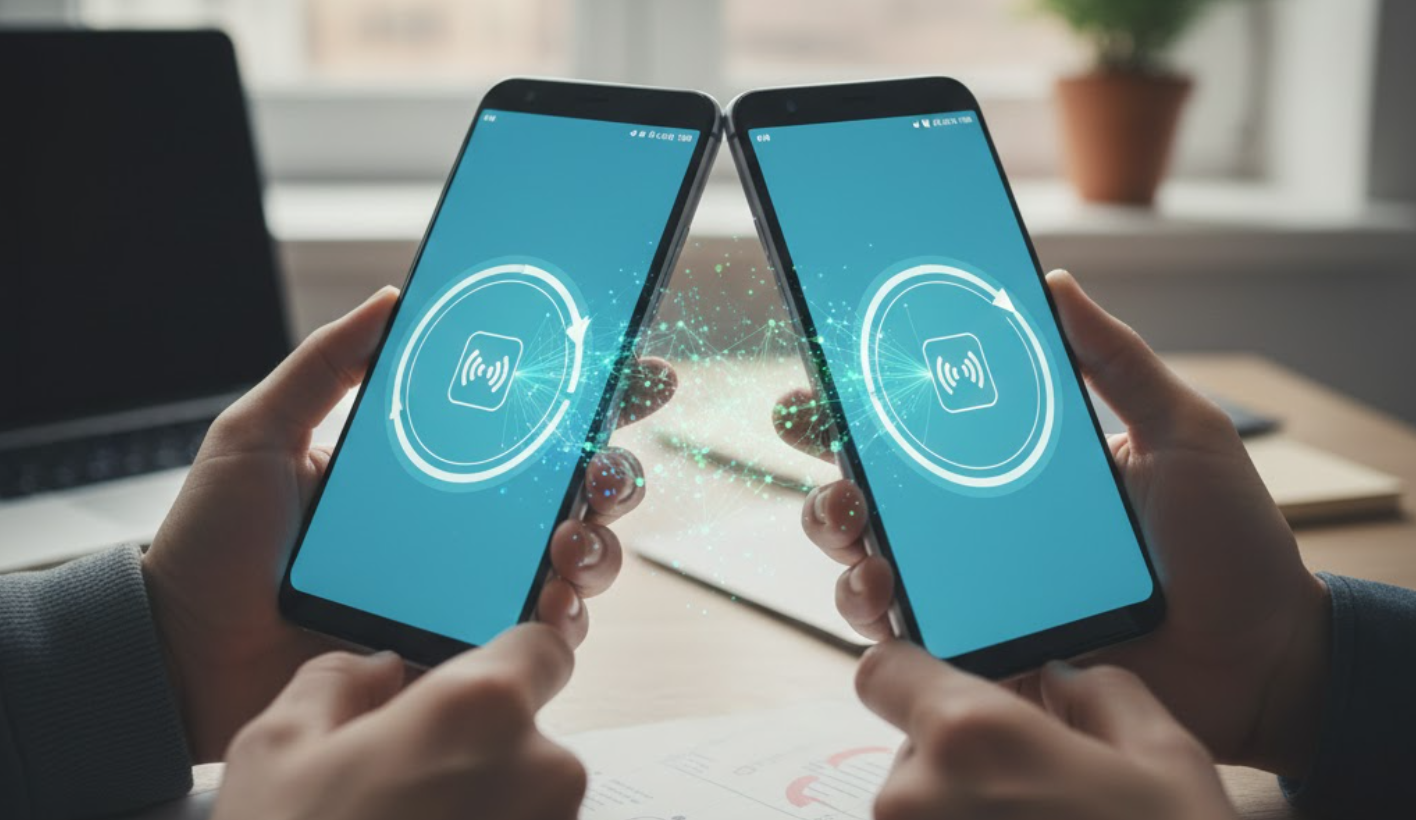
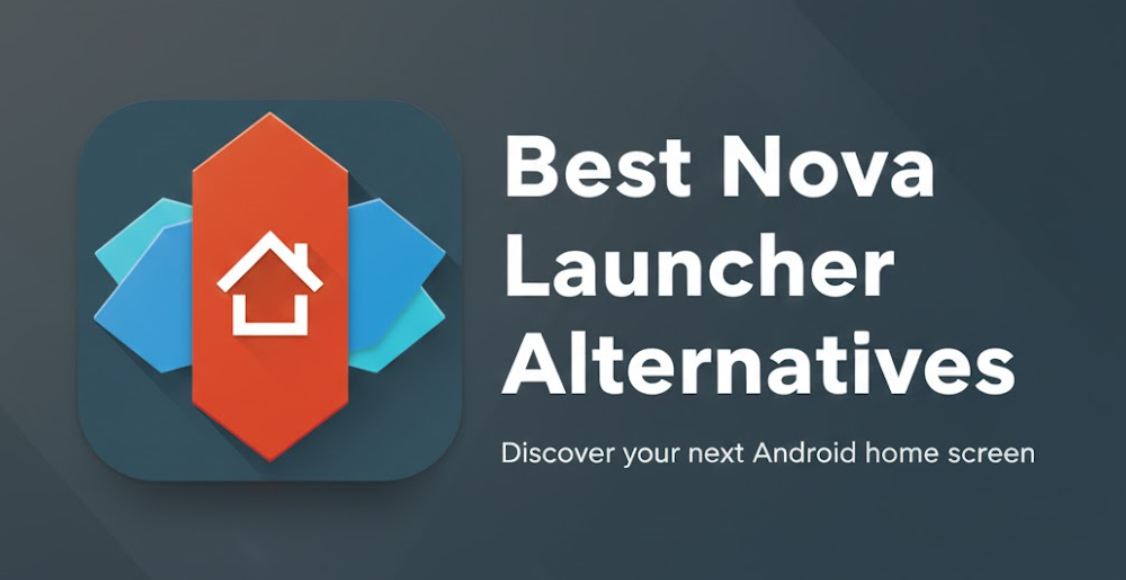

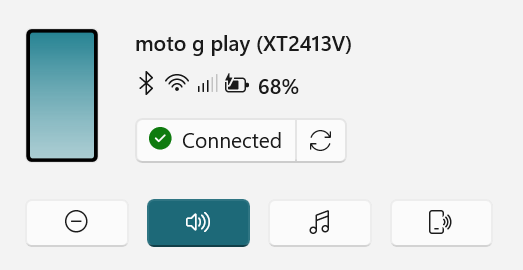
User forum
0 messages