Clear Galaxy S7 MicroSD Notification
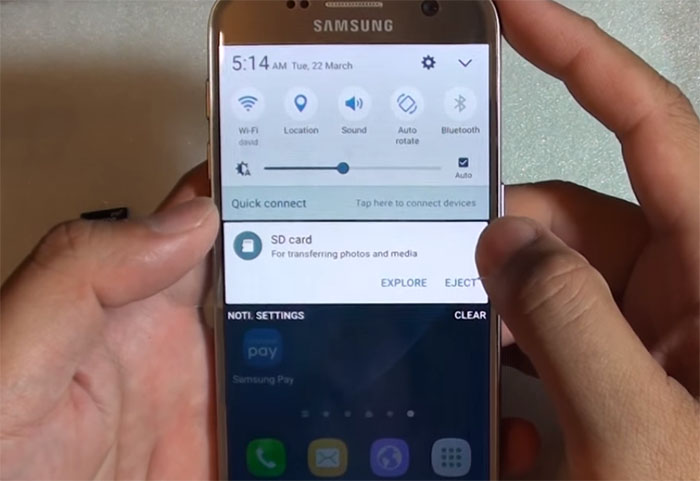
If you are seeing the “SD card, For transferring photos and media” notification on your Samsung Galaxy S7, and don’t know what to do about it, let me help you. Notifications aren’t supposed to pop up again when you swipe them off, but this time things are different as you are dealing with a very persistent notification that doesn’t want to go away.
Don’t accept that, but make it go away! I definitely received lots of complaints about the Galaxy S7 microSD card notification staying in the pulldown bar, so here’s what you have to do to remove it as soon as possible.
How to Clear Galaxy S7 MicroSD Notification:
- This is just like any other notification, so you must only swipe it away. Once you reboot the Galaxy S7, the notification will reappear. Swipe it away again, and things should be fine now;
- Reformat your microSD card as this operation will rule out the possibility that your microSD card is corrupt or that your device is having a difficult time reading it. The Galaxy S7 uses a microSD card slightly different than a computer or camera, and formatting the card will actually set up the file system properly so this notification doesn’t appear anymore. You can format it in Settings > Storage > SD card > Format. Once you’ve formatted a microSD card inside the Galaxy S7, then this notification should only appear once each time you restart the smartphone. Simply swipe away the Galaxy S7 microSD card notification and continue enjoying the handset. And I have one more important thing: before you perform the procedure, make sure you backed up all your important files and data as they’ll all be deleted;
- Make sure the microSD card is properly installed in the microSD card slot, and slowly slide it into the phone for a safe fit;
- There are some cases when de-optimizing System UI helps, so give it a try to this trick too:
- From the Home screen, tap the Apps icon;
- Find and touch Settings;
- Tap on Battery;
- It’s time to tap More and choose Optimize Battery Usage;
- View All apps tab;
- Scroll to System UI and deselect it;
- Now, just take a new photo or record a video or antything elese that goes straight to your SD card.
- There’s a small chance to be a hardware fault, so if it’s really persistent and it’s bothering you, then you could contact your carrier, retailer, or Samsung and try to get a replacement handset. However, let’s hope that it’s not the case for that.
And I don’t want to kill the fun, but you know that if a phone starts to fail, it may continue failing in the future despite of the fact that it was successfully repaired.
If you have any other questions, concerns or problems that are upsetting you, just drop me a comment below or use the contact form.






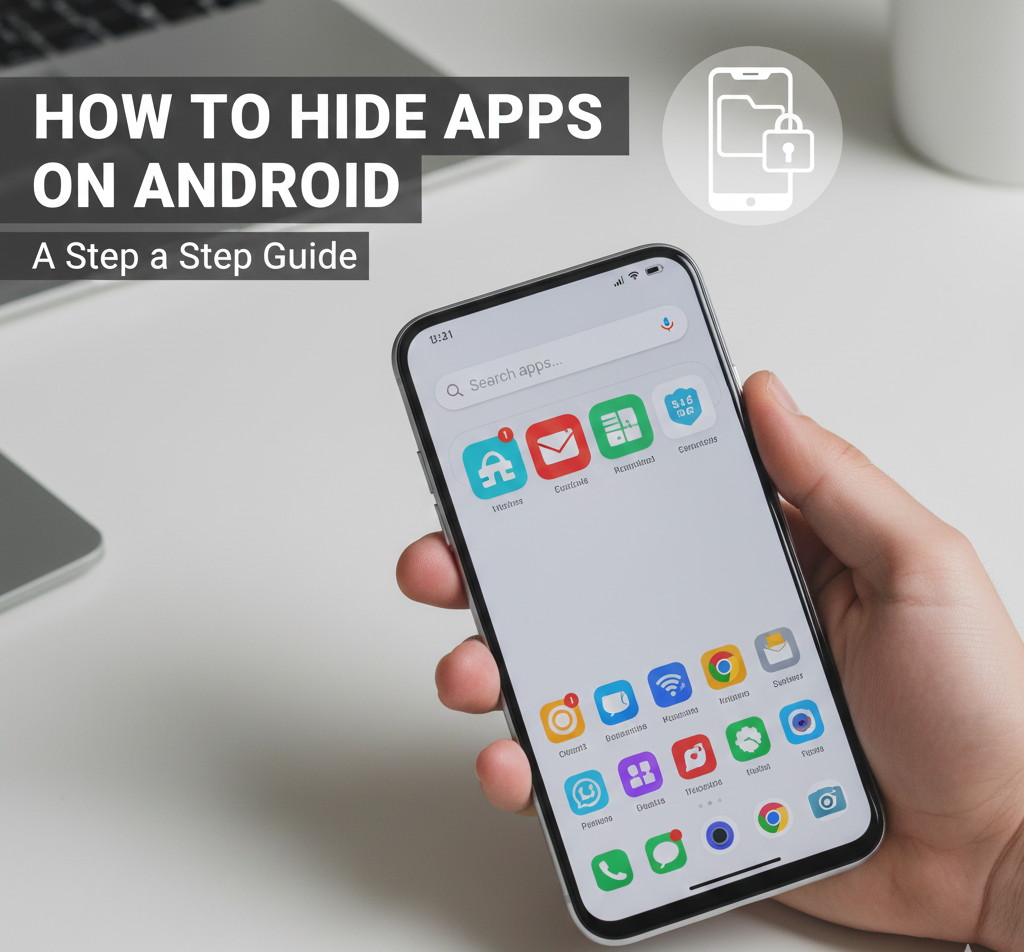
User forum
0 messages