Update your Android Apps on Chromebook
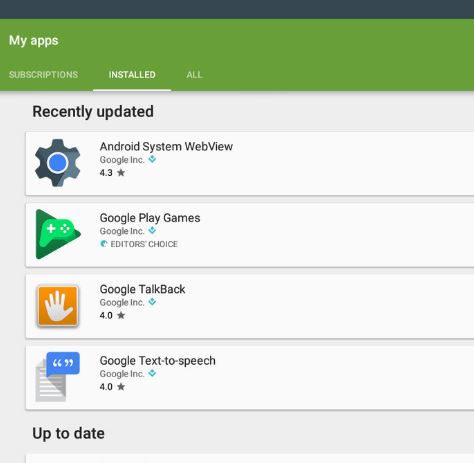
The announcement of Android apps on Chrome OS was a major thing on Google I/O 2016 and we have all learned a lot since then. I personally got used to the idea of having Android apps running on my Chromebook, I know a few things about compatibility, security and how the two systems manage to work together, but many are wondering about the possibility to update their Android apps on Chromebook.
I am already calling this a possibility as long as it can be done. You’ll even receive a notification when your installed apps have an update available in the Chrome status bar. In such a case, you must only open the update, click on it and let the update do its job.
However, you can also do it manually. If you’ve not used an Android device up to now and you are not familiar with the procedure, then let me guide you. I’d more than glad to help you:
How to Update your Android Apps on Chromebook:
- The Launcher icon can be found on the bottom left of your screen, so don’t hesitate to click it;
- Tap the “All Apps” icon in the new window that appears right away;
- Click the Play store icon inside the all apps window. You can also press the search key on your keyboard and type “Google Play” to find it;
- Tap on the menu icon at the top of the window that opens – this is also referred to as the hamburger menu;
- Click the My apps & games option;
- Any apps installed that have an update available will appear at the top of the list. To update an individual app, you just have to tap its entry in the list, click the button labeled Update in the window that opens;
- If you prefer to update all your apps at once, simply click the Update all button;
- If an application was written to target an older version of Android, then a window will appear asking you to approve permissions when you install an update. You can choose to approve them, or decide to cancel. After all, there are cases when older versions of apps stop working if they need online services.
And you know that the support for Android apps is continuously extended to more and more Chromebook models. There is no chance to bring Android apps to every Chromebook out there, but more devices are reevaluated based on their processor type, GPU, and drivers, so the list gets bigger. You can see that by yourself by entering here and keeping an eye on things.






User forum
0 messages