How to Set up RSS feeds on Galaxy S7 Edge

If you want a device that turns heads, I am sure that Galaxy S7 Edge cannot disappoint you. The truth is that the edge alone, even if it would be with no functionality, still looks great and it should be implemented on other smartphones. So, just imagine that things could become even better if you discover that there is much more about it.
One neat feature you might not be aware of is the ‘Edge feeds’ function, which turns the S7’s Edge into a text ticker. The default function is to display unread notifications when you swipe back and forth along the edge with the screen off. It can also display headlines from RSS feeds, so navigate to the ‘edge feeds’ tab in the edge settings menu to enable the S Health feed.
One of the appealing Edge panels of the Galaxy S7 Edge is the Edge RSS panel that lets you add RSS feeds to your edge. If you’re a first-time user who’s never encountered the Galaxy S6 Edge, then setting up the edge may not be that easy.
However, that is why I am here for and I can help you get your Edge RSS panel set up in no time:
How to Set up RSS feeds on Galaxy S7 Edge:
- Head into Settings;
- While being there, choose Edge Screen;
- Then, select Edge panels;
- Scroll the on/off toggle to the right and keep scrolling;
- Enable the Edge feeds (by tapping the quick toggle on);
- Then, you’ll need to enable RSS feeds for the Edge RSS panel by visiting Edge feeds;
- Up next, check the edge panel you want to see appear on the edge of your S7 Edge;
- Now that your Edge RSS panel is activated, you can start adding RSS feeds to your Edge RSS panel;
- To do so, you’ll need to find the website you want to add to your Edge feed;
- If you want to add AndroidFlagship.com to your news feed, for example, you’ll need to find the RSS feed URL and add it;
- In order to share this to your Edge RSS panel, go to More at the top right of Samsung’s web browser;
- Once you get to the list of share options, you should see Edge RSS in the long list of them. Select it right away;
- Then, you should go to the Edge RSS panel that lets you customize your AndroidFlagship feed.
You’ll get to select how many articles (1 to 5) that will appear on your news feed and like that, you can stay tuned to what we’re doing all the time.






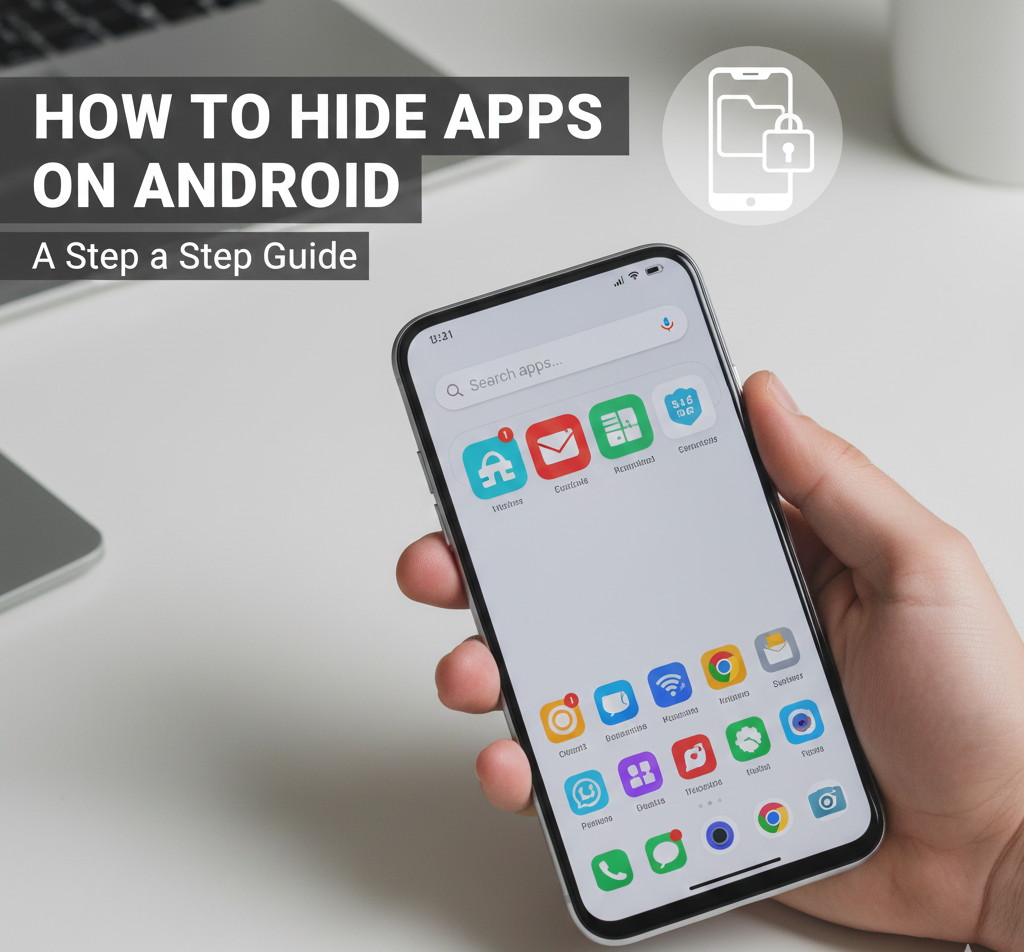
User forum
1 messages