How to Fix Samsung Galaxy S7 Edge Slow Internet Issue
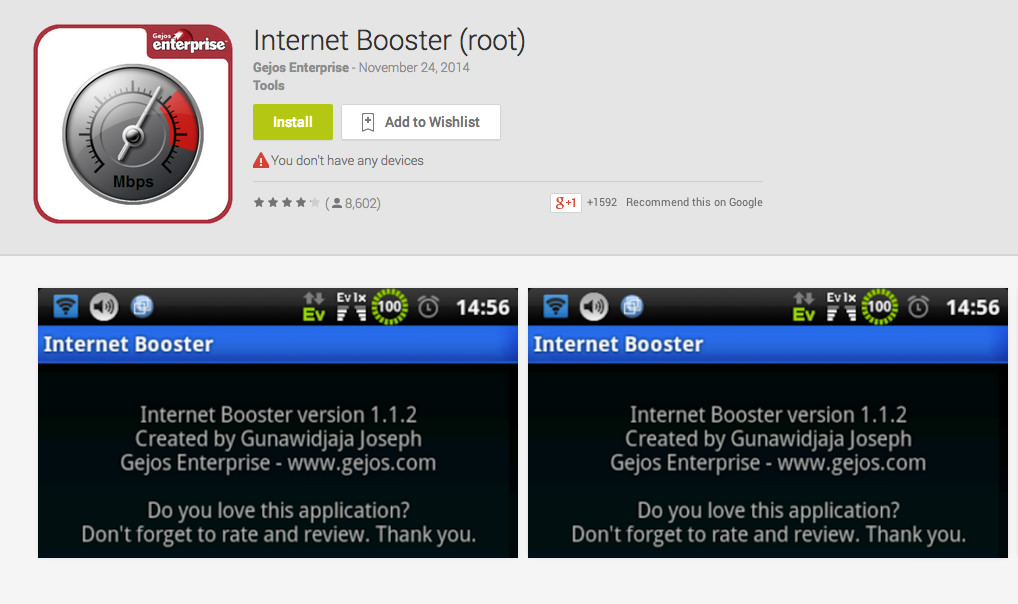
It’s a widely-known fact that none of the latest Android devices is perfect and this applies to your S7 Edge as well. There are plenty of Samsung Galaxy S7 Edge owners who filled up the internet with complains like I never heard before hoping, but many of them had at least the faith of using a fast handset.
However, here comes the irony: at the same time, there are users who have also been complaining about the slow Internet speed. This issue of the Internet being way too slow is happening to some when using popular apps like Facebook, Snapchat, Instagram, WhatsApp, Twitter and YouTube and it is not admitted for a new device that has such standards.
Let me tell you that there are a few things that can help you increase the Internet speed of your Galaxy S7 Edge, so instead of feeling sorry for yourself, here’s what you have to do.
How to Fix Samsung Galaxy S7 Edge Slow Internet Issue:
- It happens all the time to see that your Galaxy S7 Edge is still connected to a weak WiFi signal, so you should check to make sure the WiFi is disabled or turned Off:
- Enter into Settings;
- Select Connections;
- Then, choose WiFi;
- Touch the On/Off slider next to WiFi to turn WiFi Off;
- Apps and services slowly build up caches that, in time, can eat up precious system resources. So, you should clear caches on Samsung Galaxy S7 Edge and rest assured that all data such as photos, videos and messages are not deleted, but will be safe. So, let’s proceed:
- Turn off your Samsung Galaxy S7 Edge device;
- Press and then hold the Home and Volume UP keys, and then, you must press and hold the Power key as well;
- When you see the Samsung Galaxy S7 Edge logo, let the Power key go;
- Then, release both buttons – do that when the Android logo appears;
- Use the Volume down button to highlight the option that says wipe cache partition;
- Now, you can use the Power key to select the option;
- Don’t hesitate to highlight the option Yes by using the Volume Down key;
- Use the Power button to select it;
- Wait until your phone is finished wiping the cache partition;
- Then, select the option to reboot system;
- If your device is rooted, then you can use Internet Booster, a great app that successfully changes the configurations of system ROM to increase the Internet speed from 40% to 70% higher than before. So, don’t hesitate to allow the Super User privileges to run this application properly and I bet that you will see the difference;
- If none of the methods have worked in trying to solve the slow internet connection on your Samsung Galaxy S7 Edge, then it’s time to take the smartphone back to the store or to a shop where it can be physically checked for any damage. If proven defective by a technician, a replacement unit may be provided for you or it could be repaired, so don’t accept things as they are!
And remember that this possible issue doesn’t mean that all these smartphones have it, just as all the other errors are not a sign that the Galaxy S7 Edge device is lacking when it comes to hardware or software features. On the contrary, you own a rare piece of handset, so don’t pretend like not carrying about it. Take advantage of our tips and tricks to help you get the most out of your smartphone.



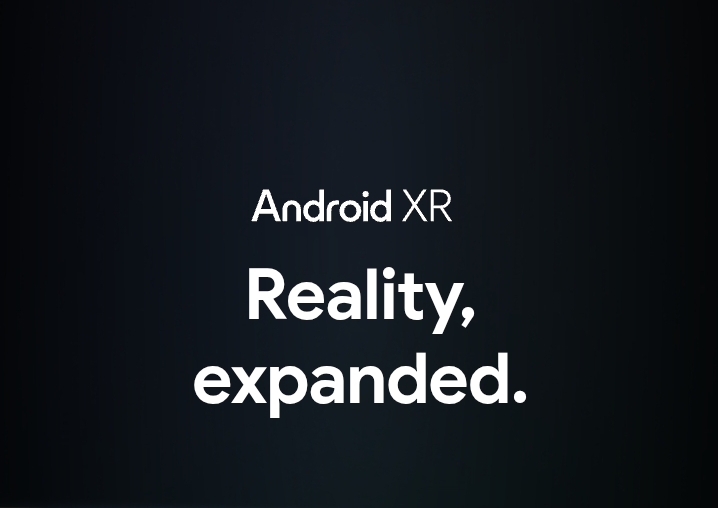



User forum
0 messages