Enable or Disable Driving Mode on your Verizon Galaxy S7
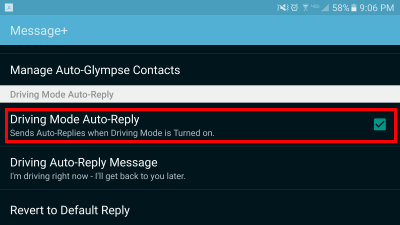
I get you: you love taking your Galaxy S7 phone out in public, under the scrutinizing eyes of those who don’t have such a beauty on their pocket, but let’s stop avoiding the truth. Despite of its look and feel, there are still certain things that you’d love to change on this handset as well.
I bet that your mind has been instantly filled up with such examples and no, stop trying to hide them any longer. It’s normal to feel this way and the best thing that you could do is to take action and change things according to your preferences. Maybe you’ve wondered what happened to that Samsung Driving Mode feature that was on prior Galaxy S phones and here I am to confirm you that it is no longer available on your handset.
The Verizon version of the Samsung Galaxy S7 has though a special setting called “Driving Mode”. When you receive a text or a call, this feature will automatically reply to text messages by saying “I’m driving right now – I’ll get back to you later.” I personally get the point of having such a feature that basically encourages you to mind your road and avoid any possible accident, but not everyone thinks that such a feature is useful, just as not all users like that.
Are you one of those thinking the same? I don’t know if you are simply bold and feel that you have control over such a situation or if your long experience as a driver makes you put such worries behind, but the point is that this is only your decision to take. So, in the following guide, I’ll show you how to enable or disable Driving Mode on your Verizon Galaxy S7 smartphone.
Enable or Disable Driving Mode on Verizon Galaxy S7:
- Open the Messaging app on your Galaxy S7 smartphone;
- Tap on the menu icon that can be found at the upper-left corner of the screen;
- Tap on Driving Mode;
- Now, if you want to disable driving, you just have to uncheck the option Driving Mode Auto-Reply.
Do you think that you are actually distracted by looking at your phone while driving? Then, such a small feature might save your life and not only, so reconsider your options:
- Whenever you want to enable it, just go through the very same operations, but this time tap on the check box to enable it.
- You can also edit the Driving Auto Reply Message, when this option is enabled.
I hope that this guide has worked out for you. Don’t hesitate to let me know if you’re facing some other issues or if there are other questions bugging you and be sure that I will do my very best to get back to you as soon as possible.




User forum
0 messages