How to Install Xposed Framework on Galaxy S7 Edge
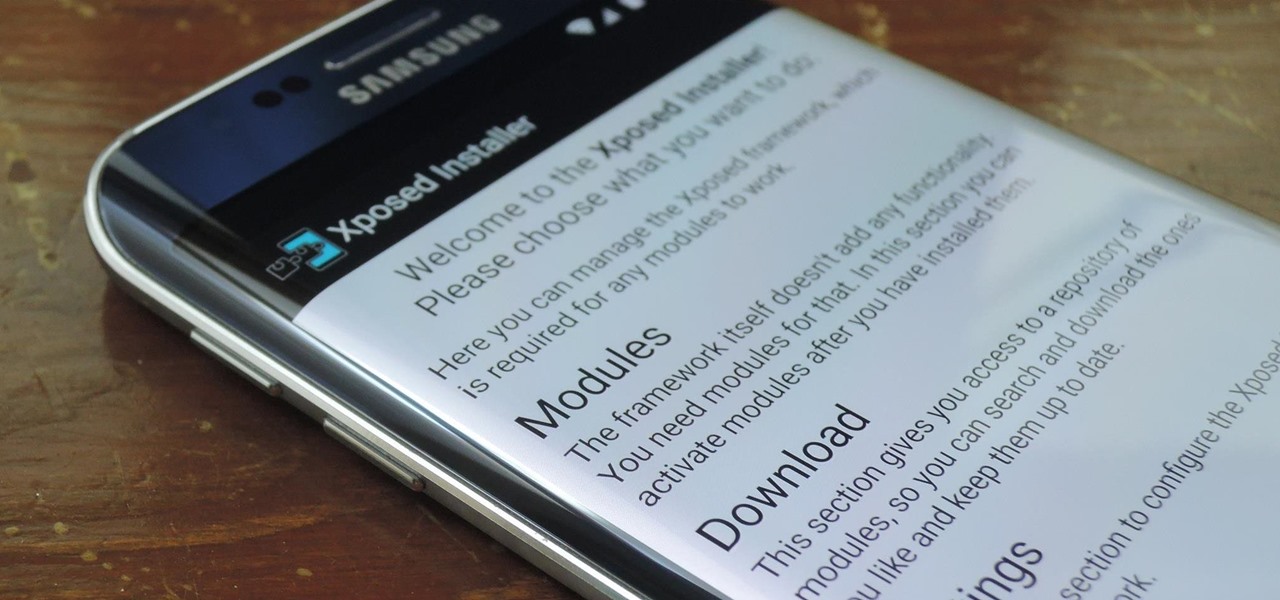
If you happen to own a Samsung Galaxy S7 Edge, and have rooted it, you’ll probably want to install Xposed framework on it to make the most of root access on your device. To be honest, this is the only module that you are going to need for getting everything out of your Galaxy S7 Edge and probably you are not going to look forward to any custom ROM after installing this module.
However, as I have told you from the start, the Xposed Framework requires root access to install, but should be able to work even without root afterwards. What the Xposed Framework does is to extend the /system/bin/app_process executable to load a specific JAR file on startup.
This file’s classes will be part of every app process on the system — even system service processes, so this is how you get the chance to modify an app’s behavior at runtime with no ROM flashing or modifying app APK files required.
How to Install Xposed Framework on Galaxy S7 Edge:
- For the start, you need to take the necessary files for installing Xposed on your handset. I am talking about the Xposed version for ARM 64 devices which can be downloaded via this direct link and the Xposed Installer APK file that can be taken from here;
- Transfer the files to your device via the original USB cord;
- Now, boot your Galaxy S7 Edge into recovery mode; for this, switch off the handset, wait for a few seconds and then press and hold the Volume down and Power buttons at the same time for a few seconds;
- Once you’re in recovery, select Install or Install Zip depending on your recovery;
- Find the xposed-sdk.zip file that you have copied before;
- Select the file and flash it following the on-screen instructions;
- Proceed to reboot your device by tapping on the ‘Reboot system‘ option. The first boot might take a really long time, so have patience;
- Once your Galaxy S7 Edge has booted back into Android, find the XposedInstaller APK file using a file manager of your choice;
- Install the XposedInstaller APK like you would install any other app;
- That’s all. Xposed framework should be running on your Galaxy S7 Edge flagship. You can verify that everything went according to the plan and Xposed framework has been installed on your Galaxy S7 by opening the Xposed framework app and going to the ‘Framework‘ section.
- In order to install new modules, go to the ‘Download‘ section of the app. Once you download and install a module, activate it from the ‘Modules’ section of the app. And don’t forget to restart your handset after activating a module for the changes to take place.






User forum
0 messages