How to Change LG G5 Photo and Video Resolution
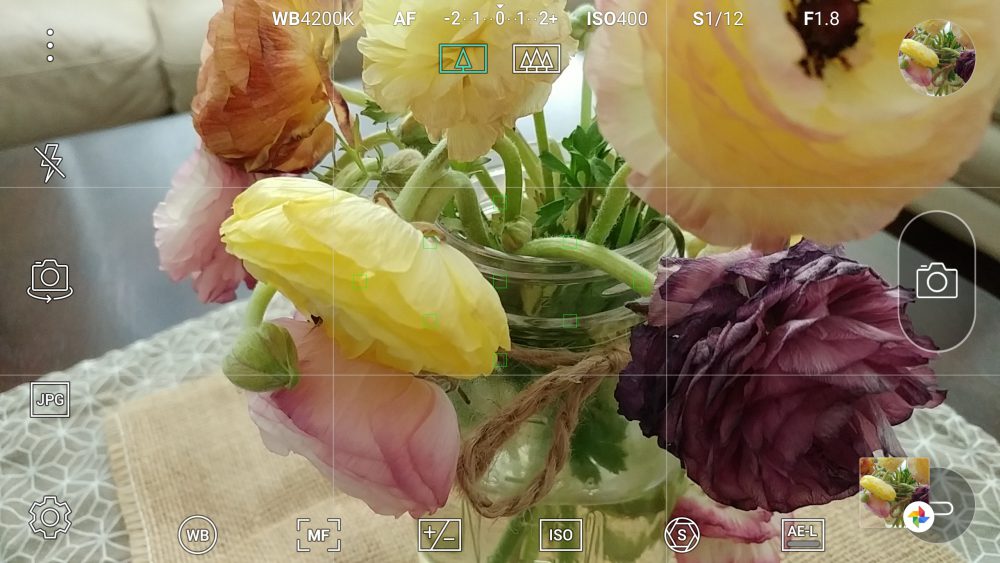
Are you the owner of an LG G5 device? Let me tell you that the Camera app is probably the best custom application found on the phone and you will love that it comes with so many different modes to take advantage of all three cameras of this handset. However, I’ll discuss them another time as long as today I want to remind you how easy is to change LG G5 Photo and Video Resolution.
With most phone cameras, you know how the story really goes: your chance of getting full-resolution results is by switching the aspect ratio of your images from 16:9 (the shape of your phone’s screen) to 4:3, as long as this is the shape of the actual sensor.
However, things are a little different when it comes to those of you owning an LG G5 device. Both the rear camera sensors of this smartphone are 16:9 format, so widescreen is the option that you should always choose for the best results.
If you still want to play with different size images, you can switch to 4:3 or 1:1 images and you will get an ideal profile pic by tapping on the cog icon at the bottom-left of the screen and selecting the top option in the menu that pops up. And don’t leave aside the fact that you also have the possibility to change the video resolution here.
You also know that videos, Web pages, eBooks and so on – they all look gorgeous on the G5’s panel. After all, the device sports a QHD panel, but when it comes to video, things depend on you too this time. The wide-angle lens is also great for video, as it captures everything your eyes perceive, allowing for more natural-looking video, but by default, the smartphone actually shoots 1080p video. This menu is not at all bad, but I have a feeling that you might want to level it up to UHD (the exact resolution of ‘4K video’).
For that, tap the gear, then the 16×9 box and you will see two 2 lines: one for the aspect ratio of the still pictures and one for the video resolution. Listed modes are HD, FHD, as well as UHD, which normally correspond to 720p, 1080p, and 4K, so make the changes right now.






User forum
5 messages