Solve “Screen Overlay Detected” Error on Android
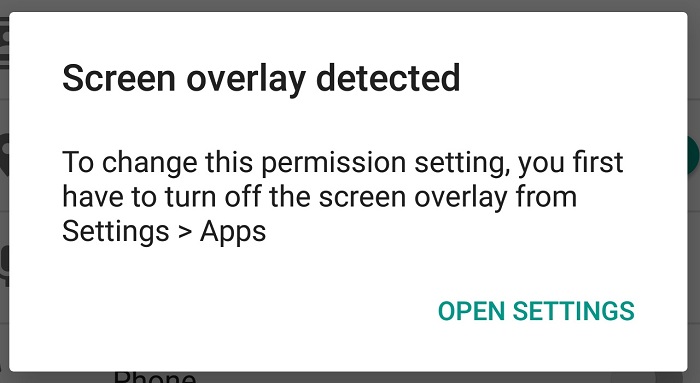
So, here you are after receiving the “screen overlay detected” message and I bet that you are confused and don’t know how to act. Stop freaking out and understand that this message appears when you’re running a floating app, and then start a newly installed one, which requests access rights.
For example, Facebook Messenger, Hike, and other messenger apps can run in the foreground. All these apps can overlay on other apps to enable features like chat windows.
Users across the internet have reported experiencing this annoying error on Samsung and Motorola smartphones, but there is no guarantee that it will never appear on other Android devices in the near future as well. It seems likely to affect other manufacturers too, so you should be prepared for anything.
Well, follow this detailed tutorial and stop worrying for nothing:
How to Solve “Screen Overlay Detected” Error on Android:
- First, let’s find which is the application that has permission to draw over your device’s screen. For that:
- For Samsung Devices, find your way to Settings » Application » Application Manager » More » Apps that can appear on top;
- Then, for any other Android Devices, enter into Settings » Apps » Click on the gear icon at top-right corner » Draw over other apps;
- Here you will find the list of apps that have permission to draw over other apps on your device. So, find the app that might be causing the issue;
- You can go for a trial and error method and disable which app is causing the issue or you can also try disabling the more common culprits such as Lux or Twilight, as well as any other app that controls brightness can be problematic;
- Do not hesitate to disable the “Draw over other apps” feature on the problematic apps;
- Now, you can return to the app you were granting permissions and check again;
- This should solve the problem.





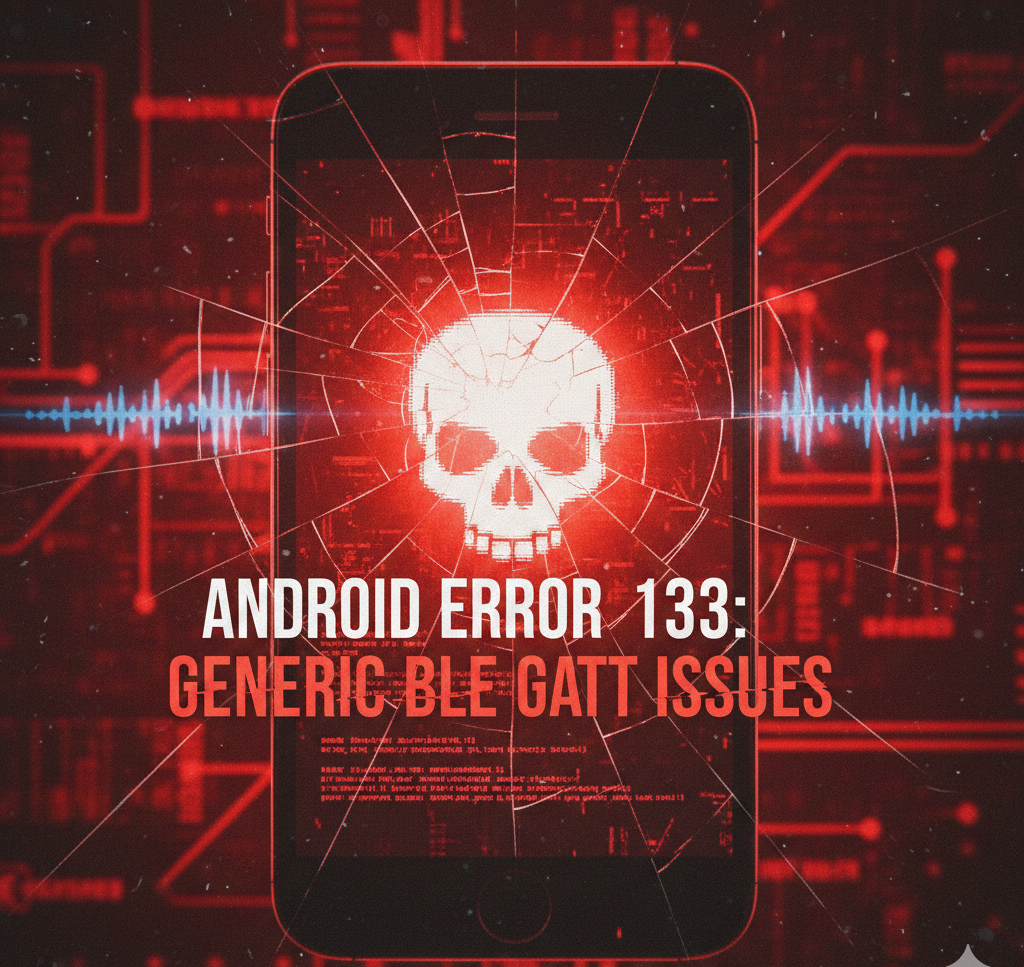
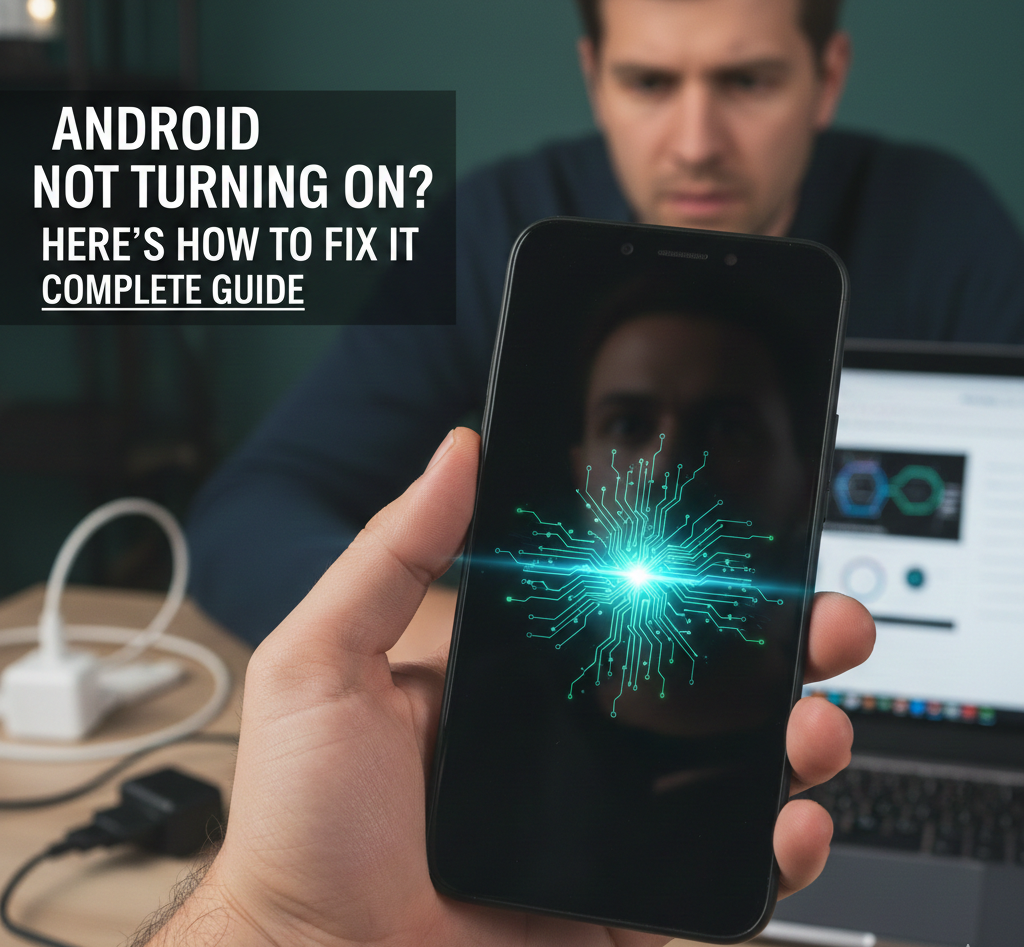
User forum
0 messages