How to Enjoy Pixel Experience on your Galaxy S7 Edge
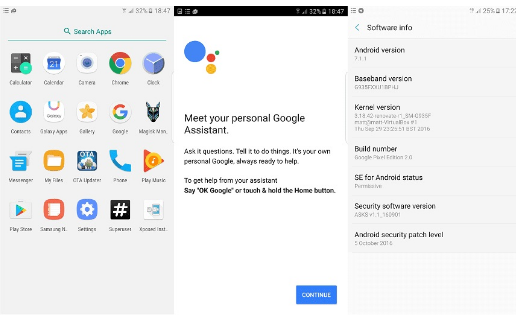
Google’s Nexus line has been around for years and you all know that it gives you a flawless stock Android experience with the very latest software. Has anyone ever imagined what would happen if an amazing handset such as Samsung’s Galaxy S7 Edge is combined with the best software of Google Pixel? angelo27093 made this possible and I am here to give you more details.
The Pixel ROM has been recently released for Galaxy S7 Edge and if you don’t know, it’s called Note 7 Google Pixel Edition ROM. It is the smallest Pixel ROM of only 1.40 GB in size, but it comes based on N930FXX1BPIA latest stock ROM, is fully Debloated, as well as optimized for the system. The Note 7 Google Pixel Edition ROM is pre-rooted and this means that it comes with SuperSU pre-installed and let’s not forget the fact that it is De-KNOXed as well, so this must be your lucky day.
Is flashing the ROM a procedure that scares you? Well, bad things might happen such as bricking your handset if it is not properly charged or if you are using any other device, therefore take your time to charge it and double check every step that you are taking. The USB Debugging mode makes your handset receptive to download and send data over USB cable connection, so you must also enter into Settings> About Device, scroll down to find Build number, tap it 7 times and then, you will get a message that says “Developer mode has been enabled” on your device. Now, you can return to the Settings panel and you will find a new item called Developer options there. Tap it and go to USB debugging option and check the box to enable it.
Even more, you never know what might happen and a good way to secure things before following the steps described below is by making a Nandroid backup. As you can see below, you have to download the bootloader and modem before installing the ROM and the entire procedure can be done with Odin. Odin is supposed to work on Samsung devices only, therefore don’t use this guide on any other devices excepting the Galaxy S7 Edge one that I have told you about from the start.
Flashing the firmware from below may void your device’s warranty, but don’t blame me for that. You alone are responsible for any consequences that might occur during this procedure, just as I have told you from the start.
How to Enjoy Pixel Experience on Galaxy S7 Edge:
- Take the latest Pixel ROM for S7 Edge from here;
- Place the downloaded file on your SD card;
- Reboot the device into recovery;
- Select Wipe from recovery;
- Then, select advanced wipe and check all the boxes;
- Now, wipe them by swiping using the slider below;
- Up next, go back to the main menu;
- Now, click on install;
- You must select the ROM you downloaded earlier and swipe right to install it;
- Have patience until processes are completed;
- Finally, reboot into the system from TWRP;
- Keep in mind the fact that this ROM doesn’t come with Google Assistant enabled. This ROM comes pre-installed with Xposed Framework, so keep on the procedure with the next steps;
- Open Xposed on your device;
- Look for Google Assistant Enabler plugin and enable it;
- After that, reboot your device;
- After the reboot completes, hold the Home button;
- Then, from there, just enable Google Assistant.







User forum
0 messages