How to Install UnOfficial Lineage OS Build on Google Nexus 5
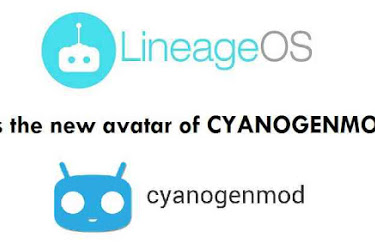
CyanogenMod is dead, at least in its original form, but the Lineage OS is the new beginning and you shouldn’t be worried. The CyanogenMod team decided not to disappoint thousands of CM users and transitioned CM into Lineage OS, so I bet that you are wondering how and when get the Lineage OS for your devices and what the new features are?
Lineage OS will be much more improved and may have some unique features of its own, as developers claim. Users preferred CM ROMs over stock OEM ROMs because of the customization features. Expect the same to be available on Lineage. Also, the official Lineage OS builds would be very reliable and can be used as a daily driver.
When it comes to the availability, the truth is that we don’t have the right answers for the moment, but there are developments happening to the source code of the phones and soon after that we expect them to build and announce the Official ROMS. But if you can’t wait until then, there is a solution for those like you!
Developers are working to bring the experience to more and more Android devices and this includes your own Google Nexus 5. Let me tell you from the start that this is an early build and may not be stable.
In such a case, have a complete backup before flashing the UnOfficial Lineage OS Build. Try this at your own risk as you could even brick your phone. Even more, you need to have an unlocked bootloader, as well as a custom recovery like TWRP flashed.
Then, check if you have the handsets drivers installed on your PC so as to transfer the ROM and Google apps to your device’s storage and don’t you even think of starting the guide without checking out the battery. You must fully charge your device or at least to 60% or else it could die in the middle of the operation and you already know what this could lead to.
How to Install UnOfficial LineageOs Build on Google Nexus 5:
- Download Lineage OS for Google Nexus 5 from here;
- After that, take Gapps for google apps from here;
- Copy the downloaded files to the internal storage of your Google Nexus 5 handset by using the original USB cord;
- Now, you must turn off your device;
- Up next, press and hold volume down and power keys at the same time. If you see the TWRP logo, that means you have successfully booted into the recovery;
- Now, it’s for your own good to take a nandroid backup. To back up your ROM, tap on the backup option, choose all the partitions including System, Data, Boot, Recovery, EFS and swipe right where appropriate, to backup;
- At this point, you have to go back to the home page of the TWRP;
- Then tap on”Install”‘
- You must now navigate to the folder where you have copied the Lineage OS rom;
- Do you see the ROM file? Select it;
- Swipe the confirmation button to proceed with the installation;
- After the installation, return to home in the TWRP and tap on the install option. Navigate to the Google apps zip file and select it;
- Swipe the confirmation button to proceed with the installation;
- Once completed, you can tap on the option which says “Reboot to System”.



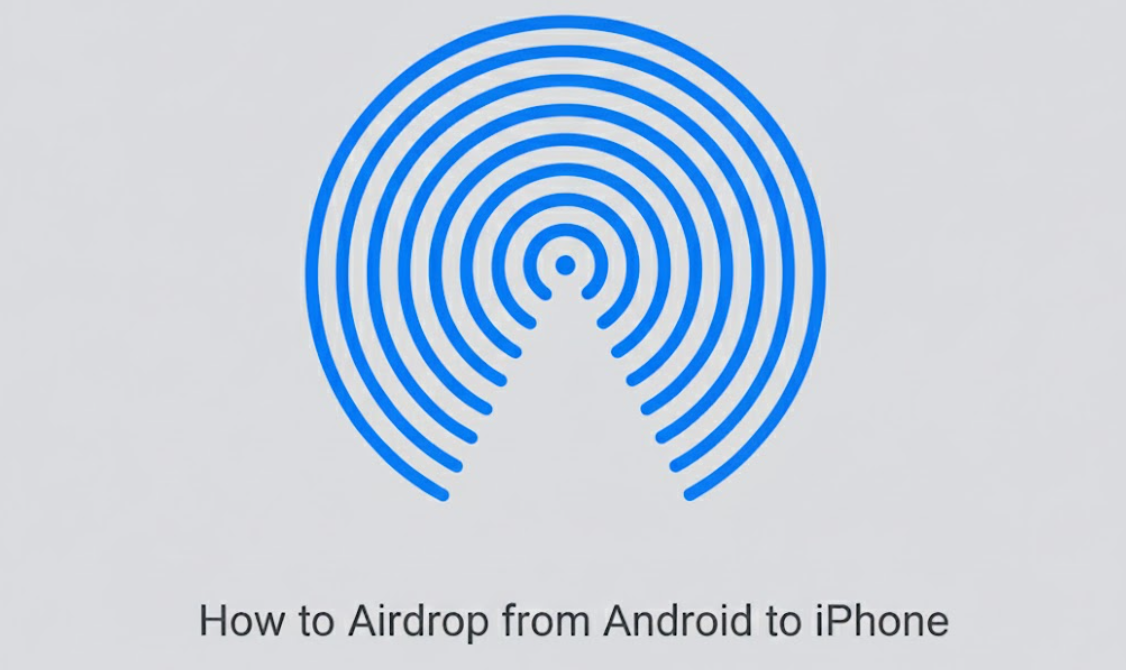
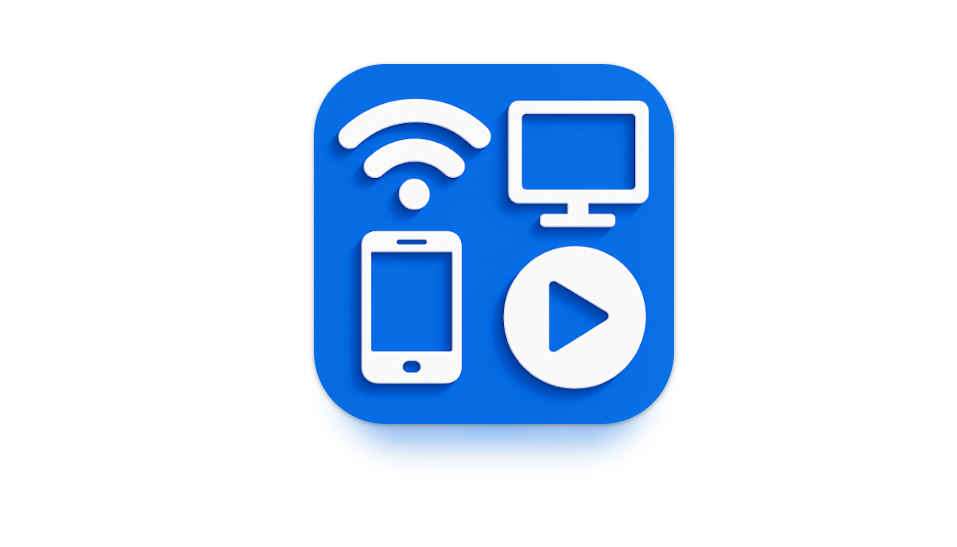
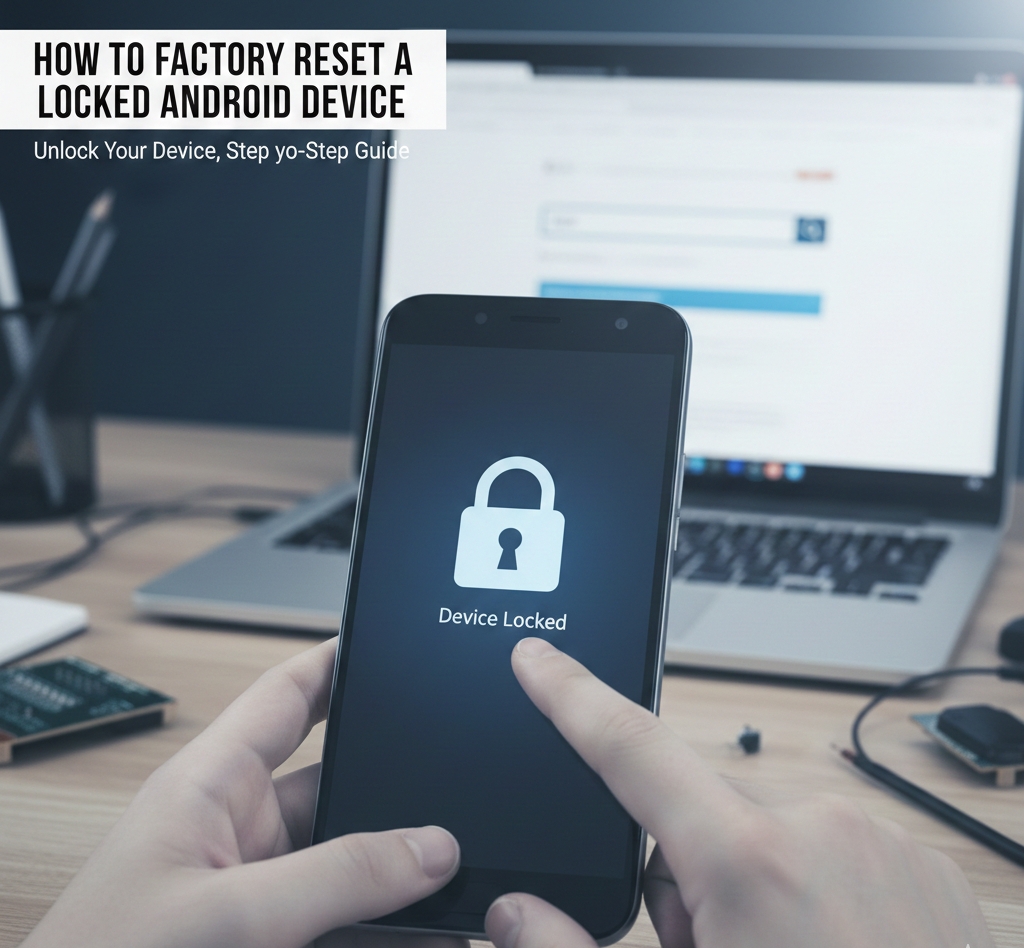
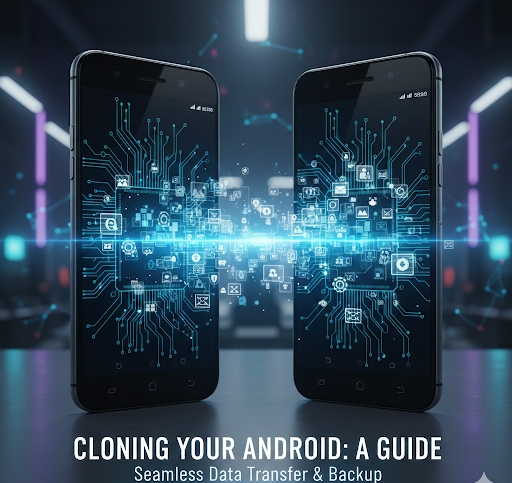
User forum
0 messages