How to Install UnOfficial Lineage OS Build on Motorola Moto X Android 6.0.1 Marshmallow
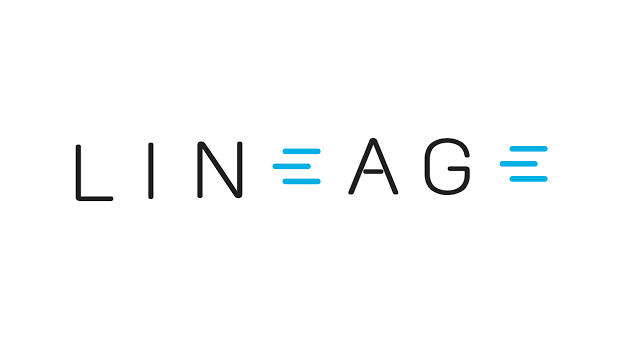
Every Android device comes with a pre-installed ROM in it which is known as Stock ROM. These kinds of ROMs don’t allow the changes that you dream of, the ones that you need, so this is why you usually choose to switch to custom ROMs.
As you already know that CyanogenMod is gone, the team closed their all services like making Nightly builds, ROM, and all other development. However, the good news is that our good old CyanogenMod has been rebranded as LineageOS and it’s now available for download for a range of Android devices. The coding of Lineage OS ROM is still under development and we can expect all the official Lineage OS ROMs to be available in just a few days or weeks for all devices.
As of now, there are quite a few resources to download Lineage OS ROM for your Android devices. Although these sources are not from official developers (they are just tweaks to an existing operating system’s code), looking at the craze of users to download Lineage OS, it’s quite clear that this operating system is going to be the best in the market till now.
Let me tell you that trying this guide on how to install Lineage OS ROMs might turn out to be unsafe. It’s better to wait till the official announcement is made from the Lineage OS developers in order to avoid bugs and keep your device safe, but if you also like to experiment, then I am not here to stop you!
If you own a Motorola Moto X Android 6.0.1 Marshmallow handset, this guide is perfect for you. Just make sure that your Motorola handset’s bootloader is unlocked, that you have the appropriate drivers installed on your PC so as to transfer the ROM and Google apps to your device’s storage and that the battery is fully charged (or at least 60%).
How to Install UnOfficial Lineage OS Build on Motorola Moto X Android 6.0.1 Marshmallow:
- Download the LineageOS ROM from here;
- Then, also take Gapps;
- Copy the downloaded files to the internal storage of your Motorola smartphone;
- Then, shut it down;
- Now reboot into Custom Recovery (like TWRP). So, you have to hold Volume Down and Power button simultaneously to boot into recovery;
- Now, you should tap on the backup option in TWRP and select all the partitions including System, Data, Boot, Recovery, EFS and swipe right where appropriate in order to backup;
- After performing the ROM backup, perform a full wipe. From the TWRP main menu, tap the wipe button and select Advanced Wipe. Then select Dalvik Cache, System, Data, and Cache;
- Now, swipe the confirmation button to wipe;
- From the TWRP main menu or home screen, it’s time to tap on the install option;
- Navigate to the ROM file and select it;
- Swipe the confirmation button to proceed with the installation. The ROM will be installed in no time;
- Now, return to home in the TWRP and tap on the install option. Navigate to the Google apps zip file and select it;
- Swipe the confirmation button to proceed with the installation;
- Once you complete the above given steps, just restart your phone.
We will keep you updated as more ROMs are released for the new Lineage operating system.






User forum
0 messages