Learn to Install Google Assistant on Nougat Devices
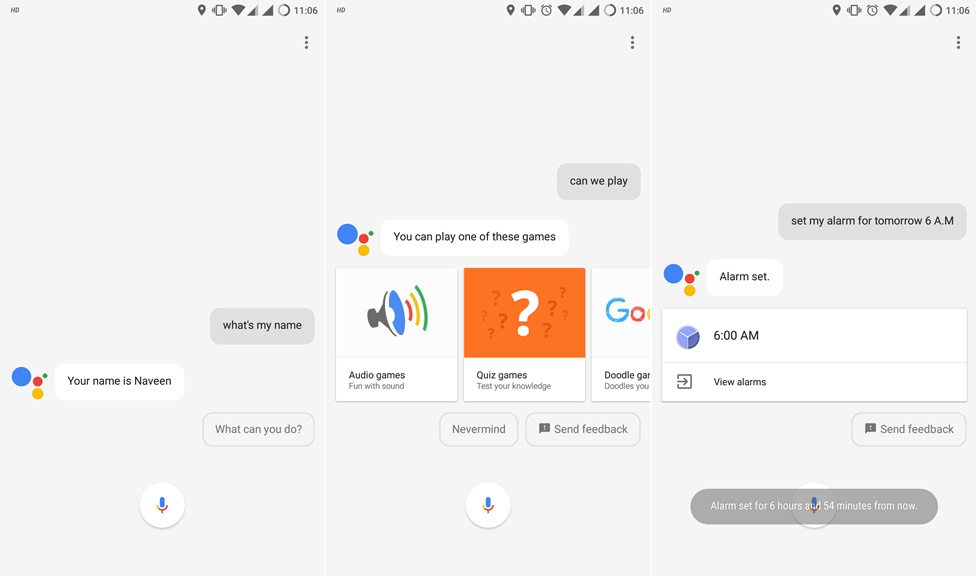
Perhaps the most interesting feature exclusive to Google Pixel, at least officially, is none other than Google Assistant. I say officially as long as there are plenty of ways to get it on other handsets too and I bet that you will love to discover that this includes the Nougat Devices as well.
In fact, all it needs is a little tweaking and you can get all of Assistant’s powerful search and chat features on any phone running Android Marshmallow or higher. However, today I will only focus towards how to flash Google Assistant on Nougat Devices and if you are not yet convinced that this is the right move, just keep on reading what I have to say to you.
Google Assistant can be the help that you need on your Android device. You can actually get a daily briefing every single morning that tells you the weather in your area, the traffic on your commute in order to know what route to choose, and what meetings you have planned for that day. Besides that, you can actually have complex conversations with your phone. For example, ask it to recommend you a pizza restaurant or a comedy to watch with your friends in the comfort at your own home. You will surely get the best answers!
If you are not afraid of the idea of tweaking your Nougat phone, this guide is well worth trying it out. You just have to download the mod from below and follow the installation instructions to get Google Assistant on your beloved smartphone right away.
How to Install Google Assistant on Nougat Devices:
- Download the “Google Assistant Enabler” mod file on your PC according to your device architecture; enter here for ARM devices; here for ARM64 devices and here for x86 devices;
- Transfer it to your device via the handset’s original USB cable;
- Then, remove the cable;
- The next step is to boot into TWRP Recovery or any other custom recovery on your device;
- Take a Nandroid backup of your device, just to be on the safer side and avoid any unpleasant later surprise;
- In the TWRP menu, select the Install option;
- Up next, select the mod file from the file manager;
- Once selecting the Zip, the recovery will ask for the confirmation;
- Just swipe to confirm the flash operation;
- After the Zip is flashed, you’ll get the option to reboot the device and this is exactly what you have to choose. Select Reboot System to reboot your device.
You see, getting Google Assistant on your Android phone is easier than you first thought that it would be! Enjoy it!






User forum
0 messages