How to Install Android O Developer Preview on Nexus 6P
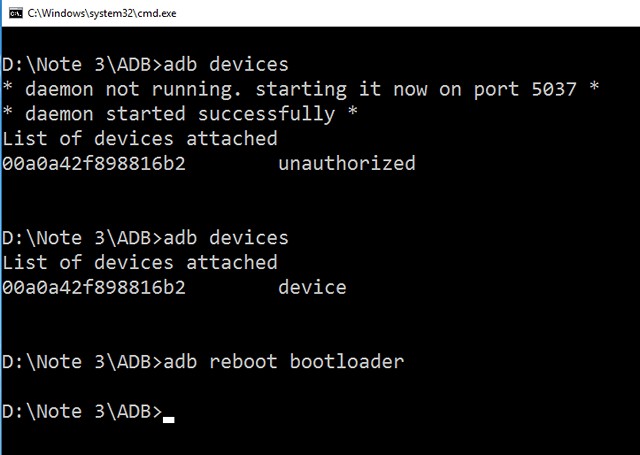
The first Android N Developer Preview was released about an year ago, so it is the perfect time to be talking about the first Android O Developer Preview.
Just like we are used to, Google has unexpectedly introduced the latest Android iteration, but I see no person complaining about that. If you have the Nexus 6P handset on your hand, then there’s a build of Android O available exactly for you to install prior to the update’s official unveiling.
Let me though tell you right from the start the fact that this is a very early build of the Android OS, so it may come with bugs, glitches, and overall performance issue. If that doesn’t scare you at all and you see this as a challenge, then don’t hesitate to keep on reading.
Get ready for the procedure:
- Flashing the developer preview will completely erase your device, so it’s mandatory to make a backup before proceeding;
- Your device’s bootloader needs to be unlocked;
- Verify that “OEM Unlocking” and “USB Debugging” are enabled in Settings->Developer Options;
- You will need to have ADB and Fastboot tools on your Windows computer. Feel free to read how to Setup ADB and Fastboot drivers on Windows PC using Minimal ADB and Fastboot Tool or how to easily setup ADB and Fastboot drivers on your computer with the help of a tool known as 15 seconds ADB installer.
How to Install Android O Developer Preview on Nexus 6P:
- The Android O Developer Preview for Nexus 6P is waiting for you right here;
- On your computer, extract the contents of the Android O Developer Preview factory image inside a new folder called ‘Android O’;
- Inside the extracted folder, you will find another ZIP file, so extract that one as well;
- Once you have extracted all the files, make sure to move them to the ADB and Fastboot folder;
- You need to open a fastboot command window;
- You must Shift + Right-click on the empty space inside ‘Android O’ folder and select the ‘Open command window here’ option;
- Reboot your device into bootloader mode;
- Connect it to your computer by using the original USB cable. To make sure fastboot is working fine and your device is detected properly, type this command and press enter on the command window: fastboot devices;
- If your device is properly connected, then you should see your Android device listed with it ID along with it;
- Now, it’s time to enter this command: flash-all.sh (this will flash the Android N Developer Preview Factory image into your device);
- The script will automatically flash the complete contents of the latest Android O Developer Preview on your Nexus handset;
- Once the procedure it completed, the device will reboot automatically.



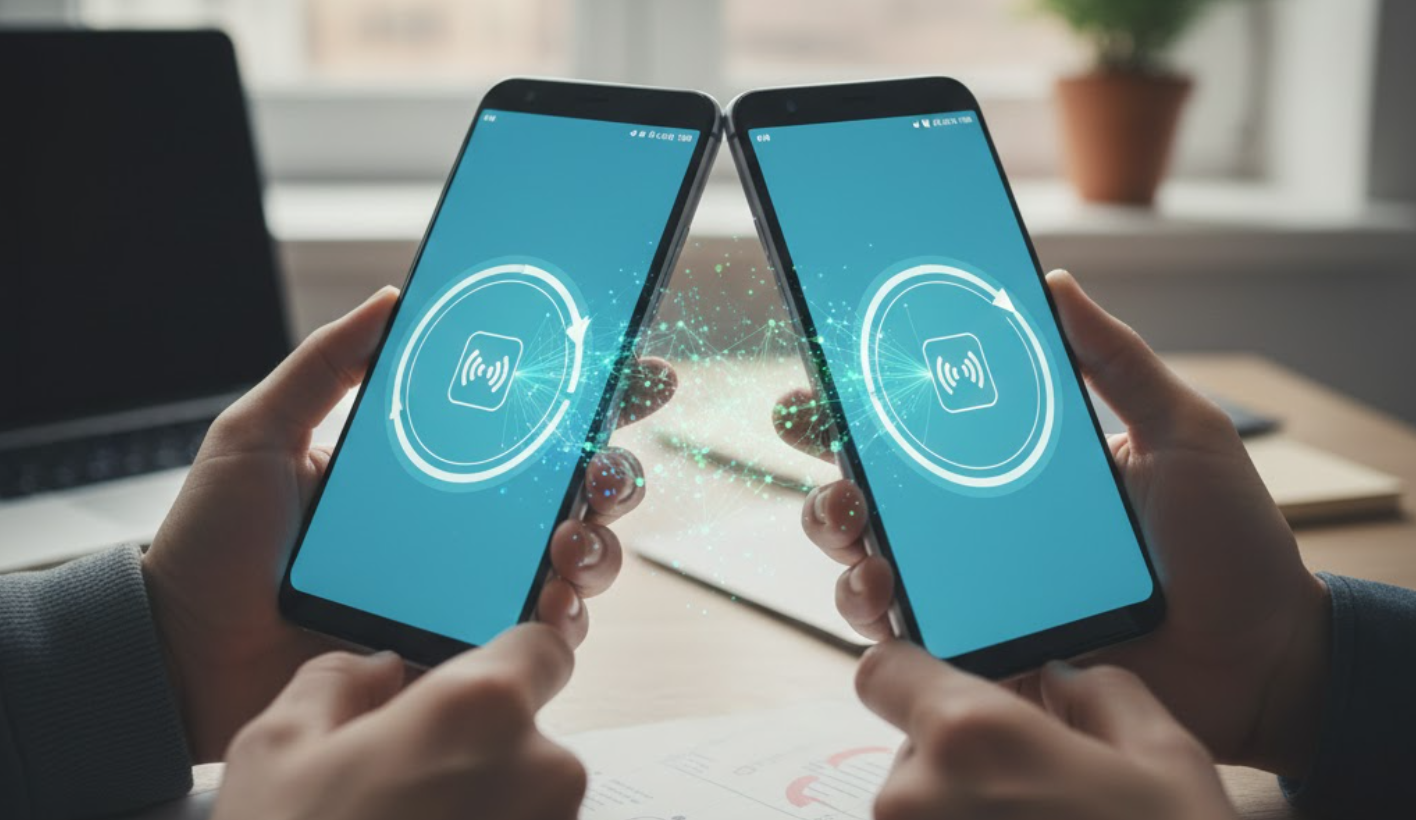
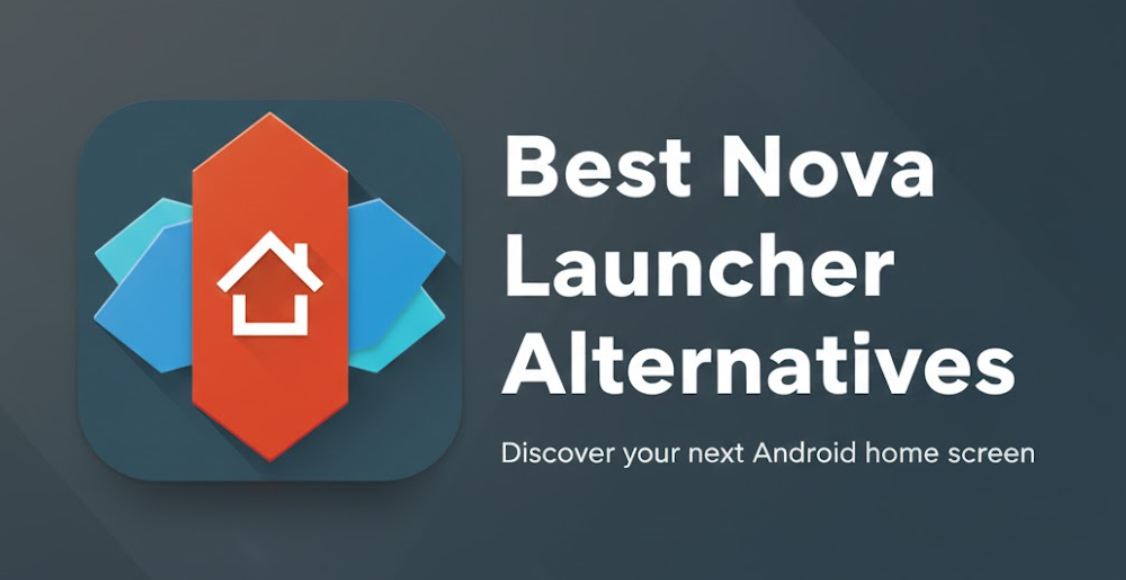

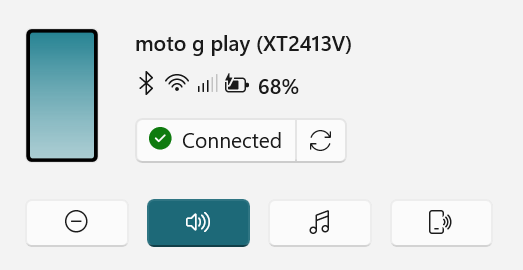
User forum
0 messages