Identify Your Android Device’s DPI and CPU Architecture
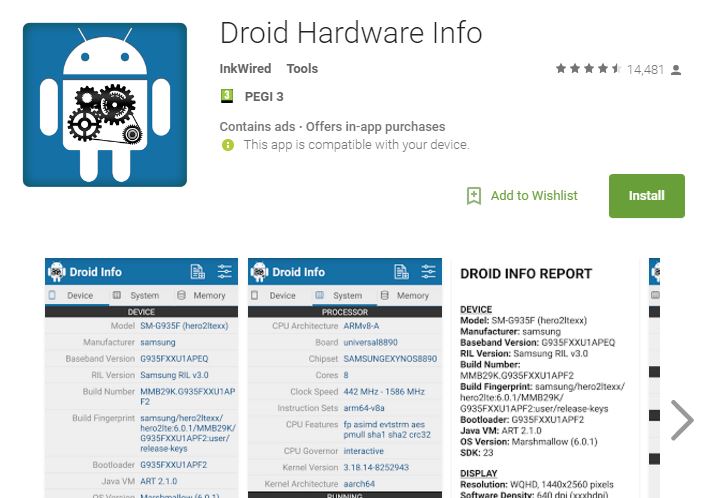
I know that tweaking your handset sounds like a lot of fun, but with great power also comes such a great responsibility! For example, knowing your device’s architecture is an essential step for installing custom ROMs, as you need to download correct Gapps file for your device’s architecture. Even more, apps are categorizes based on DPI and processor type, so in order to know which APK you should download, you will have to find your device’s DPI as well as CPU architecture.
Yes, you must quickly identify your device’s DPI (320 dpi, 480 dpi, 640 dpi, etc.) and CPU architecture (arm, arm64, as well as x86) in order to take the correct APK file for your phone and sideload it without encountering any sort of problem. How to avoid confusions at this chapter?
Android smartphones are available in different display density, such as 320 DPI, 480 DPI, 640 DPI, 720 DPI, etc. Display density (DPI) determines how much content can fit on the screen, so before sideloading an app’s APK from sites like APK Mirror you should know your device’s DPI first. Besides that, there are three main CPU architectures used in today’s Android phones. ARM is perhaps the most common as it’s optimized for a decent battery consumption, but it isn’t the only option out there.
ARM64 is an evolution of the original ARM architecture that supports 64-bit processing for more powerful computing, not to mention the x86 which is a bit more powerful than either type of ARM CPUs, but not the best choice if you care a lot about your handset’s battery life.
Notice that some apps are available in ‘nodpi’, which means the app is compatible with any display density. You can install the app on any screen resolution. If an app is not available for your phone’s DPI, always download an upper DPI variant app for your phone.
How to identify your phone’s DPI:
- First of all, grab the app ‘Display Info’ from this Google Play link;
- Install it;
- Then, launch it;
- Next to ‘Density’ field, you can see your device’s DPI. Use this DPI to find correct APK for your phone.
In order to identify your phone’s CPU architecture you can use an app known as Droid Info which comes as a hardware information tool for Android, which shows CPU architecture, number of cores, chipset, clock speed, CPU features and many more.
How to identify your phone’s CPU architecture:
- Take the ‘Droid Info’ app from here;
- Then, you can launch the app;
- Now, tap on ‘System’ tab;
- Under Processor you can view your device’s CPU architecture.



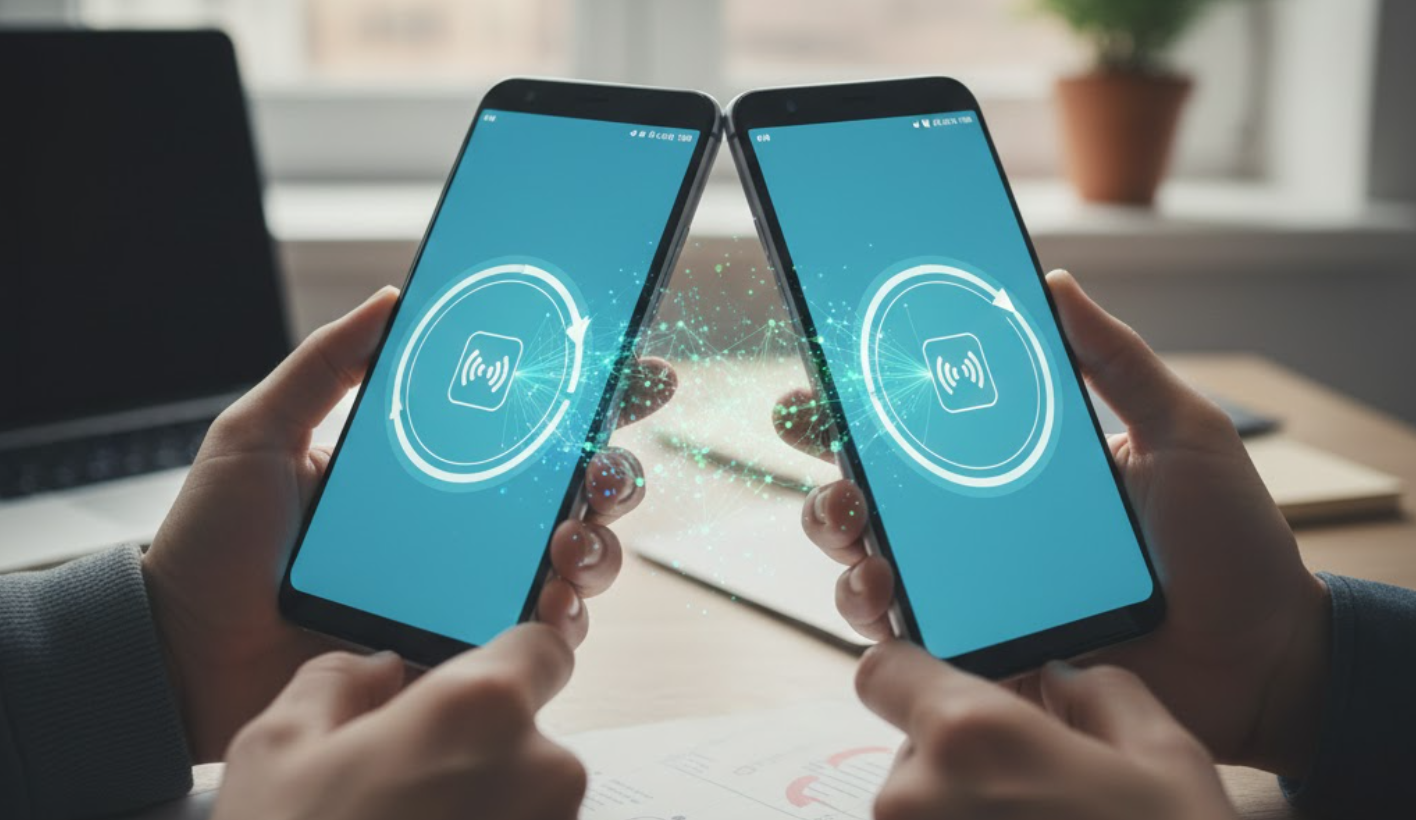
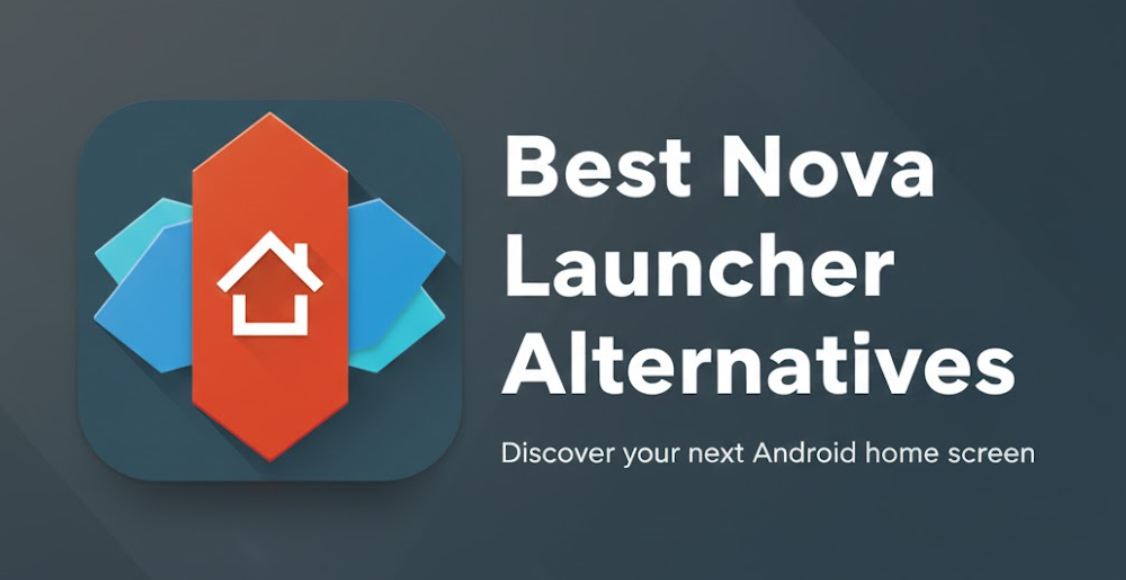

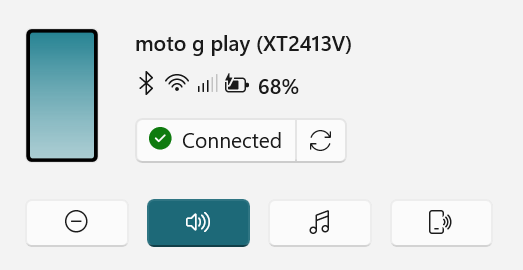
User forum
0 messages