How to Pick the Galaxy S8 Perfect Screen Mode
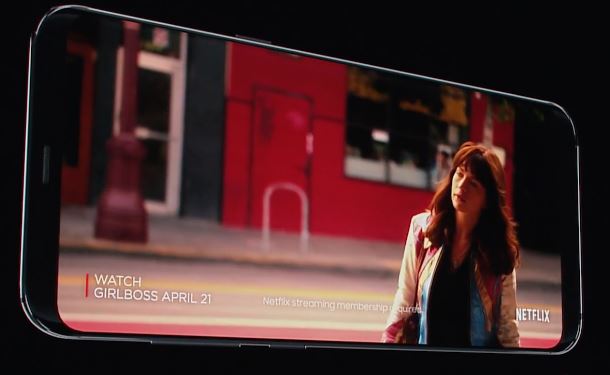
So you’ve just received your previously ordered Galaxy S8 or you’ve just bought it. Before you start installing all your favorite apps, start testing its limits and installing new ROMs, there is something else that you should first do. Well, you should take a few minutes to properly set up your brand-new device and this includes picking the Galaxy S8 perfect Screen Mode.
First of all, Galaxy S8 comes with a feature what Samsung calls Infinity Displays, which is both taller and narrower than the AMOLED displays on other Samsung smartphones. The taller screen also has a new aspect ratio of 18:5:9, which allows for an enhanced experience when watching videos and browsing the web.
However, since the aspect ratio is taller than the regular 16:9 aspect ratio found on smartphones, Galaxy S8 users will find that some apps have black bars at the top and bottom of the screen (or on the left and right if you are using the phone in landscape mode) and besides that, the truth is that we all see colors differently.
That is why it is recommended to take advantage of the fact that aside from the default adaptive color mode, the smartphone that I am telling you about also comes with AMOLED Cinema, AMOLED Photo and Basic screen modes. The point is that the AMOLED modes feature a warmer color tone than the bluish adaptive color mode, not to mention that they also provide improved color accuracy, so you might like these ones better.
How to Pick the Galaxy S8 Perfect Screen Mode:
- On your phone, you must open the settings (you can do it either from the shortcut in the app drawer or from the notification shade);
- Up next, search for screen mode;
- Then, you have to choose one of the four color modes that I have told you about before: Adaptive Display, AMOLED Cinema, AMOLED Photo or Basic;
- The first option you’ll see is none other than the Adaptive Display option. This option will dynamically change according to what you’re looking at and what your environment is like in a specific moment. For example, if you’re out in the bright sun, the display will recognize this and make it brighter;
- When it comes to the AMOLED Cinema mode, let me tell you that this one is perfect for those who want their colors and saturation to be more in line with movies and photographs. The AMOLED Cinema Screen Mode has a cool color temperature, maybe too cooler for me, but the choice is yours to make;
- Let me tell you that whites and grays look more white and gray than in AMOLED Cinema if you choose the AMOLED Photo mode, so I like this option better than any other;
- Some might say that the Basic setting is dark and bland and they are making no mistake. I just want to add that I find this mode as being the most color accurate mode that Samsung offers. Therefore, my advice is to let your eyes adjust to how it displays colors and see if you can grow to like it.






User forum
0 messages