Use Galaxy’s S8 Samsung Internet plugin with your desktop’s Google Chrome web browser
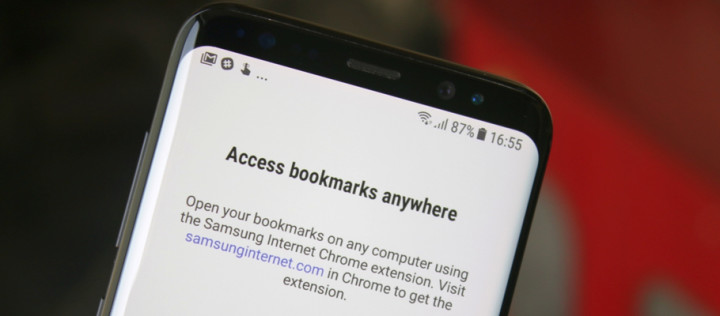
If you got your new fancy Galaxy S8, then it’s time to explore! You know that your Galaxy S8 comes with the company’s custom built web browser Samsung Internet, but are you aware of the fact that it is one of the most reliable web browsers for your phone? The truth is that it has replaced the Android Stock browser on Samsung Galaxy devices since 2012 to provide a browser highly optimized for our handsets, yet not all of you are in a mood for such a change.
I know that here are still plenty of users who prefer Google Chrome on their Galaxy S8 smartphone over Samsung’s web browser because they want their bookmarks and other data in sync with Google Chrome on their desktop.
Many companies promise to create a great experience for customers, but only some of them are willing to make the changes required to keep that promise. From my point of view, Samsung really wants those users to try out Samsung Internet, so it has released a Google Chrome extension that can keep bookmarks in sync with the company’s mobile web browser.
This tutorial explains how to use Galaxy’s S8 Samsung Internet plugin with your desktop’s Google Chrome web browser and I can assure you that it isn’t at all hard.
Detailed procedure:
- Access samsunginternet.com using Google Chrome web browser from your desktop, which will redirect you to Samsung Internet extension on the Chrome web store;
- Up next, click the Add To Chrome button;
- A pop-up dialog will appear and you have to click the Add Extension button;
- The extension will now be added to Google Chrome on your desktop and you will now see the Samsung Internet extension on the right side of the address bar on Google Chrome;
- After clicking on the Samsung Internet extension, fill your Samsung account credentials (registered email ID and password) into respective text fields;
- You must activate the Remember Me option;
- After that, click the Sign In button;
- At this point, you have to click the Import button;
- The extension will let you select from a list of Google Chrome bookmarks that you want to import to Samsung Internet web browser on your Galaxy smartphone;
- A pop-up dialog box will now ask you whether to add or replace Chrome bookmarks in the folder. Select the Add option unless you want to replace your current bookmarks in the folder;
- At this point, you will see all your Chrome bookmarks in the extension, and they will be synced with the Samsung Internet web browser on your Galaxy S8.
Let me tell you that you must be signed into your Samsung account on your Galaxy smartphone for this to work. You can add new bookmarks by clicking the circular add button on the bottom right side of the extension.
However, if for some reason, the procedure was not successful, let me know! Just use the contact form or the comments area and I will do my best to figure out a solution.






User forum
0 messages