How to Root Galaxy S8 SM-G950F (CF-Auto-Root method)

CF-Root is the root for “rooting beginners” and those who want to keep as close to stock as possible, so it might be the ideal combination for your Galaxy S8 SM-G950F. CF-Root is meant to be used in combination with stock Samsung firmware, and be the quickest and easiest way for your first root. And be sure that I am here to guide you all the way.
After all, rooting your smartphone allows users system access to a world of possibilities, giving capabilities to enhance, modify and customize the appearance and functions of the smartphone. Samsung’s latest Galaxy S8 is indeed packed with the latest industry technology, however this doesn’t have to mean that you don’t want to get more or tweak the smartphone to their own liking.
If you too are one of those Android users who like to test things out, follow this guide for all the steps and download files to root your Galaxy S8 SM-G950F handset (Exynos version).
Prerequisites:
- First of all, check and confirm your phone’s model number: Go to Settings on your phone, then scroll down to About device and note the Model number. This guide is only meant for Galaxy S8 SM-G950F;
- Don’t hesitate to take a backup of any important files on your smartphone;
- Install the appropriate Samsung drivers on your PC (use this guide on how to install Samsung Galaxy S8 USB Drivers);
- Navigate to Settings» Developer options and enable OEM unlock and USB Debugging.
Note: Understand the fact that if your target device has a custom firmware flash counter, CF-Auto-Root will trigger it and that this process will void your device’s warranty.
All set and ready? Good. Then, it’s time to proceed with the tutorial below:
How to Root Galaxy S8 SM-G950F (CF-Auto-Root method):
- For the start, download Odin for installation from here;
- Unzip Odin on your PC and install it;
- Download and extract Chainfire root tool for your Samsung Galaxy S8 SM-G950F handset;
- Switch your phone off;
- Then, you need to enter into download mode. For that, hold Home + Volume Down + Power until screen flashes;
- Open Odin on your computer;
- Up next, connect your Samsung Galaxy S8 with the PC while it’s in Download mode. When connected successfully, you will get a message in Odin saying Added!! and one of the ID:COM boxes will turn yellow;
- In Odin, click on the AP button and select the extracted CF-Auto-Root .tar.md5 file;
- Ensuring that Auto Reboot and F. Reset Time are selected is a mustș
- Then, click on Start to initiate the root process;
- At the end, Odin will display a PASS message and the device will reboot automatically.



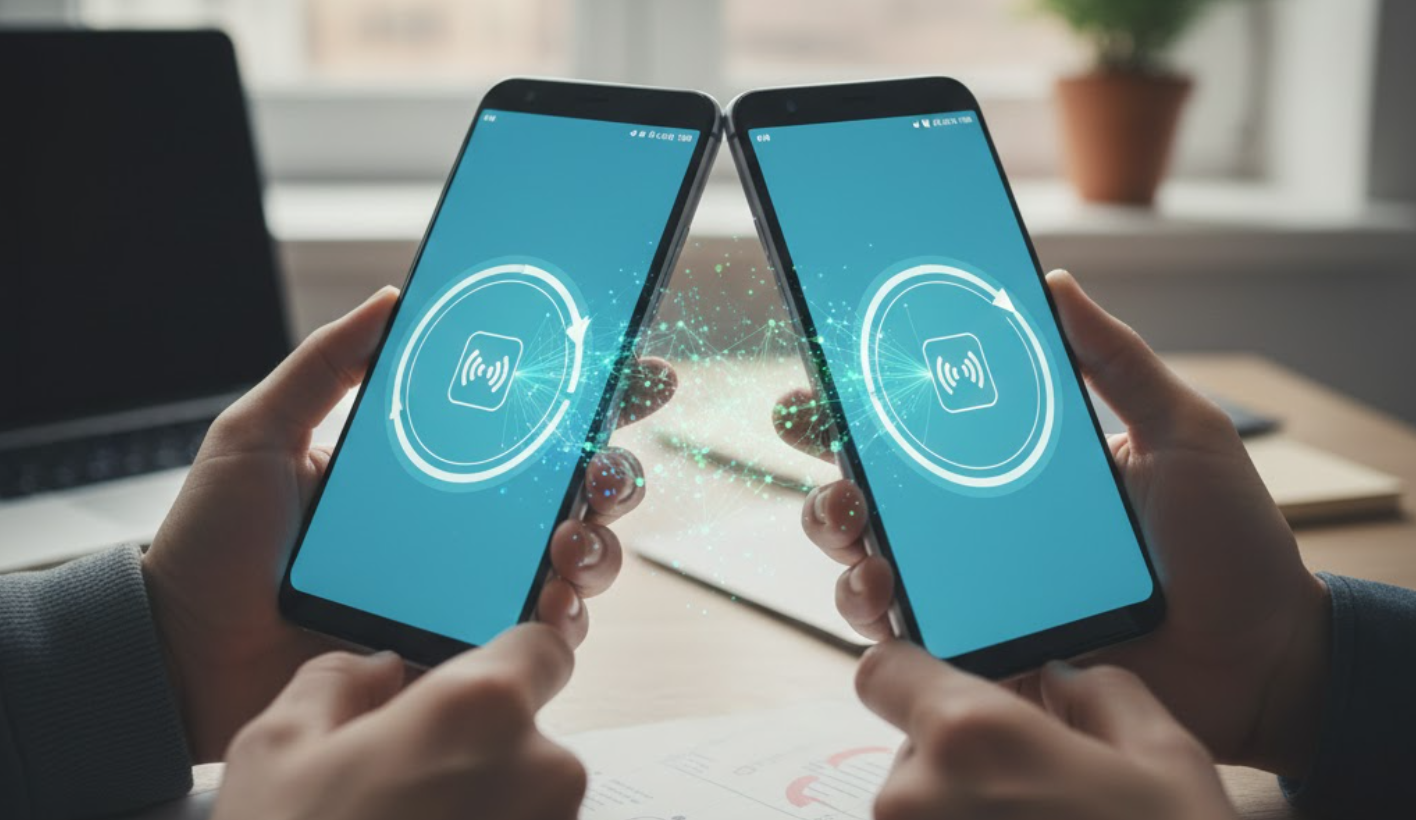
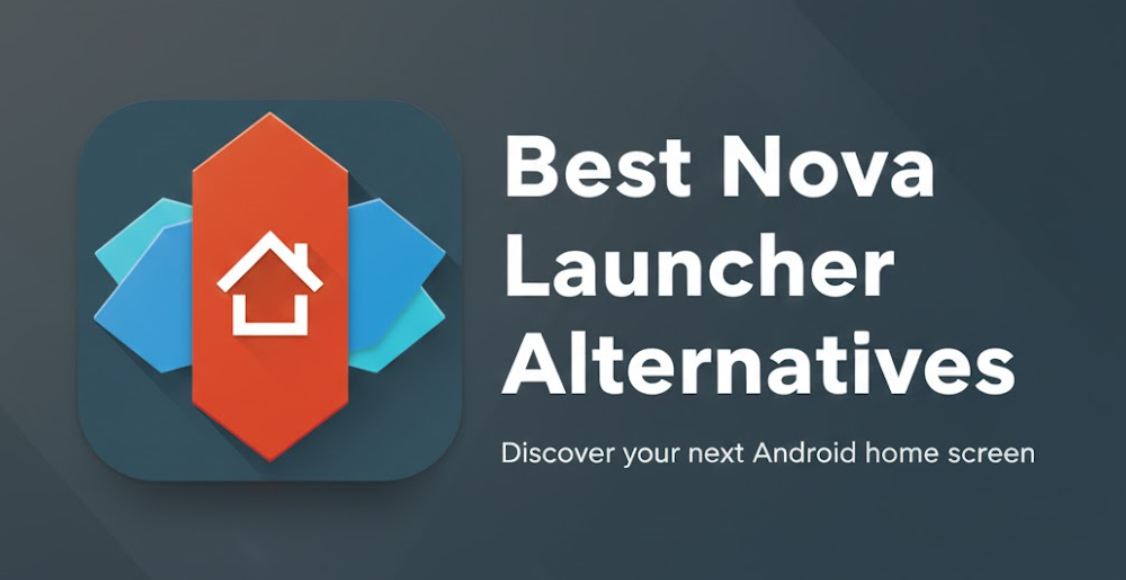

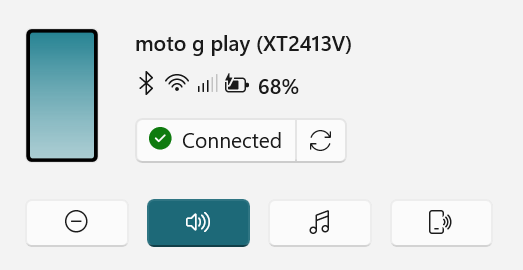
User forum
0 messages