How to Solve Samsung Galaxy S8 built-in file manager My Files that keeps crashing
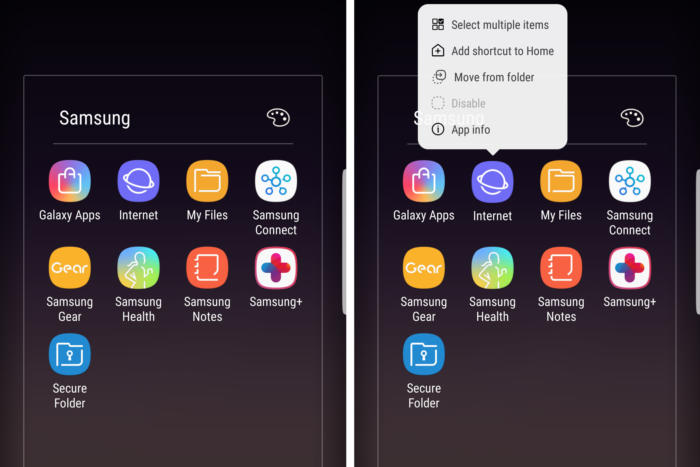
I know that Samsung created this Galaxy S8 smartphone in such a way that the hardware, the software, the features, and the whole package mesh pretty well, yet not everything is perfect. Here you are, looking for a way to solve Samsung Galaxy S8 built-in file manager My Files that keeps crashing.
Let me assure you that I totally feel you with this issue as I have also experienced this with my own device; it can get really frustrating as it goes on, yet everything has an explanation.
My Files is a built-in file manager and explorer. It’s one of the pre-installed apps on your device and is deeply rooted into the firmware so if there’s something wrong with it, there’s also a chance that your phone is experiencing a serious firmware problem.
However, you must not panic, but let’s go ahead and figure out some potential fixes:
How to Solve Samsung Galaxy S8 built-in file manager My Files that keeps crashing:
- Reboot in Safe mode to know if the error still appears. Booting in safe mode will disable all third-party apps so if one of them is causing the problem, then you should be able to use My Files in safe mode without any issues. Here are the steps for the procedure:
- Turn your smartphone off;
- Then, press and hold the Power key past the model name screen;
- When SAMSUNG appears on the screen, release the Power key;
- Immediately after releasing the Power key, you should press and hold the Volume down key;
- Keep on holding the Volume down key until the device finishes restarting;
- Up next, Safe mode will display in the bottom left corner of the screen;
- Release the Volume down key when you see Safe Mode.
- If My Files work perfectly in safe mode, then you have to find the app that’s causing the problem and uninstall it. It is very easy to uninstall an app from your phone, so start with the recently installed ones:
- From the Home screen, swipe up on an empty spot to open the Apps tray;
- Go to Settings > Apps;
- Tap the desired application in the default list or tap 3 dots icon > Show system apps to display pre-installed app;
- Tap the desired application;
- Then, just tap Uninstall;
- At the end, tap Uninstall again to confirm.
- Assuming the error message shows up while the Galaxy S8 phone is in safe mode, you should better clear the cache and data of My Files. After all, we are talking about a special app that manages your files so it’s obviously prone to crashing and force closing. Let me guide you through this procedure too:
- From the Home screen, swipe up on an empty spot to open the Apps tray;
- Tap Settings > Apps;
- Tap the desired application in the default list or tap 3 dots icon > Show system apps to display pre-installed apps;
- Tap Storage;
- Tap Clear cache;
- Then, tap Clear data and then tap OK;
- If the problem still occurs after this, then move on to the next step.
- If My Files is still crashing when you use you could also delete all system caches so they’ll be replaced:
- Turn off the device;
- Up next, you must press and hold the Volume Up key and the Bixby key, then press and hold the Power key;
When the green Android logo displays, release all keys; - Press the Volume down key several times to highlight wipe cache partition;
- Press Power button to select;
- Press the Volume down key to highlight Yes and press the Power key to select;
- When the wipe cache partition is complete, “Reboot system now” is highlighted;
- Press the Power key to restart the Galaxy S8 smartphone.
- If it still doesn’t resolve the issue, you may want to consider performing a hard reset to the device. This will wipe all data and settings from the phone, thus returning it to its factory state;
- If the problem still occurs after the reset, then bring your phone back to the store and have it replaced.
Experiencing multiple issues with a smartphone is not a good indicator especially at only a few months old, but don’t panic. This happens more often than ever and we just have to cope with such situations and do our best to fix them.
Feel free to send us your questions, suggestions and details about the problems you’ve encountered while using your Galaxy S8 phone.






User forum
0 messages