Get your Galaxy S8 out of its Constant Restarting Cycle

I know how it feels when all of a sudden the app freezes, the screen shuts off, and a few seconds later it restarts. Yes, this is happening even to a performant handset such as Galaxy S8 and it’s time to do something about it.
There are plenty Galaxy S8 owners who complain about being unable to use their phone due to the constant restarting cycle, which can happen both when the phone is and is not in use.
Is anyone having the same problem? There is no reason for joy, that’s for sure, but it’s not a drama either. Here there are some tips that might get you of this nightmare, so let’s proceed:
Get your Galaxy S8 out of its Constant Restarting Cycle:
- My first advice is unchanged. You should throw your Galaxy S8 into Safe mode whenever you want to see if the phone works when all third party installations are removed:
- With Samsung Galaxy S8 still on screen, press and hold the Volume Down button;
- Start with your Galaxy S8 turned off;
- Press and hold the Power key past the model name screen;
- When you see the logo on the screen, it’s time to release the Power key;
- Immediately after releasing the Power key, press and hold the Volume down key;
- Continue to hold the Volume Down button until Safe mode appears in the lower-left of the unlock or Home screen then release;
- Keep in mind that this may take up to 45 seconds;
- With Safe Mode enabled, have patience and observe;
- You may need to hold the Volume Down button to exit Safe mode, just as you do when entering Safe Mode, as described above;
- If everything works fine in safe mode, uninstall the latest apps from your Galaxy S8. For that:
- From the Home screen, swipe up on an empty spot as you must open the Apps tray;
- Tap Settings > Apps;
- Then, tap the desired application in the default list or tap 3 dots icon > Show system apps to display pre-installed apps;
- Tap the desired application;
- Up next, tap Uninstall;
- Tap Uninstall again to confirm.
- If the error persists, then deleting all system caches so they will be replaced with new ones seems like the next best move:
- Make sure you turn off the device;
- Press and hold the Volume Up key and the Bixby key, then press and hold the Power key;
- When the green Android logo displays, release the keys;
- Press the Volume down key several times in order to highlight Wipe cache partition;
- Then, you must press the Power key to select;
- Press the Volume down key to highlight Yes and press the Power key to select;
- After the wipe cache partition is complete, the option Reboot system now is highlighted;
- Press the Power key to restart the device.
- Hard reset your device. Let me tell you that this is a good course of action to take if you have tried all the above steps with no result.
Please comment below if you are still having the same Galaxy S8 problems. I will give you further instructions.




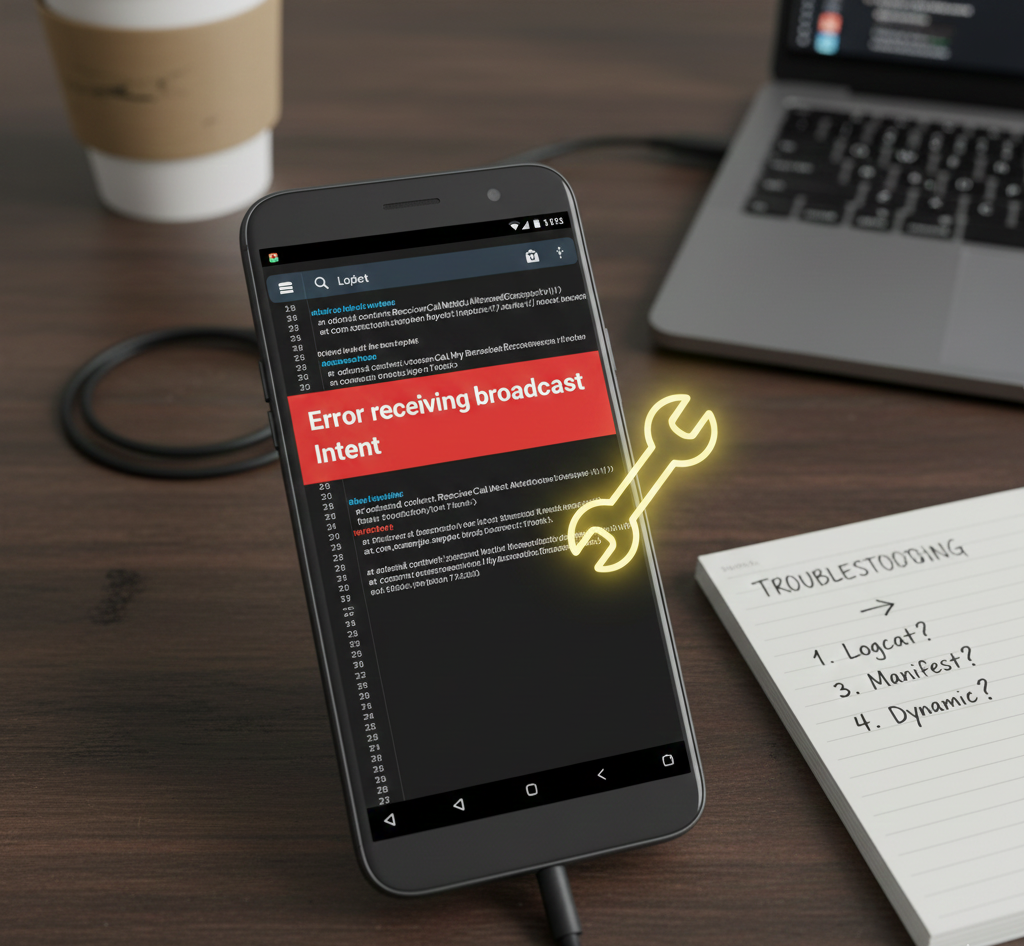
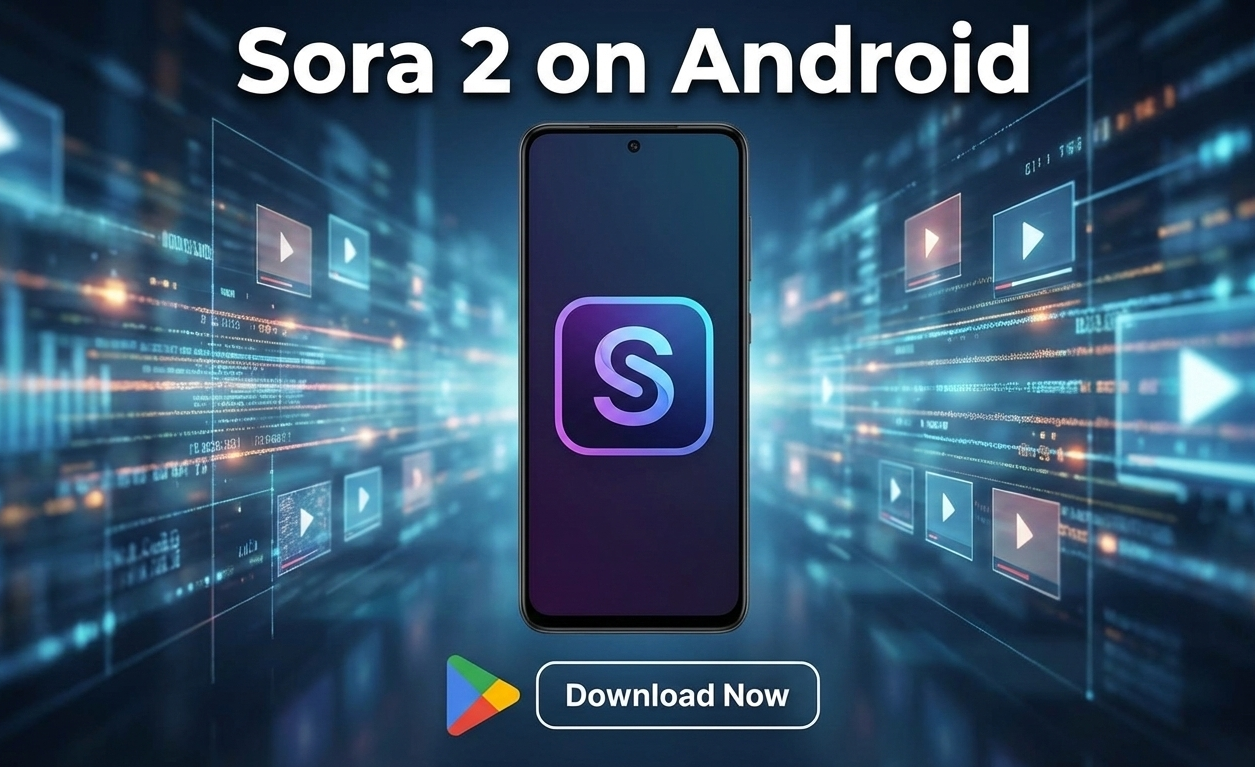
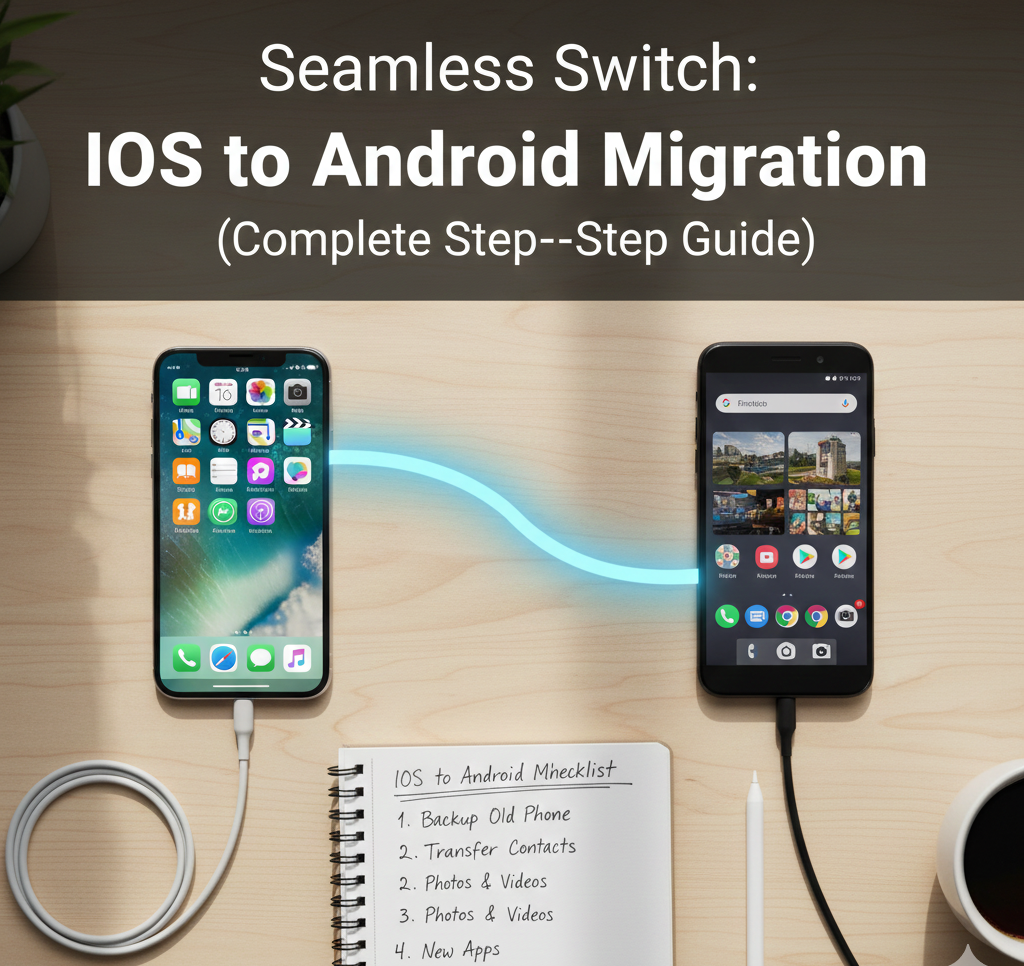
User forum
0 messages