Download Facebook Videos on Android
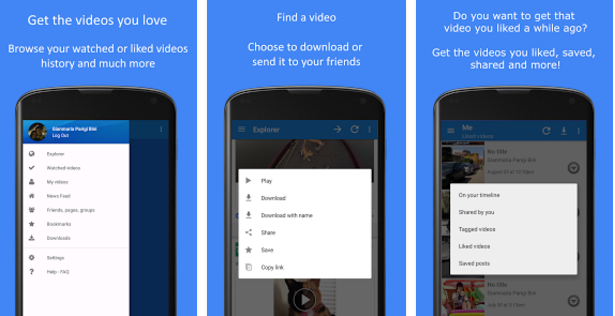
Ever wanted to download a Facebook video on your android device, but couldn’t figure out how to do it? It’s actually not that hard. Facebook does not offer a direct link for you to download a video, but you can download Facebook videos on your Android phone via a third-party app called MyVideoDownloader.
This app is available for free on Google play store. This is basically the only app for Android that can download HD videos, it also lets you send a video or GIF to your friends on WhatsApp or Telegram directly and it has plenty of other surprises waiting for be discovered.
And if taking an app isn’t your thing, then there’s also a second procedure for you to try on.
Also take a look at: Forget all About Facebook Messenger Day Feature on Android
Download Facebook Videos on Android (method 1):
- Take MyVideoDownloader and install it onto your device for no charge;
- Once installed, launch the app and log in to your Facebook account;
- Swipe in to the right to access the menu;
- While in the menu, select News Feed to search for the video you want to download;
- Up next, tap on the little tick icon beside the video you would like to download;
- Then, just hit the download icon located on the top-right corner of the screen;
- Your downloaded video will be saved to your phone’s SD card by default, but you also have the option to save videos to your phone SD card from the Setting’s menu.
You can also read this guide on: How to Hide Active Status on Android Facebook Messenger
Download Facebook Videos on Android (method 2):
- First of all, you have to login to your Facebook account;
- Then, simply search the video that you want to download and save on your device;
- Right click on the video, then click on the option that says Show Video URL;
- Don’t hesitate to copy the video url;
- Then, open this copied link on a new tab;
- Now you have to replace the ‘www’ with ‘m’ as this will open the mobile view;
- Then, right click on the video and choose the option “Save Video As” in order to save the video on your device.
That was all you had to do!






User forum
0 messages