Change Your Voice on Snapchat Android
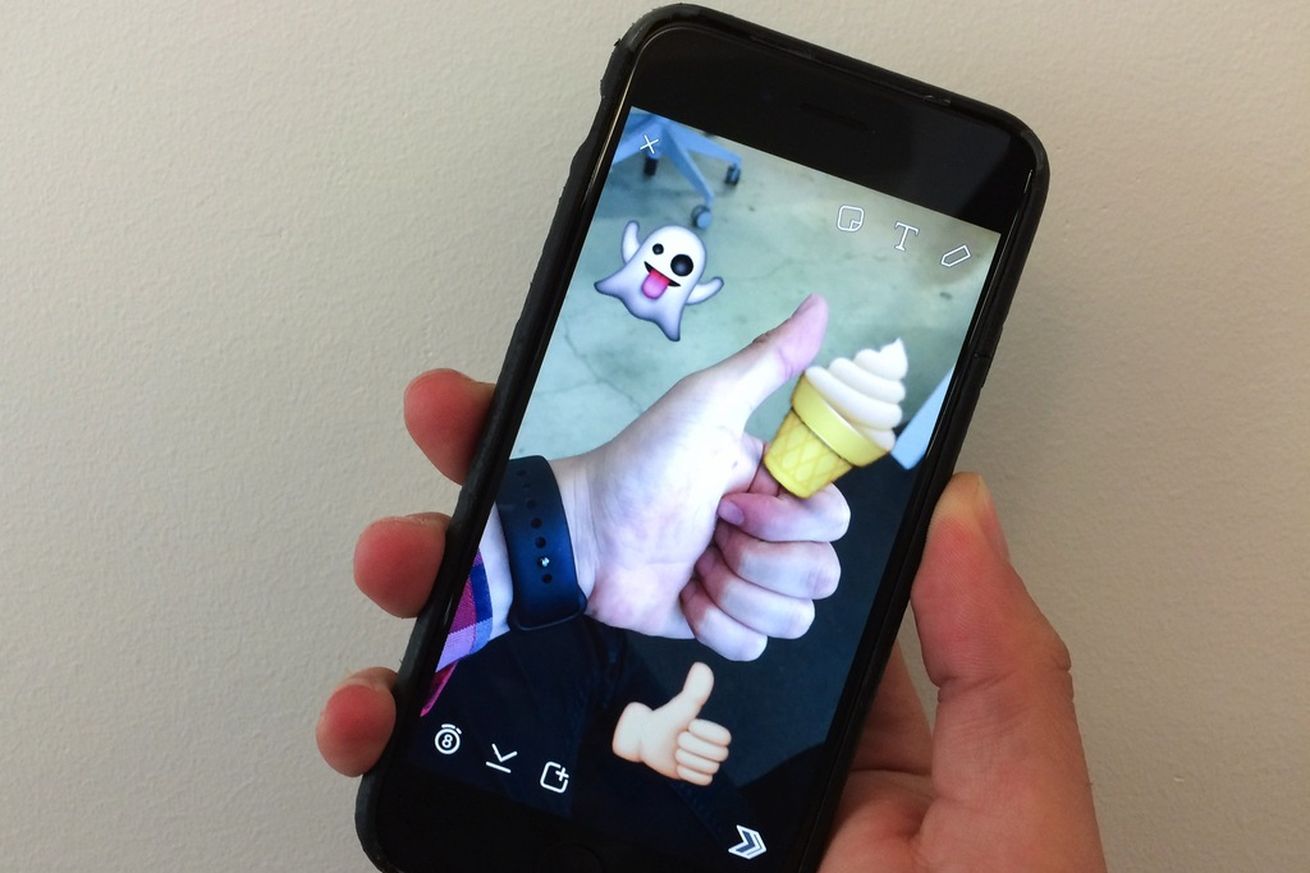
Snapchat introduced quite a few new features and users can now play with various backdrops, add URLs to their Snaps and record video snaps using voice filters. Voice filters allow you to remix your voice and send messages. The feature was previously available on the platform, but exclusively through Lenses. Now, users can modify their voice even without having to use a filter or the Lenses feature.
Do you also want to change your voice on Snapchat Android? You must update your Snapchat app to make sure you have the latest version. Up next, open the app and record a snap with audio footage. Tap the speaker icon located at the bottom of the screen.
Here you can mute the video snap or you can select one of the several icons that modify your voice. The bear icon, for example, makes your voice deeper. The cat-like icon turns your voice squeaky and the robot icon makes your voice more automated.
You can also use lenses:
How to Change Your Voice on Snapchat Android using Snapchat Lenses:
- Launch Snapchat;
- Double-tap the Snapchat camera page as this will enable the front-facing camera;
- Tap and hold on the image of your face on the screen. You will see a grid appear and disappear over your face. This will activate Snapchat’s lenses feature at the bottom of your screen;
- Swipe through the selection of lenses at the bottom of your screen. A filter with a voice modifier will be identified with an option that says “Voice Changer” in the middle of your screen;
- Tap and hold the lense to record a video;
- A red line will fill the circle around the filter when the video is recording. Release your finger to stop the recording;
- Your video will play back automatically when it is finished recording. You will now be able to hear the filter’s modification of your voice;
- If you cannot hear any sound, make sure that your phone’s volume is enabled;
- Use the icons at the top of the screen to add drawings, text, and stickers to your Snap. Swipe to the right or left to add filters:
- Change how long your friends can view your Snap by selecting the timer at the bottom of your screen.
- You can press the “Download” icon at the bottom of your screen to save the Snap to your device.
- Press the “Share” button to post the Snapchat to your Snapchat Story;
- Send your Snapchat. Press the blue button on the right side of your screen and select the friends you want to receive your Snapchat.






User forum
0 messages