Get Experimental Android 8.0 Oreo ROM on your OnePlus One
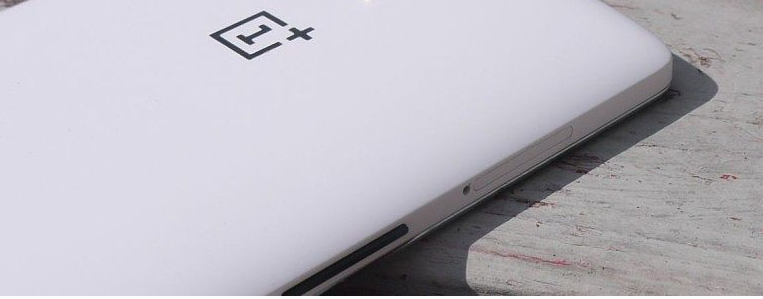
We all know that most of the devices won’t be getting Official Android 8.0 Oreo update, but there are also exceptions thanks to the Android Oreo AOSP code base. The OnePlus One was originally announced in 2014, which means that it is a pretty old handset, so you should have no high expectations when it comes to receiving major Android updates. However, things are different today since this is your chance to get Experimental Android 8.0 Oreo ROM on your OnePlus One.
Developer “Agent_fabulous” is the one who managed to port Android 8.0 Oreo AOSP on the OnePlus One. Even more, most major aspects of the phone are working and this includes WiFi, Bluetooth, sensors and much more.
Note that the camera and camcorder are disabled, while graphics and 3D rendering are considered a work-in-progress. This is the price to pay for an Experimental Android 8.0 Oreo ROM, yet I am sure that this is better than nothing. Therefore, make sure that you have an unlocked bootloader, a custom recovery must already be installed on your OnePlus One (the choice is all yours, yet you know that TWRP is the best) and the battery has to be properly charged and then, you are good to go.
Let’s see what you must do:
Get Experimental Android 8.0 Oreo ROM on your OnePlus One:
- Take the aosp_bacon-8.0.0-20170902.agentfabulous.zip from here;
- Also take open_gapps-arm-8.0-micro-20170824-UNOFFICIAL.zip;
- After that, you must boot it into recovery mode. You must press and hold the Power and Volume Down buttons simultaneously when the phone is turned off, until it boots into the recovery mode such as TWRP;
- Go to Backup and create a complete NANDroid backup of your system;
- Also find your way into Wipe > Advanced Wipe and select system, data, dalvik cache and cache;
- Then, you have to swipe at the bottom to wipe everything clean;
- You have to choose Install and then select the ROM zip file;
- Tap on Add more zips and select the GApps file;
- Then, you have to swipe at the bottom to start flashing;
- At the end, tap the reboot system button.
So, what do you say? Have you decided to try out Android Oreo on your OnePlus One? Let us know in the comments area from below!






User forum
0 messages