Learn to Update Galaxy Note 8 Apps

After Samsung’s disaster with the Samsung Galaxy Note 7, a lot of Android phone buyers will choose to replace the Note 7 with another device. This could be its successor as long as it’s a fresh start from a company with such a potential. The Samsung Galaxy Note 8 has been officially launched and owners are more excited than ever. The phablet comes with plenty of useful updated applications and the XDA Senior Member AlexisXDA managed to extract some of these applications and made them available for all Samsung devices running Nougat.
I am talking about a set of 16 applications that can be flashed through recovery. To install these applications, you must be the owner of a rooted device and a custom recovery, and you should also keep in mind flashing this mod will trip your Knox.
Sadly, the story is pretty much the same: it seems that almost every Android phone or device comes with at least a few apps which are slightly out of date. I am nice to call them like that, so don’t hesitate to fire up the Google Play Store and update all the apps already installed on the phone. This can take a while, yet you know that it’s must, so don’t postpone the inevitable.
Learn to Update Galaxy Note 8 Apps:
- First of all, you have to tap the menu icon (three horizontal lines) next to the words Google Play at the top left corner;
- Up next, you have to tap My Apps on the next screen;
- Then, hit the option that says UPDATE ALL;
- You can also tap an app to individually update apps if you think that the Update all option could take on forever; I also prefer to update a few at a time as long as the Google Play Store gets hung up, but the choice is only yours to make.
Let me know if you need any help!



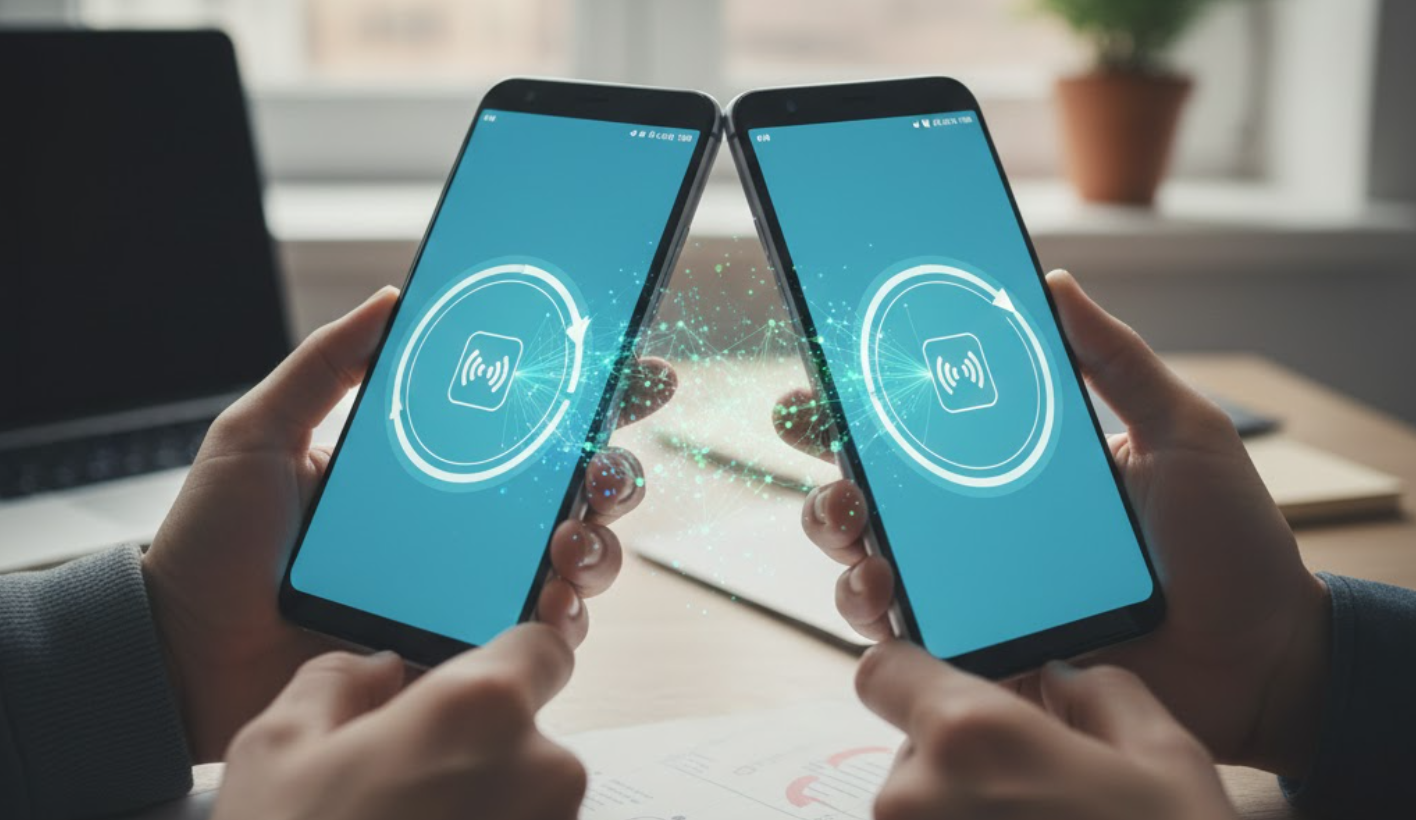

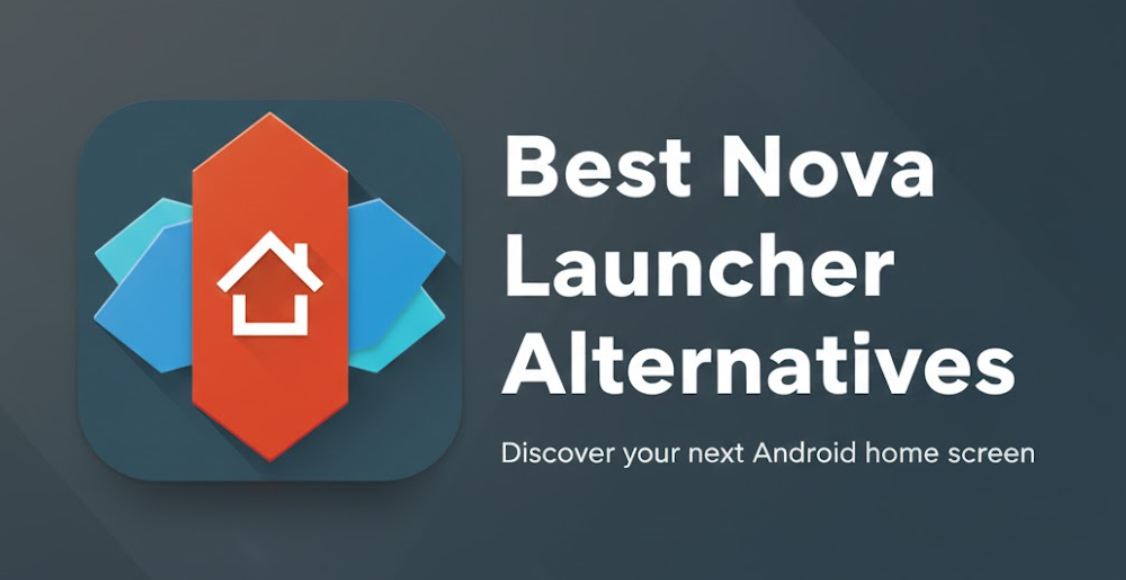
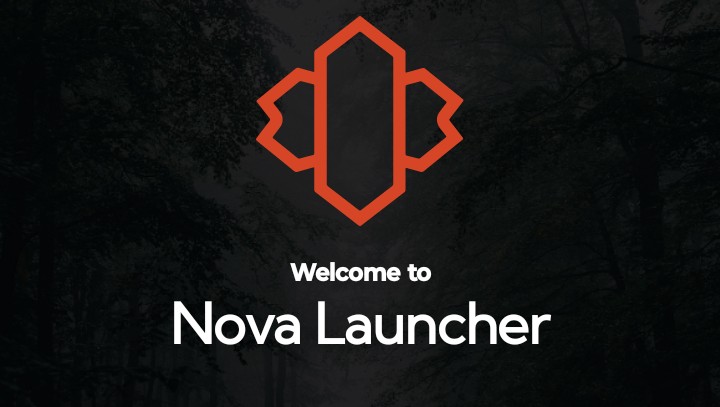
User forum
0 messages