How to Stop WhatsApp from Auto Downloading Photos and Videos

WhatsApp is a great messaging tool when you’re using Wi-Fi, but if you’re using mobile data its tendency to automatically download photos and videos is far from your wish. I know that because I totally relate to those complaining about this aspect, so don’t hesitate to learn how to Stop WhatsApp from Auto Downloading Photos and Videos.
These not only eat up your data, but they also tend to clutter your phone’s gallery and music player. So, I don’t know about you, but if you’re also low on storage you probably don’t want it automatically downloading every photo and video you are sent, so this guide is once again what you need.
Also learn how to: Send High Quality Bulk Photos on WhatsApp
The procedure isn’t at all complicated and here you can find the detailed steps to stop WhatsApp from auto downloading photos, videos and other file types on Android.
How to Stop WhatsApp from Auto Downloading Photos and Videos:
- For the start, you have to open WhatsApp and make sure you are seeing the main window – the one where all your chats are displayed;
- Up next, you have to tap on the 3 dots at the top right corner and select Settings;
- Next, tap on Data Usage;
- At this point, you will find different options under Media auto-download section. The options that I am telling you about are:When using mobile data; When connected on Wi-Fi; When roaming;
- You can set different options for each one of them separately;
- For now, let’s tap on When using mobile data;
- Uncheck all the options – Photos, Audio, Videos and Documents by tapping on them if they are checked already;
- At the end, don’t forget to tap on OK to save the changes.
In the very same manner you can prevent auto-saving when connected to Wi-Fi.
You can also Learn to Send WhatsApp Message without Saving Number on Android






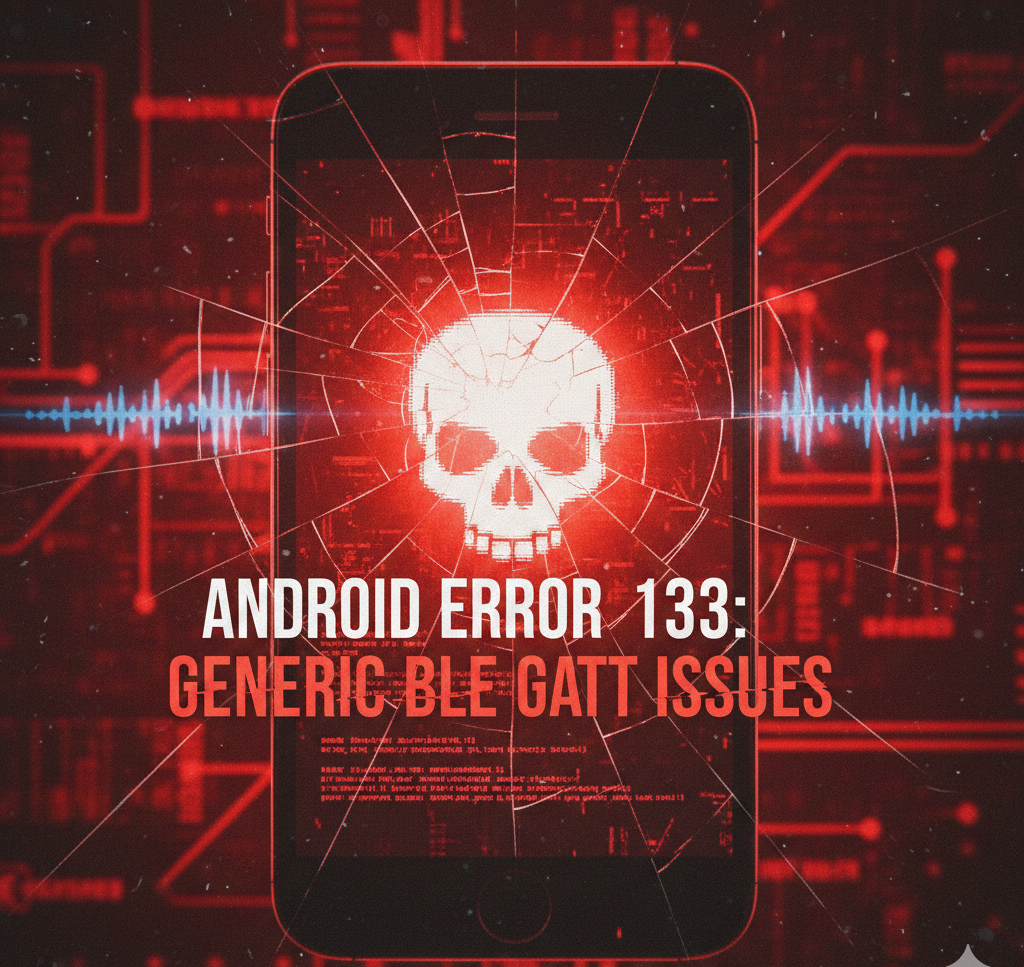
User forum
0 messages