Learn to Install Modules on Android
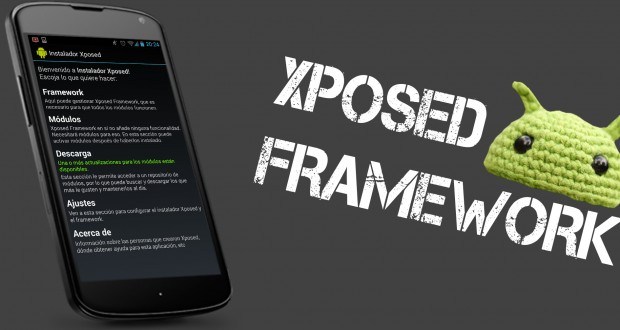
Android is very popular for its extensive customization potential, but unless you have a rooted device, you only have the chance to customize it using widgets and different home screen launcher apps. Xposed framework is already the next level and it is very easy to install and configure it, not to mention all the various modules available that bring functionality to your device that otherwise requires flashing a custom ROM or mod from recovery.
There are many sources from which you can find Modules to install, so I am sure of the fact that this won’t cause you any troubles. And yes, there are plenty of Modules you can try on your stock Android phone. Some of them provide specific functionality like making the Recent apps switcher transparent, while others let you customize every single detail of your phone, so make the perfect choice.
Disclaimer: You must follow this guide at your own risk. I will not be liable if your Android device gets damaged or bricked during the process.
Learn to Install Modules on Android:
- Search for the Module that might be perfect for you;
- When you find what you are looking for, do not hesitate to read the description carefully. Keep in mind that many modules require you to run stock Android and they won’t run on Samsung Touchwiz or HTC Sense ROMs;
- After that, it’s time to click download;
- Modules are just like normal Android apps; therefore, the instalation procedure is similar;
- After you’ve installed a Module, you’ll get a notification saying the Module is not active;
- Tap the notification and you’ll be taken to a page listing all the Modules you have downloaded on your system;
- Check the ones you want to activate and uncheck the others that you want to deactivate;
- At the end, you have to reboot your device and be sure of the fact that all the changes will be applied;
- This is not the end, but if you want to tweak any particular settings for a Module, just open the app and start making changes.






User forum
0 messages