How to Fix Random reboots, Stutter or Lag on your OnePlus 5

Now that the OnePlus 5 has been available for a while we’re starting to see a lot of complaints about OnePlus 5 problems. With that in mind, I am also looking for various ways to quickly fix them, so there is no need to be worried. It has been reported that some OnePlus 5 users are experiencing Random reboots, Stutter or Lag on their device.
Are you one of them too? Take a look at the variety of ways you can fix these problems on the OnePlus 5 and remember that I am always here to help. And don’t regret your decision – this is an impressive phone with a lot to offer for the price – you are enjoying a big display, dual cameras on the back and high-end specs and such problems can be found on all Android devices.
Heads up and let’s see what you can do about this problem:
How to Fix Random reboots, Stutter or Lag on your OnePlus 5:
- First of all, you have to download the Greenify app from the Google Play Store. Here, you can see a list of applications that are active on waking the phone, and you can then change the settings for these apps, which should help with reduce any slowdowns;
- Owners can also reboot the phone by long-pressing the power button, and hit “restart”. It will quickly turn off and restart back to how it was before the problems;
- A rogue app could be the cause for any performance issues. Boot the device into Safe Mode and see if the issue is solved. If not, then you know for sure that an application is the issue. You can then either delete the last few apps you have may have installed before the problem started, or perform a factory reset and start over, even though that is recommended only as a worst-case scenario, since you will lose all your data;
- If you’re still having the same problems, I have another suggestion. I always say: don’t expect an update to fix your issues, but this doesn’t have to mean that updates don’t do their job. If there is one sitting there, just update your phone and see if things are any better. Then, hopefully it works as it should;
- If it doesn’t, then a hard reset is a must. For that, just head into Settings by pulling down the notification bar and hitting the gear-shaped icon near the top. In settings scroll down to Backup & reset and then tap Factory Data Reset. The phone will reboot a few times, erase everything, and boot up fresh and ready to go. You can also press power, volume up and the home key for 7-8 seconds and do a hard reset from the recovery menu.



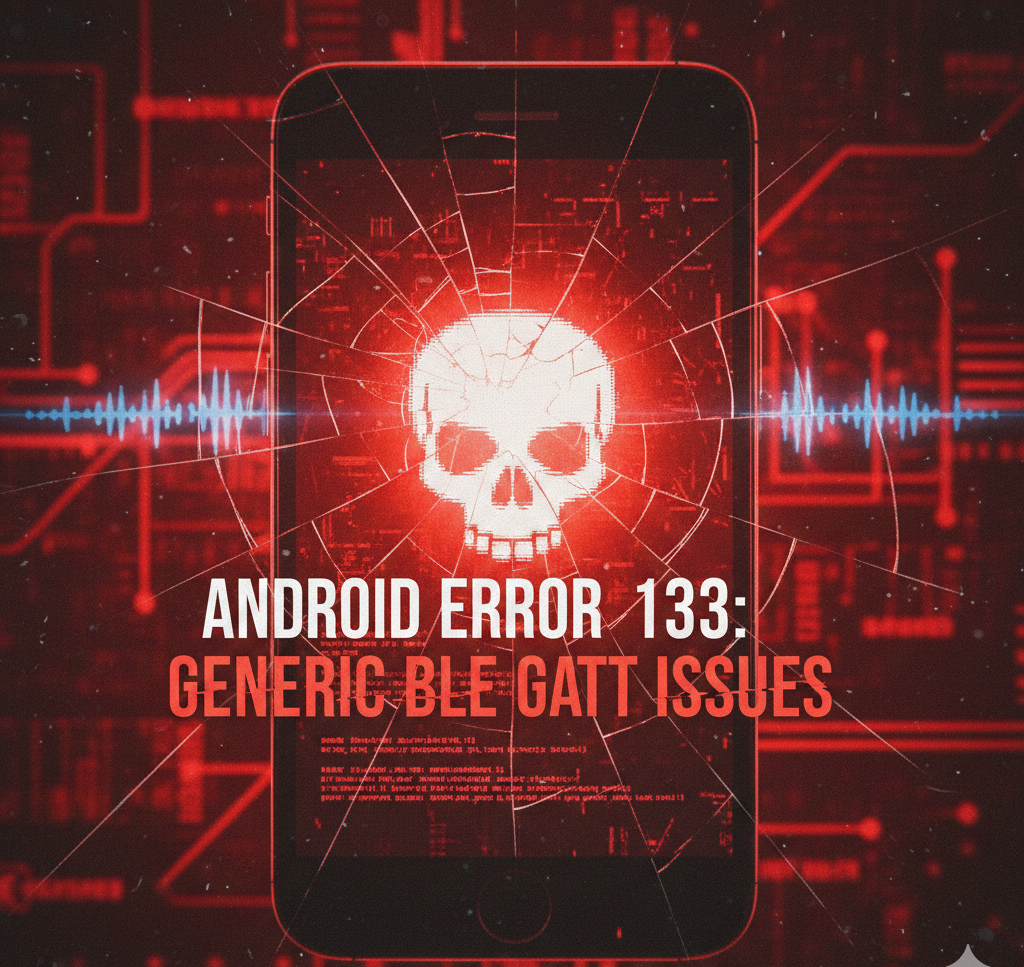
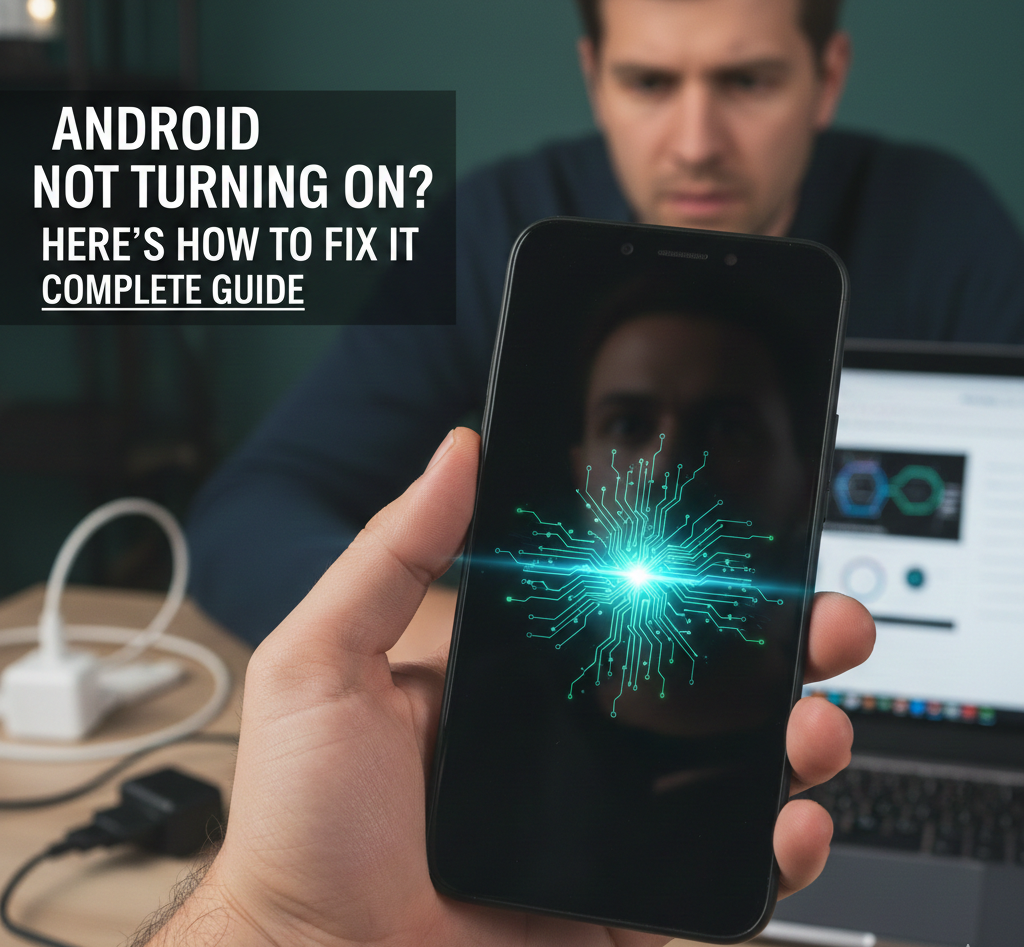
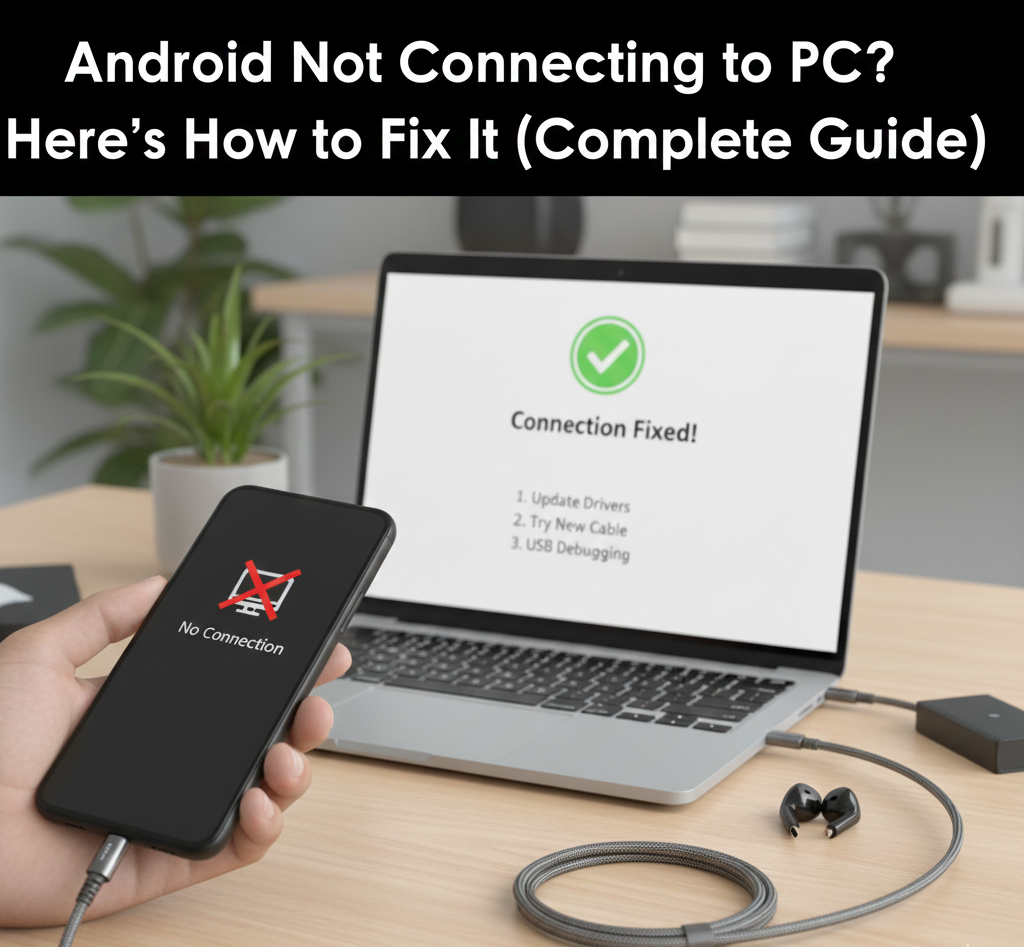
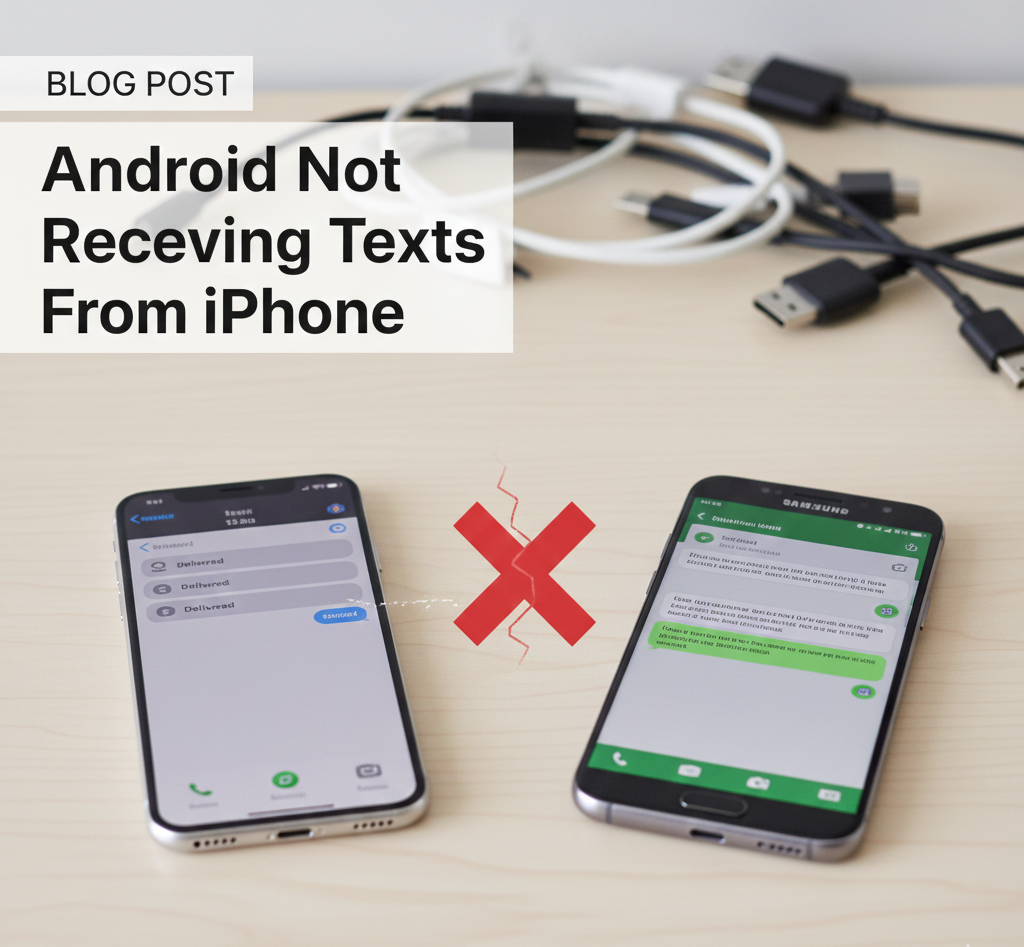
User forum
0 messages