How to Set up LG V30 Message Preview

Notifications as a result of message previews can turn into a constant source of distraction for those who are not using their device or trying to enjoy other apps at a certain point. Don’t you agree with me on that? All latest Android devices are usually configured from the factory with a default setting that displays a preview of new incoming messages on the lock screen and you already know that your LG V30 comes as no exception to this rule.
People see this feature in different ways: there are plenty of LG V30 users who consider it as being a very useful function when they want to be able to take a quick look at a part of the message before opening it to read in full. Therefore, whenever you put your handset down somewhere, or leave it in a purse, all it takes is a button press to see who might be looking for you, who might be messaging you on Facebook or WhatsApp and so on.
However, chances are to find out that the preview has enough characters for those around you to get the idea of what your conversation is about, not to mention all those times when you might simply be in public with the LG V30 smartphone faced up on a table where others have direct access to the messages that are incoming to the device.
Should you do something about this scenario? The truth is that only you can answer that question; and you have to think carefully whether or not there is a high possibility that someone next to you take a peek into your own LG device.
To avoid such unpleasant situations, it is possible to disable the preview feature for incoming messages. After all, it is all about protecting your privacy and trying to reduce some of those distractions that are caused by simply using an Android device such as this one.
How to Set up LG V30 Message Preview:
- Switch on your LG smartphone;
- Tap on the three dots on the top right corner which is the Menu and tap Settings;
- Scroll through until you see the Applications;
- Then, you have to click on the Messaging;
- Choose and tap Notifications;
- Browse for the Preview Message;
- You’ll then see the Lock Screen and the Status Bar boxes;
- At this point, feel free to uncheck the applications if you do not prefer to see them on the lock screen preview message.
You see that hiding notification previews from the Lock screen is an easy task, and just requires tweaking these options and I bet that you will feel better.
You have a new LG V30 and you have no clue how to properly set it up? Don’t panic, as here you can find various LG V30 guides that will help you with this.



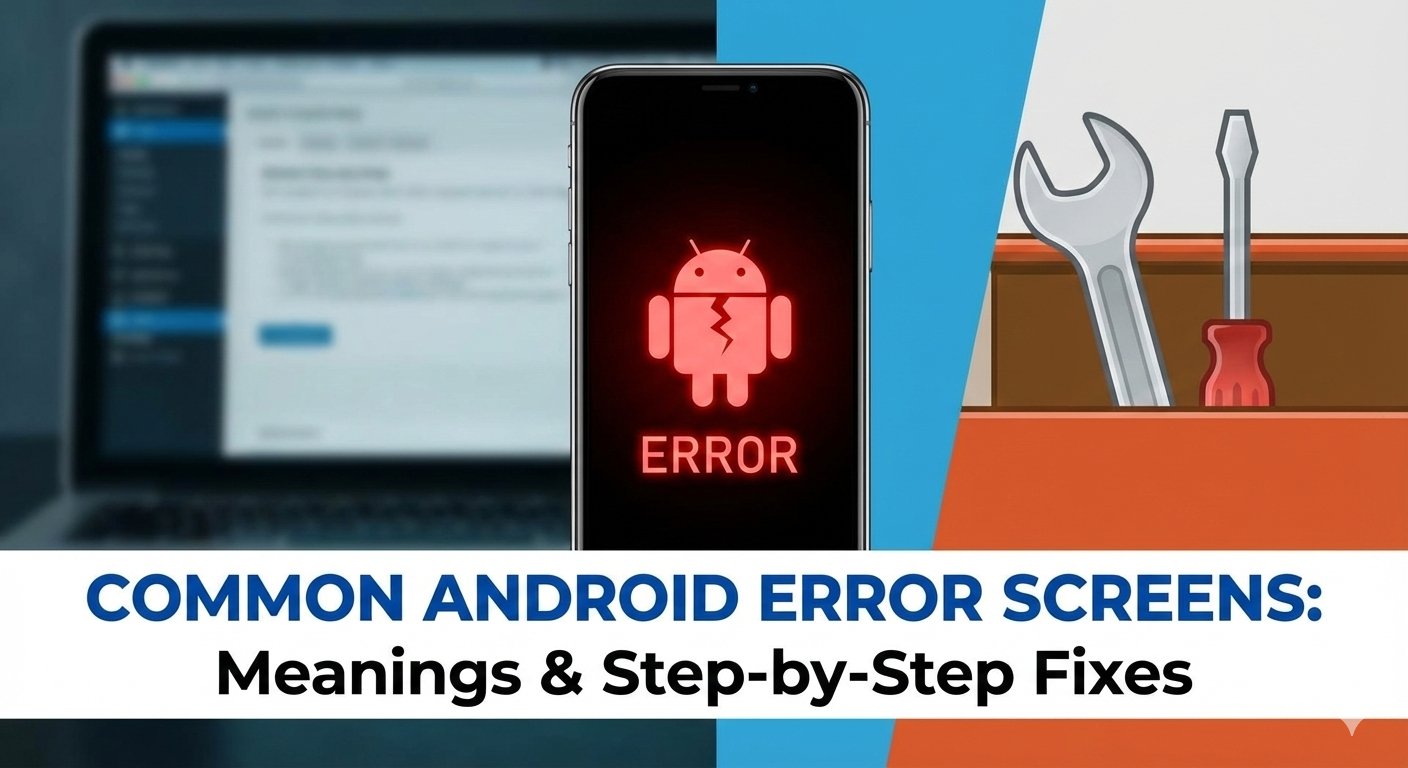



User forum
0 messages