Download YouTube files to your LG V30

Smartphones from LG are known for their style, camera, and innovation and be sure of the fact that your LG V30 is no exception to that. LG V30 is popular phone, it looks gorgeous and it has a display to die for, being ready to provide a high end experience. When the topic of downloading YouTube videos on your LG V30 comes up, there’s something that you have to wonder from the start: is legal to do that?
Well, as long as you’re downloading a video for your own personal offline use, you’re most likely OK when it comes to the copyright matter. Keep though in mind Google’s terms of service for YouTube stating that: “You shall not download any content unless you see a download or similar link displayed by YouTube on the Service for that content.”
Therefore, YouTube videos are designed to stream, but there are times when you might want to save videos for watching offline. Whatever the reason, there are multiple ways to download YouTube videos for free on your LG V30 and here I am to help you with that.
Various third party YouTube downloading and conversion tools prove to be perfect for that, yet none is as good as TubeMate and you know it. The app allows you to have your favorite videos on your device’s SD card to watch them whenever you want, it’s fast and easy to use, so let’s get straight to the preparatory steps.
Getting ready:
- Go to Settings and then the Security tab. Then, go into the Device administration section and don’t hesitate to check the Unknown sources box.
How to Download YouTube files to your LG V30 – detailed procedure:
- For the start, you need to download TubeMate;
- When the file is downloaded go to Settings;
- Then, find your way into Memory and Downloads;
- Tap on apk file;
- Up next, click Install to start the TubeMate installation;
- Click Open in order to launch the application;
- At this point, all that you must do is taping the top right corner of the screen and finding the video you that you would like to download;
- Up next, play the file;
- Then, press the green arrow in the lower right corner of the player;
- Now, simply click Download to and select the appropriate file format;
- I know that you must be eager to have the video, but wait for the download to complete.



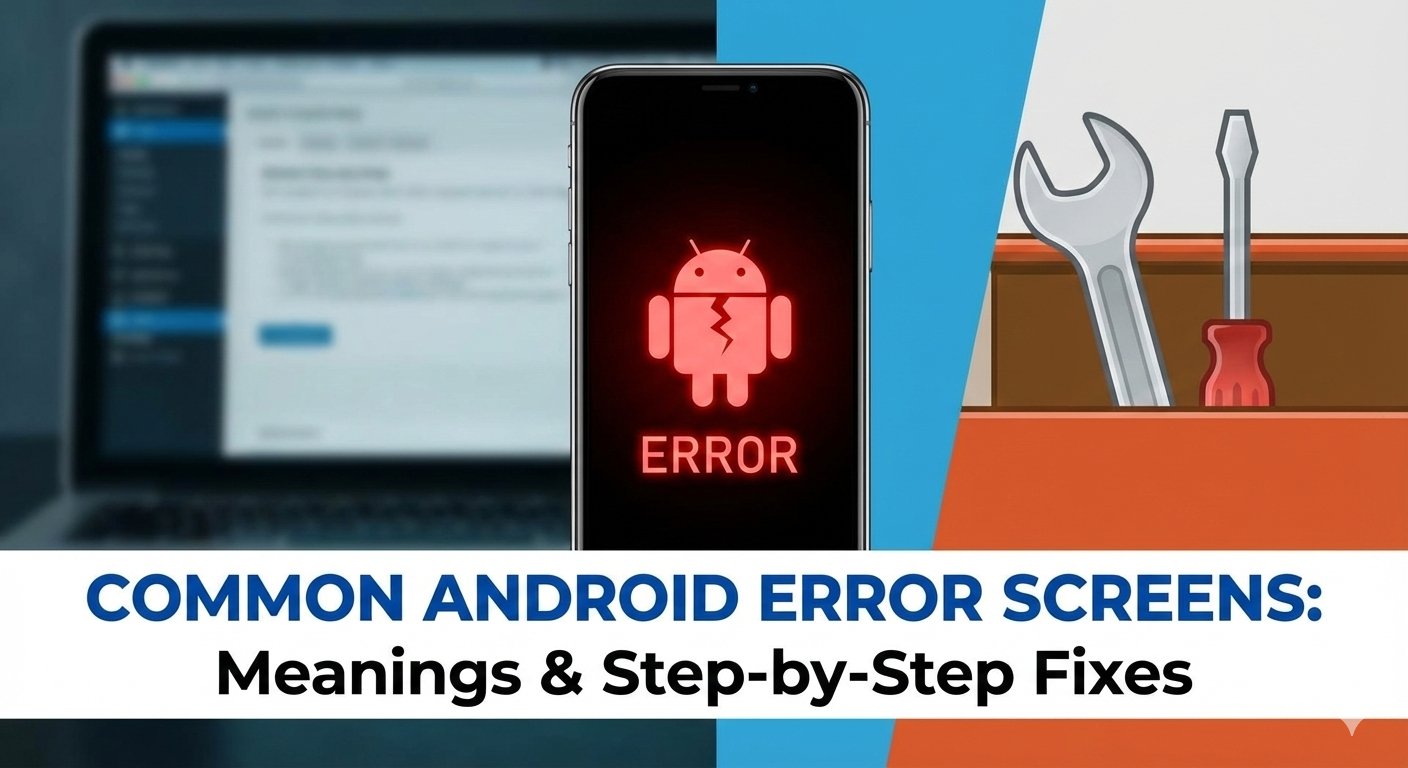



User forum
0 messages