How to Enable LG V30 to Download Apps from other sources than Google Play

We all know that Google Play is the default app in any Android device. It has most of the apps you need, but there are also plenty of exceptions. By default, Android devices do not allow for installation of apps from outside the Google Play Store and your LG V30 comes as no exception to that.
If you wish is to install apps that you downloaded from somewhere besides the “official” app store from Google or LG itself, you need to enable the Allow unknown sources setting. There has always been a bit of confusion about what it is exactly and how things work in such a case, yet the truth is that here is nothing to worry about if you truly trust the source you’re downloading from.
To be more precise, all apps on the Play Store go through Google’s internal testing. Anything outside of that comes at a certain risk, so you should better make sure you trust the source of an app before you install it to your LG V30 device.
To actually download apps from outside of Google Play, you’ll need their APK file (an Android application file) and here’s the detailed procedure.
How to Enable LG V30 to Download Apps from other sources than Google Play:
- First of all, go to Settings;
- Do you see the option “Security”? You must click on it;
- Then choose “Unknown sources”;
- You must tick it right away;
- Read the pop-up box that tells you Google isn’t responsible if you install apps from places they do not explicitly trust;
- Then, you can hit OK on the following prompt.
If that is done, you can proceed to install some other applications to purchase apps. You can though choose to disable the setting the exact same way. Toggle the switch off and installation is once again blocked for all apps downloaded outside of trusted app stores.
Thanks for checking out this KG V30 guide made especially for users like you. If you have any questions, feel free to share them in the comments below.



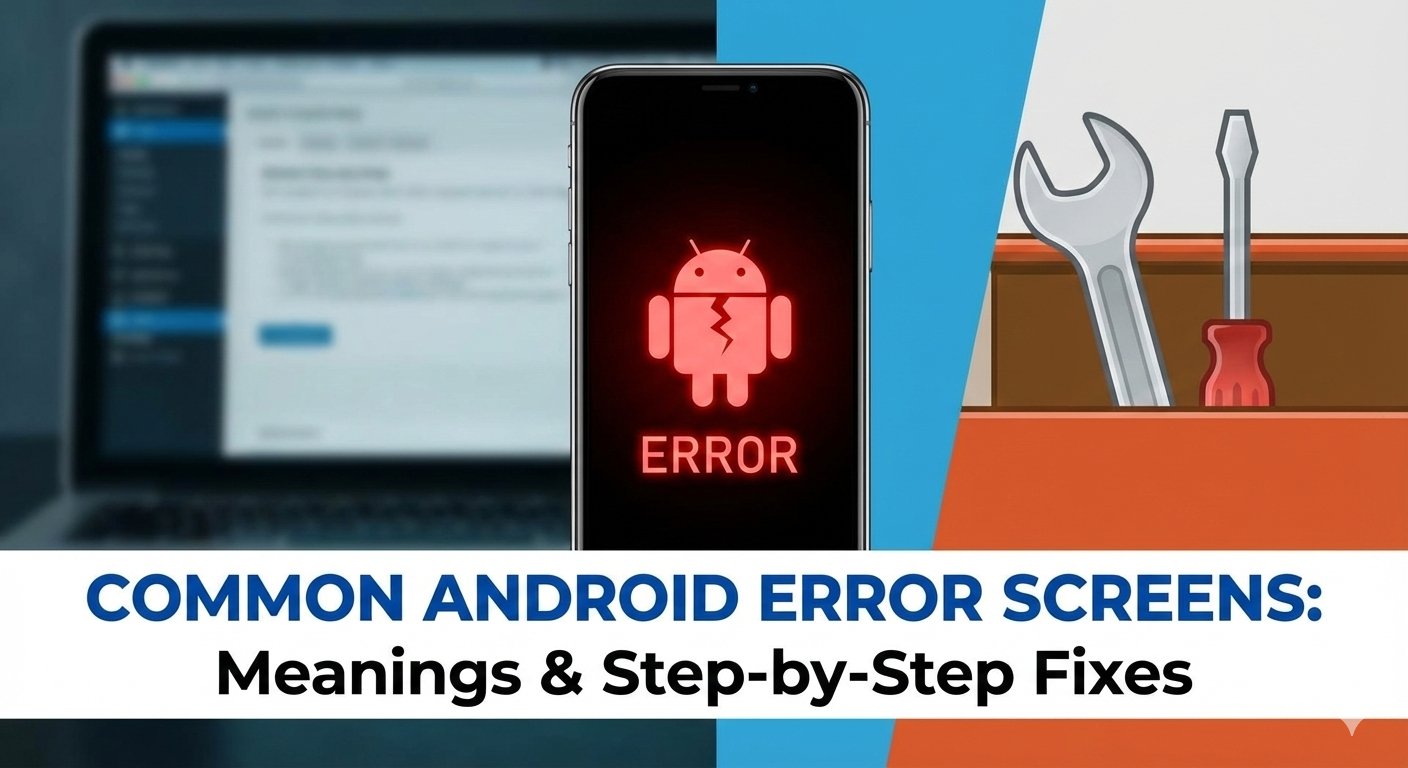



User forum
0 messages