Get Portrait Mode on Nexus 5X
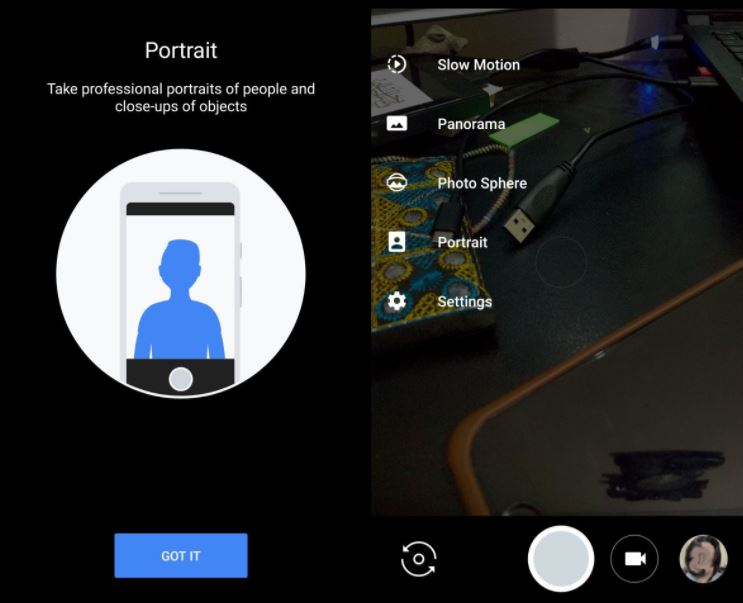
Camera NX is built on the base of Google’s camera, so you’ll get all the very best in terms of portrait mode. To be more precise, via this mode, the camera will blur the background, making the person’s face stand out in the image. I bet that you also want to get Portrait Mode your Nexus 5X Device and to be honest, there is nothing stopping you from doing that.
Quite the opposite, this guide will show you how simple is to do it, yet you should understand from the start that portrait mode is trained to work only when your camera detects a human face and even if users with other devices running Oreo have also been able to use Portrait mode with the help of this app, there is still no official list of which other devices will be able to use Portrait mode after installing Camera NX.
If you’re going to try it out on your Nexus 5X device, I can assure you that it works, but the handset must be running Oreo or else you are wasting your time.
How to Get Portrait Mode your Nexus 5X Device:
- For the start, you need to download the Camera NX apk;
- After you’ve downloaded the APK file, simply install it on your Nexus 5X device;
- If you open your app drawer and it should appear as a separate app i.e. it will not override the default Camera app on your phone.
- Open Camera NX and tap the hamburger icon at the top left;
- Then, from the navigation drawer, select Portrait;
- Switch to the front camera, center yourself in the camera view finder, and tap the capture button;
- You should give the app a few seconds to process the photo;
- Then, it’s time to open the Photos app and all Portrait photos will appear with a badge showing there are two photos;
- Tap a photo in order to view it;
- Camera NX captures a normal photo, and a Portrait mode photo. You can switch between the two by tapping their respective thumbnail at the bottom of the photo.







User forum
0 messages