How to Fix Corrupted Galaxy S8 Videos in SD card

I bet that you love your videos and it is a disaster to see them in a grey background with a explanation mark. The corrupted Galaxy S8 videos in SD card are nobody’s favorite story, yet this is happening to all of us from time to time, even on such amazing handsets such as yours.
Files are usually unreadable if the storage device they’re stored on is defective. Is your Galaxy S8 problem really SD card-related? To find the answer to this question, you should better remove the SD card from your device and let the phone save a video to the internal storage device. Then, once the phone is done creating a short video and saving it to the internal storage device, check if the file can be accessed normally.
If it works fine like that, then you know for sure that the issue is related to the SD card and you can start trying out to fix it:
How to Fix Corrupted Galaxy S8 Videos in SD card:
- First of all, you should better try to format the SD card in your Galaxy S8:
- Open the Settings app;
- Then, you must tap Device maintenance;
- Tap Storage;
- Tap More settings icon;
- Now, you must tap on Storage settings;
- Tap SD card;
- Then, tap Format and you are good to go.
- If the troubleshooting tip from above makes no good, it’s time to wipe the cache and data of the camera application. Clearing the app data can also free up your memory space and you might have a chance not to reset your phone to factory settings. Here it is how to do it:
- Open the Settings menu;
- Navigate down to Apps;
- Once in there, look for the camera application and tap it;
- You’ll now see a list of stuff that gives you information about the app, including Storage, Permissions, Memory Use, and more. These are all clickable items, but you’ll have to click on Storage;
- You should now clearly see the Clear Data button for the application. Tap Clear Data button.
- To fix the problem if nothing else helps, you may want to start fresh and that is why you should try resetting your phone. Refer to this procedure on how to do it: Factory Reset Galaxy S8 through the Settings Menu. After that, you will have to set things up again as everything has been erased.



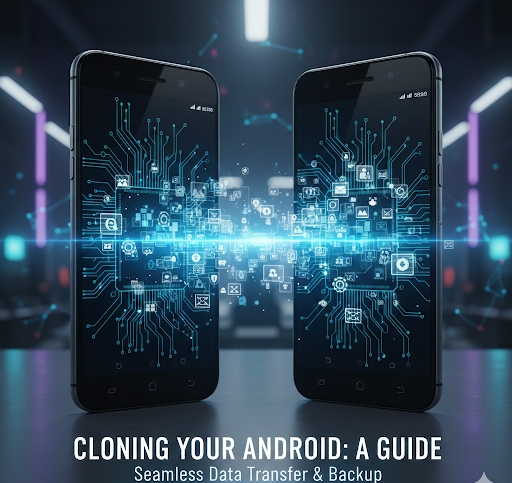
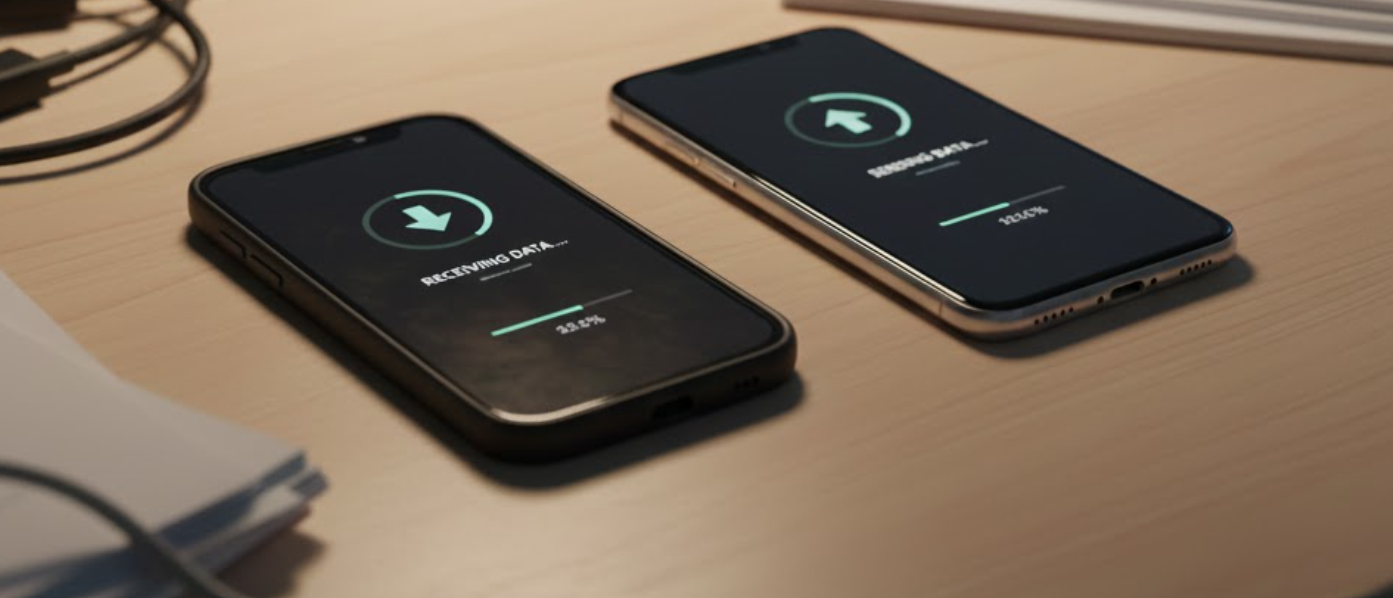
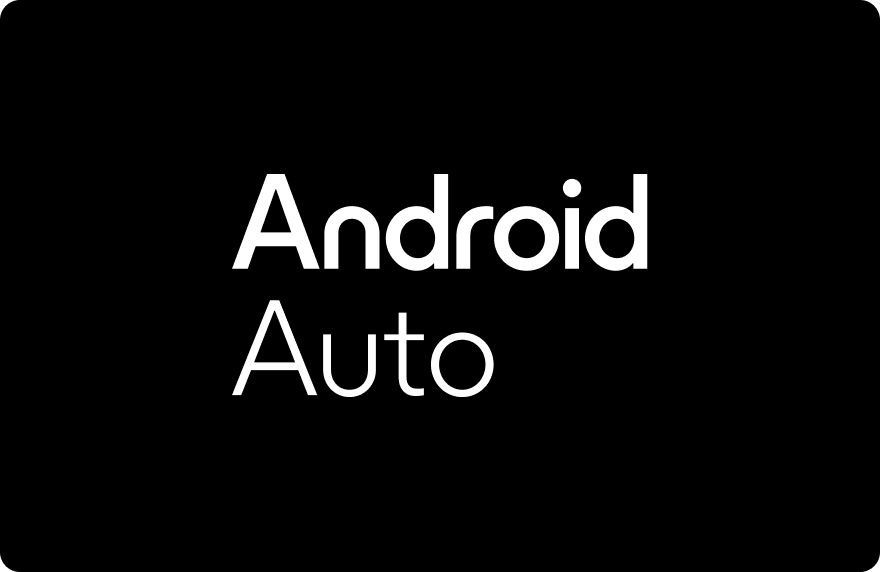

User forum
0 messages