Enjoy Always-On display on your Android device
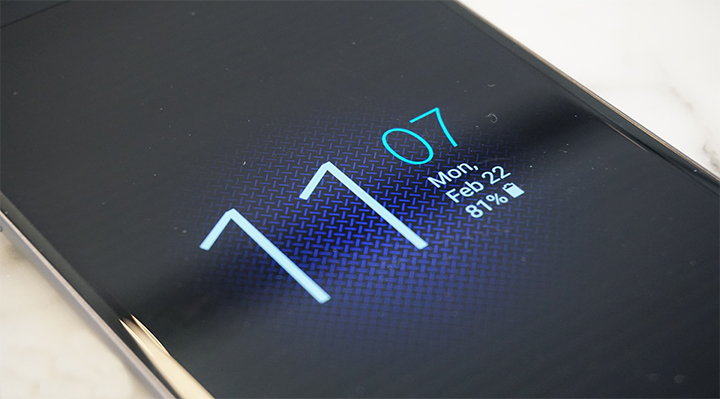
Instead of having to turn the entire phone on, Samsung users let the Always-On display show this information at a glance. In the end it should actually save you battery life. Samsung claims it uses less than 5% throughout an entire work day and even more, it dims to a lower setting in a dark room or at night, and brighter during the day, making it easy to see at all times.
Is this what you also want on your Android handset?
There might be times when you just want wake your phone to watch time and some basic notification (battery, missed calls and so on) and don’t want to permanently drain battery for that.
Glance Plus is designed especially for that matter as it reveals some basic info in black screen when you waving your hand over proximity sensor or cover proximity sensor even if you don’t own a Samsung smartphone.
Detailed procedure:
- For the start, install Glance Plus from the Google Play Store;
- You have to launch Glance Plus, you’ll be asked to give the app permission to modify system settings. So enable the toggle switch on this screen;
- After doing that, feel free to relaunch the app;
- From here, you have to enable the toggle switch at the top of Glance Plus’ main menu to turn the Always On Display feature on;
- Now, it’s time to add content to your Always-on Display, so don’t hesitate to set the Position option to Random to ensure that there isn’t any screen burn-in, choose between analog and digital clocks, you can change the calendar style, add a background image if you are not worried about battery life or choose to toggle the switch next to the Show notification option. From here, simply enable the Glance Plus option on the following screen;
- Then, you should better adjust battery-saving options, which you’ll find under the Features section. Glance Plus will normally come on when your screen is turned off, then it will fade away after 2 minutes. If you’d like this to last longer, select the “Always on” option, then set it to “When charge”;
- You can also set Glance to not display its widget at certain times using the “Inactive hours” option, and you can have it use your device’s proximity sensor as an automatic on/off switch by enabling the “Detect phone in pocket” option.
If you got any questions, I am ready to answer.






User forum
0 messages