Apply a Dock Search Bar in Nova Launcher: Detailed Procedure
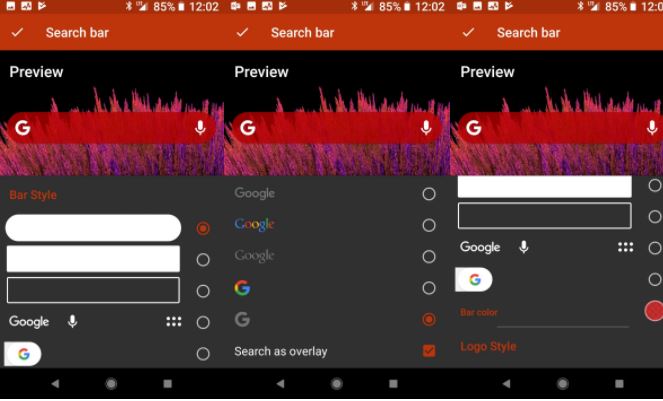
Since Pixel 2 is a Google phone, so you know that it comes with a Google search bar on it. This year, as all displays stretch taller and taller, Google has decided to move their search bar down to the dock, where it’s easier to reach and accidentally tap while reaching for one of your apps. Since not everyone might be the owner of the device, let me tell you that you can also apply a dock search bar in Nova Launcher.
Don’t be so surprised by that; after all, Nova Launcher is one of the best launchers on the market, with a growing popularity thanks to its customizability, and its ease of use. Nova Launcher’s search bar isn’t as versatile as certain users might want it to be in the first place, but it is highly customizable, letting you choose from several bar and logo styles as well as to select the color and transparency.
You can even enable it in the doc or add the search bar as a widget, so there’s no time for complaining. Let’s better see what you can do this time and I am sure that you will love the change.
Apply a Dock Search Bar in Nova Launcher: Detailed Procedure:
- First of all, open Nova Settings;
- You must tap Dock;
- Up next, you must tap Searchbar in dock;
- Tap Searchbar below icons or Searchbar above icons (it is up to you to make a choice);
- Go to the home screen;
- Long press your new dock searchbar until a menu appears;
- Then, you have to tap Edit;
- Now, hit the rounded bar style;
- Tap the logo style you want;
- Then, you need to tap Bar color;
- Choose the color and transparency you want. White is what the Pixel Launcher uses, but some bold colors may fit better with your wallpapers or icons, as well as theme, so don’t hesitate to make other choices too;
- Do not forget to tap Done when everything looks perfect for you.







User forum
0 messages