How to Disable Automatic Updates for a Specific App on Android
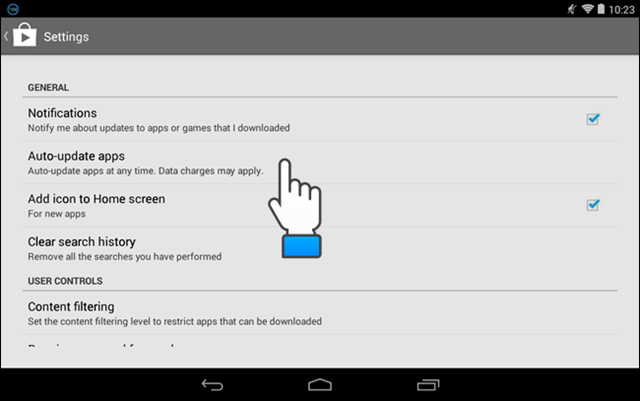
Well the truth is that you’ve got a few options for blocking auto-updating apps. Is this bugging you too? Such procedures run background processes and consume system resources, the latest update versions might lack some of those features that you love or it could be buggy, not to mention the burden of having a limited data plan.
I bet that you are no stranger to at least some of these aspects, so let’s return to the idea of blocking auto-updating apps. The first method is to use the Play Store and it is the most convenient one of all since Google Play provides ideal controls over what apps do, including whether or not they can automatically update themselves or how to disable automatic updates for a specific app on Android.
If only a certain app is annoying you with its frequent updates and it this haunts you, then this is the perfect procedure for you. Here you can find all the detailed steps:
How to Disable Automatic Updates for a Specific App on Android:
- First of all, you have to open Google Play Store;
- Touch the hamburger icon in the top-left, and choose My apps & games;
- Then, it’s time to swipe up to locate the app of your choice;
- Alternatively, just hit the search icon, and type in the name of the app;
- Once you’re on the app page, hit the three-dot icon in the top-right;
- Up next, you have to uncheck Auto-update;
- Then, you just need tap your Android device’s back button to return to the Play Store’s home screen (it may be a hardware or onscreen button, depending on the handset that you own, but that’s no problem).
That’s all for the moment. From now on, that app in cause won’t ever update unless you open the Play Store, and instruct it to do so. Other apps will continue to be updated automatically, but this one won’t, just as you wanted from the start. Enjoy the change and let me know if you need any extra help!






User forum
0 messages