Galaxy S9: Manage Text Messages on SIM Card

With a gorgeous 5.7” super AMOLED dual curve display, the latest Samsung Galaxy S9 device is still the main attraction of the Android market. And to that I can also add that at the phone’s heart is either a Snapdragon 845 or Exynos 9810, depending on your region, not to mention that special “something” from the Galaxy S9 that genuinely feels new. I am talking about that gorgeous camera that might capture most of your attention, but others aspects matter too.
With all those backing up and savings options, maybe you want to keep your messages with you at all times whether you are still using your Galaxy S9 or not. You might choose to store your messages in your SIM card instead of storing them on your device. In this way, you will be able to change your phone and move with your messages in your SIM card to a new device in no more than a few seconds.
Even more, this option also saves you the trouble of having to back up your important messages or syncing them to your cloud storage.
Learn How to Manage Text Messages on SIM Card:
- First of all, turn on your Samsung Galaxy S9 device;
- then, you need to go to your home screen;
- It’s time to tap on the App menu in order to launch it;
- At this point, open the Galaxy S9 Setting;
- In your Galaxy S9 settings, open the Applications settings;
- Tap on the Messages item from your Applications settings;
- After that, tap on the Further Settings option;
- In your further Settings, locate and select Text Messages option;
- Choose to Manage Messages on SIM card;
- From here, it is only up to you to easily read, edit or delete the messages from your S9 smartphone. You even have the option of copying these messages to your phone memory, so you know better than anyone what your wish is! Have fun and enjoy your hansdet as much as possible! Yo’ve got all the reasons in the world to do it!



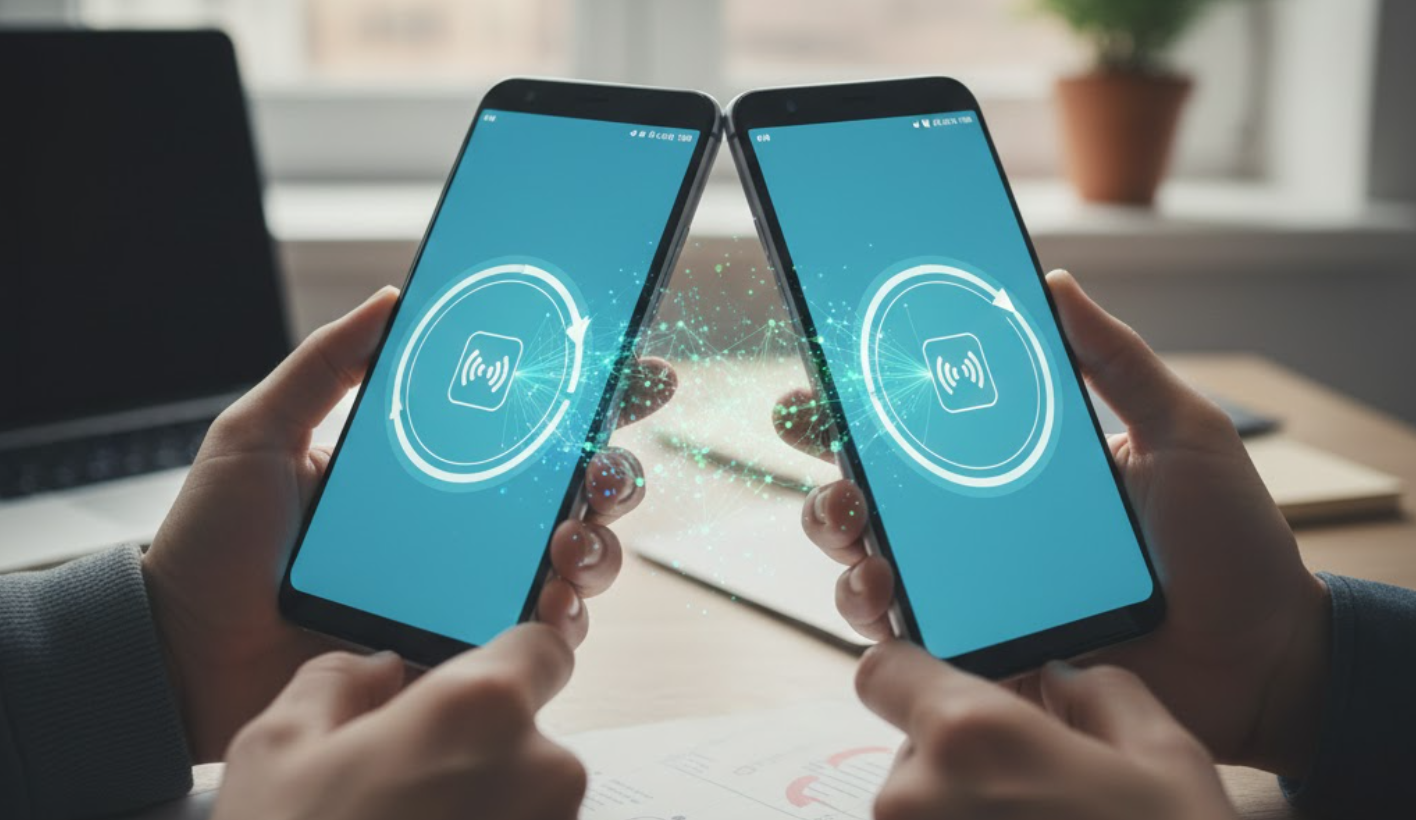
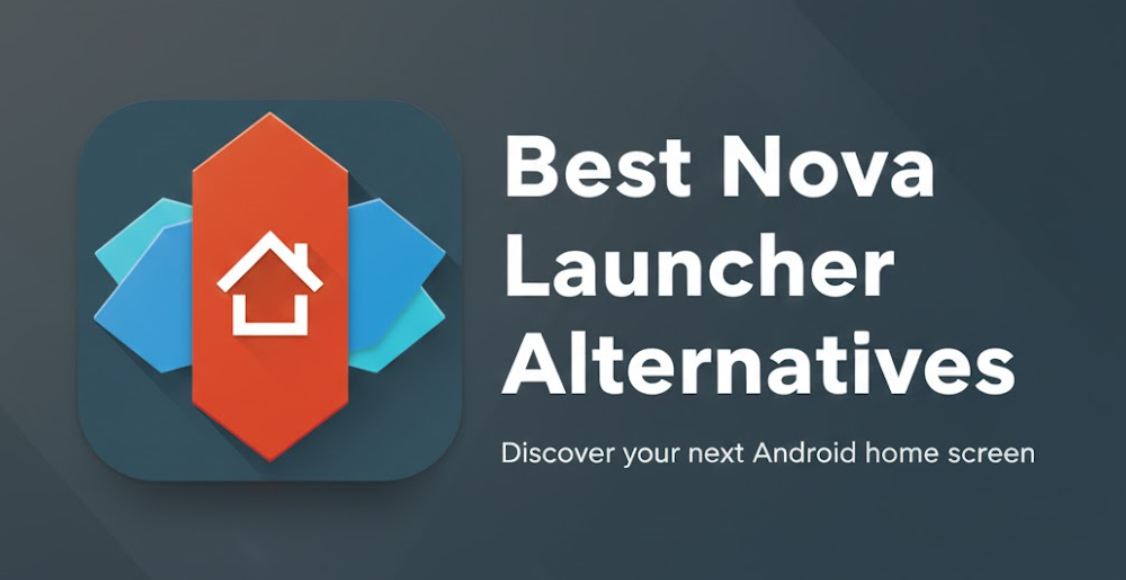

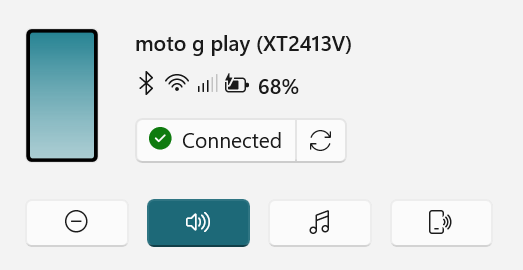
User forum
0 messages