How to Remove Background in Snapseed? [Tested Method]
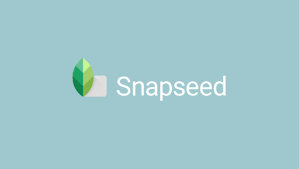
You ‘ve probably seen in many Instagram profiles that people tend to upload white background or photos that are white and you want that too for your photos. Well, I’ve been asked how to remove background in photos on your Android device and be sure that I’ve got the perfect answer for you. Google’s Snapseed already become of the most popular photo editing apps out there and it’s easy to see why.
I am talking about its powerful tools and filters which are super easy to master, so the app makes photo editing a piece of cake even for Android newbies. And Snapseed is one of my favourite apps because apart from being a great mobile photo editing app, it has two really very useful features: the selective tool and the healing tool which helps you remove unwanted stuff from your pictures such as background.
This method here presented is simply perfect on backgrounds that have darker tones or if the image has a single object which you want to accentuate. You could very well do this in Photoshop, but using a mobile app like this one is far more convenient.
How to Remove Background in Snapseed for Android:
- First of all, you have to remove the unnecessary distraction from the photo using the Healing tool. Mark small spots so that the patches are even and smooth;
- Next, select the Selective tool and touch the background;
- Tap on the background and use two fingers to increase or decrease the focus area. The areas marked red would be the ones that will get dark. The best thing about Snapseed is that the tools are intelligent enough to differentiate between the background and the foreground;
- After that, lower the brightness of the area by swiping left. Do this for all the points in your image until you arrive at your final outcome.
Got any other tips or questions for me regarding using the Instagram app on your Android device? Use the comments area from below to let me know.






User forum
0 messages