How to Fix Auto Rotate Not Working on Google Pixel 3
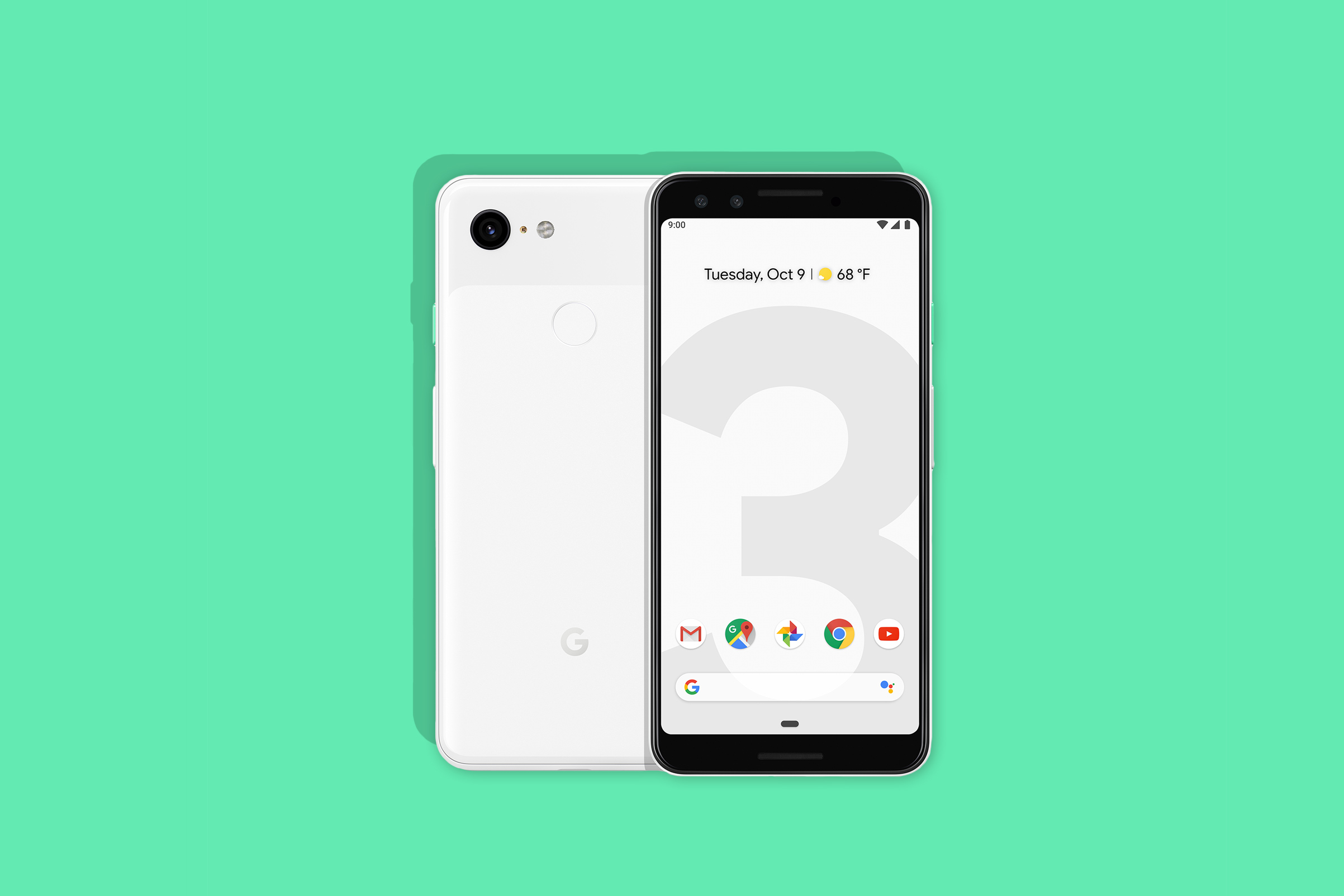
One common issue with the Pixel seems to be that its auto-rotation doesn’t work very well and things are no different for your Pixel 3 handset. It lags quite often, one moment it works and in the next one it doesn’t and it kind of gets on my nerves. Sometimes, Auto-rotate is way too sensitive.
Do you feel the same? We can only hope that Google will take note and release a fix, but until then, is there anything that we can do about it?
First of all, I know that you’ve just bought this smartphone, but such unpleasant surprises are always included in the package. Even if the handset performs well and makes a great first impression, there’s been no shortage of complaints over the internet forums and in real life too.
However, some Pixel owners have also chimed in with their own solutions to common gripes and this includes the Auto Rotate Not Working issue for Google Pixel 3 owners. So, here I have rounded up a few tips I think you should try in order to make things better.
How to Fix Auto Rotate Not Working on Google Pixel 3:
- This time, with your Pixel 3 handset, there is a new smart rotation tool in Android 9 Pie which makes it convenient to leave the auto-rotate toggle turned off all the time. Your screen constantly rotating when you shift orientation isn’t the ideal situation, so choose to keep auto-rotate off in the first place rather than having to deal with an overly sensitive auto-rotate system that doesn’t always work as it should;
- Verify if the phone’s accelerometer is functioning by doing a self-test. This will help to see what the real issue is when the Google Pixel screen won’t rotate. You can do this by pressing the code *#0*# on the Google Pixel dial pad. Once you are in the service mode screen, tap on Sensors and perform a self-test;
- Give a try to Tasker and you won’t regret it. This is an application that lets you automate actions, so you have to set specific auto-rotate settings for different apps. You can have YouTube launching in landscape mode while your internet browser stays vertical for example and this could fix the issue in a very elegant manner. Just create a new profile, select application, then choose your desired app and create a New task. You have to tap the “+” icon, select “Display”, then set “Display Autorotate” to On and you are good to go;
- If these make no difference, a hard reset most likely will. It’s important to note that if you perform this operation on your Pixel 3, then the process will remove and delete all data, apps, and settings, so you have no other option but to take a backup of your data first. Let me know if you need any extra help with that!






User forum
0 messages