How to Set the Dark Theme on Android P
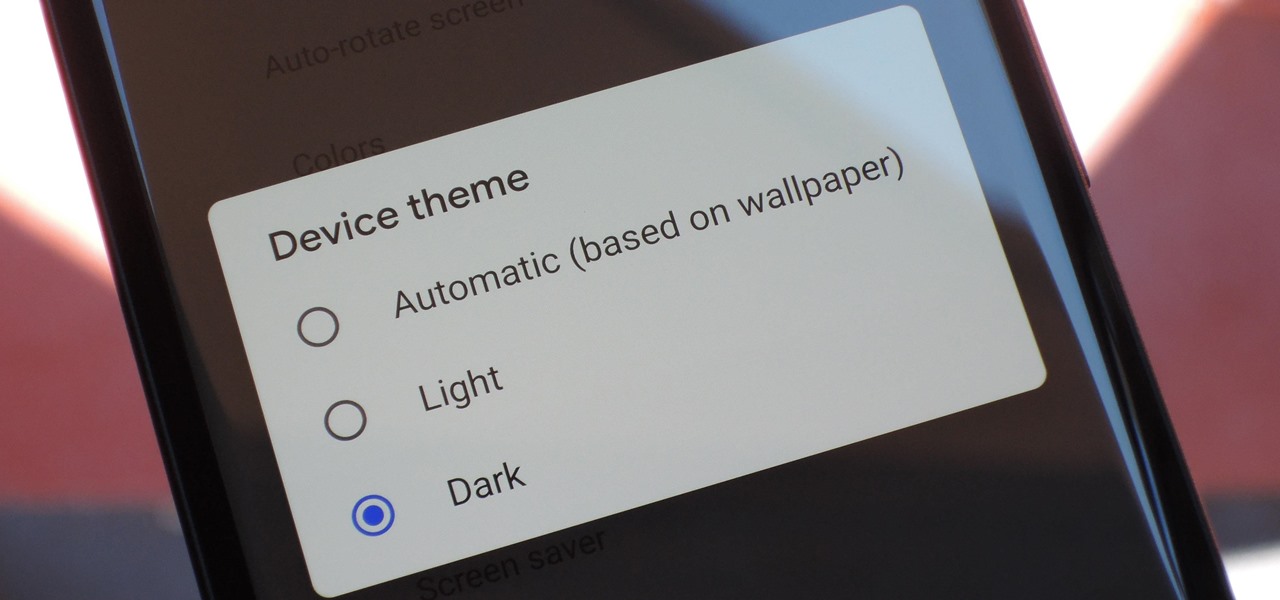
As many of you know, with the Google Pixel 2, Google added a partial system dark theme that gets applied when you have a dark-colored wallpaper. That feature came to the original Google Pixel and other devices with the Android 8.1 Oreo update and with the latest Android P, you no longer need to have a dark-colored wallpaper to use the dark theme. You can actually set the Dark Theme on Android P right away.
In order for this to work, you’ll need to have a phone running on Android Pie. Assuming you already do, manually turning on dark mode is pretty simple and here I am to guide you. By default, the device theme is set to Automatic (based on wallpaper) like we’ve had since the Pixel 2, but you can manually toggle the dark setup no matter what wallpaper you have.
However, you know what you get this time: the dark theme only themes parts of the SystemUI and Google Pixel Launcher such as the quick settings panel, volume panel, folder background, as well as app drawer background. Anyway, I am still hoping for a system-wide dark theme which applies to all system apps including settings, dialer; etc. Hopefully Google will take care of that one day.
As for now, the only way to get a full system-wide dark theme is to either get stuck on Android Oreo and use a Substratum theme or to root your Android P device to use Substratum.
How to Set the Dark Theme on Android P:
- Go to Settings;
- From there, you have to locate the Display option;
- In the list you should see a new Device theme item that you can choose. Do that now;
- When you select it, you will be able to pick from Automatic (based on wallpaper), Light, as well as Dark;
- You know that you can tap on whichever one fits your fancy. The Dark Theme is though the most tempting one, right? And don’t forget to ask for help if you get lost along the way.






User forum
0 messages