Learn to Enable Pixel Pulse on your Android Smartphone
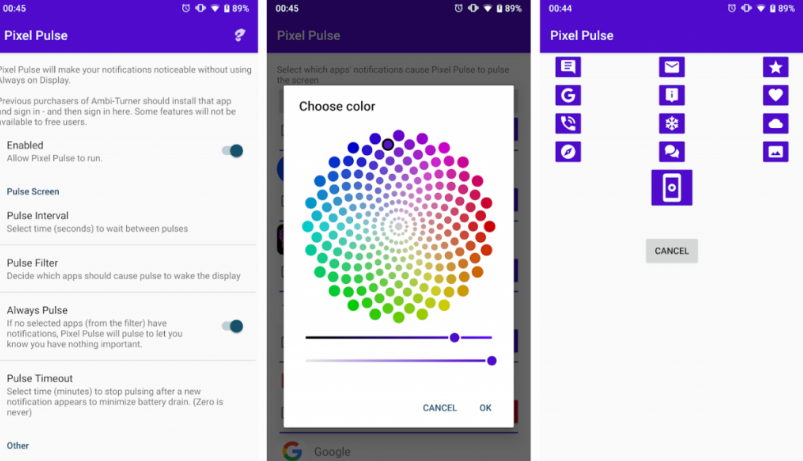
We have all enjoyed the presence of notification LEDs on various Android smartphones over the years. It’s clear that the sudden absence of it on certain devices wasn’t so well received. Google Pixel 3 XL has a massive notch at the top, while the Pixel 3 has a chin with no notification LED to enjoy. The OnePlus 6T also has a waterdrop notch leaving no space for the notification LED that we are used too.
How to get it back? Just enable Pixel Pulse on your Android smartphone and your wish will come true. This creates a special “pulsing” ambient display and makes things better. So, instead of having the ambient display on all the time, this app will “pulse” it on an interval, just like a pulsing notification LED.
At the moment, the Pixel Pulse app works well on the OnePlus 6T and on the Pixel 3 series. On other handsets such as the OnePlus 5T, however, it just shows a pulsing icon with a message saying “1 notification received”. It is though mentioned inside the application that this could happen. The tool doesn’t work on devices which don’t allow display of notification content on the lock screen. You have been warned about that, so don’t complain later.
Also note that the free option uses a branded icon and repeats the title and content of your actual notifications. The paid version however is far more tempting. This one adds the ability to use the default apps icon and colors, override colors, and have swipe and tap action. And you are about the find out something sweet regarding the actual payment in the guide given below.
Learn to Enable Pixel Pulse on your Android Smartphone:
- First of all, grab the Pixel Pulse app;
- Install the application;
- Open the app and accept permissions and notification access;
- Then, return to the Pixel Pulse application. It is the ideal time to set the Pulse Interval by clicking on Pulse Interval section inside the app;
- After that, you may also set the Pulse Filter this means you can configure which app notifications will be shown by Pixel Pulse;
- Don’t skip the donate button up at the top-right corner of the app. It is a must if you want to enjoy the paid features which are greyed out by default in the free application on donating. And it is great that you can donate any amount and all the paid features will still get unlocked.






User forum
0 messages