Install Android 4.4 on Nexus S using CyanFox Dark Firmware
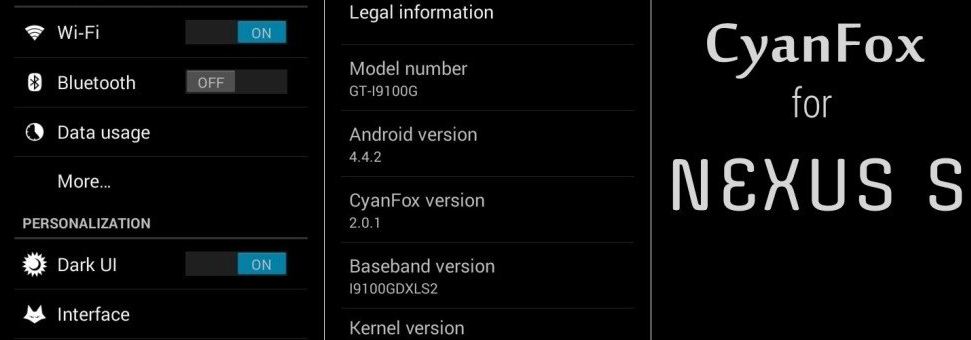
Did you know that Google had recently stopped the Android updates for some of its Nexus handsets? Unfortunately, we must tell you that Google Nexus S is also one of them, but if you are the owner of such a model, here we come with an alternative. You still can enjoy the latest Android 4.4 OS benefits on your own Nexus S, but only by using the CyanFox Dark Firmware. You should know that this CyanFox is some sort of a mixed firmware as long as it is based on different custom ROMs and although it has the ability to improve your web browsing experience and the speed, as well as to power up the performance of your device, you should forget about getting a pure Android 4.4.2 OS. You won’t be seeing that!
But we can assure you that your Nexus S will run much smoother than before and if you really want that, is not like you’d have a choice: CyanFox Dark Firmware remains your only solution, but we advise you to take a closer look to what this procedure involves and what you are supposed to do before starting it.

Review the risks:
- Here we are talking about a CyanFox Dark Firmware and not an official release, so the warranty will get void; you’ll have though the possibility to restore the warranty by downgrading to stock Android Jelly Bean OS;
- Be sure that you have one of the latest CWM or TWRP recovery versions; anything older than CWM v6.0.4.3 or TWRP v2.6.3.0 won’t have any chance to work with Android 4.4 based ROMs;
- Check the model number in the ‘About device’ section place under Settings and be sure that your Nexus S is none other than GT-I9020. Any other model number (not to mention other handset) won’t be compatible with this CyanFox Dark Firmware and you’ll continue the procedure at your own risk;
- The best is to understand from the start that we are not responsible for any damage that you might cause to your Nexus S. It is more than important to follow the exact procedure from this page, without skipping any of the steps here mentioned; if so, you could end up with a bricked device and it is only your problem to solve.
Preparatory steps:
- You probably know that a computer or a notebook is required and don’t leave aside that only the USB cable of your Nexus S is eligible for such an operation like installing Android 4.4;
- Deactivate the security protection from your PC; it might block the installation process and cause multiple errors;
- Backup the data from your Google Nexus S as long as a wipe will be required so you risk losing all your personal data, contacts list, accounts, call logs, text messages and so on;
- If your handset has less than 50% power left, then you’ll have some problem later; so, you have to charge its battery before proceeding.
Download the GAPPS FILE from here and the ROM FILE from here on your computer and don’t unzip them. Then, plug in the USB cable and connect your Nexus S with the computer/notebook. Transfer both files in a new folder that you have created on your Nexus S and remove the USB cable. Then, turn off the device.
How to install Android 4.4 on your Nexus S using CyanFox Dark Firmware
- The first stept is to boot into Recovery mode (for that you need to press and hold Volume Up, Home, Power buttons together until you see the Nexus S logo);
- A Nandroid Backup would be indicated for protecting your data;
- Return to the recovery menu and wipe the system by choosing ‘Wipe Data/Factory reset’;
- Select ‘Install zip from SD card’ and ‘Choose zip from SD card’;
- Do the same for Gapps file, but only after flashing the ROM file;
- From recovery select ‘reboot system now’ and you’re done; you have managed to install Android 4.4 on your Nexus S by using the CyanFox Dark Firmware.
We know that some of you might be dreaming of an official release, but that won’t be the case. You’ll just have to install this software which will smoothly run on your smartphone or accept the situation like it is. Anyway, if you have face any problems while installing this CyanFox Dark Firmware, use the comments area from below and we’ll be there to help you.






User forum
0 messages