Set Up Always On Display on Galaxy S10E

Samsung’s Always On Display is not a new feature, but we still love it. I am saying that since it shows you pertinent information such as the time, your notifications and upcoming appointments on your Galaxy screen without having to even wake your device. This way, checking the time or your calendar is as easy as simply glancing at your phone.
If your phone doesn’t have an Always on Display, I know what you have in mind and I can assure you that its’s possible. You may easily mimic one with a number of third-party apps.
Keep though in mind that these may negatively affect battery life more than the native solutions, especially if you have an LCD display. However, if you own Samsung’s Galaxy S10E, AOD is a neat tool that works well right out of the box.
Even so, it is even better once you get into the settings and customize things a bit.
Set Up Always On Display on your Galaxy S10E:
- Go to Settings > Lock screen and security;
- Then, scroll down to Always On Display;
- Toggle the switch on and tap Always On Display;
- Tweak the options to make it look and act how you want;
- Just as always, you get over a dozen different clock styles to show on your Always On Display, and you can even download more from the Samsung Themes store;
- Here you can also find a battery-saving feature – this lets you configure Always On Display to only come on when you feel you need it during the time of day when you’re probably out of the house and regularly have the handset in front of you in standby;
- Screen Orientation is waiting for you too. Just use this setting to make your AOD display either vertically or horizontally on your screen;
- Show Music information – use this setting to show music information on your screen when it’s off. This is useful because you’ll see the artist and track information of a song without having to unlock your phone;
- Auto brightness – the setting is On by default and automatically adjusts the brightness level of your AOD. To manually control the brightness level, you must touch the slider next to Auto Brightness. Then, use the slider bar to set your desired brightness level. You may also double tap the clock when your AOD displays, and adjust the brightness level there.




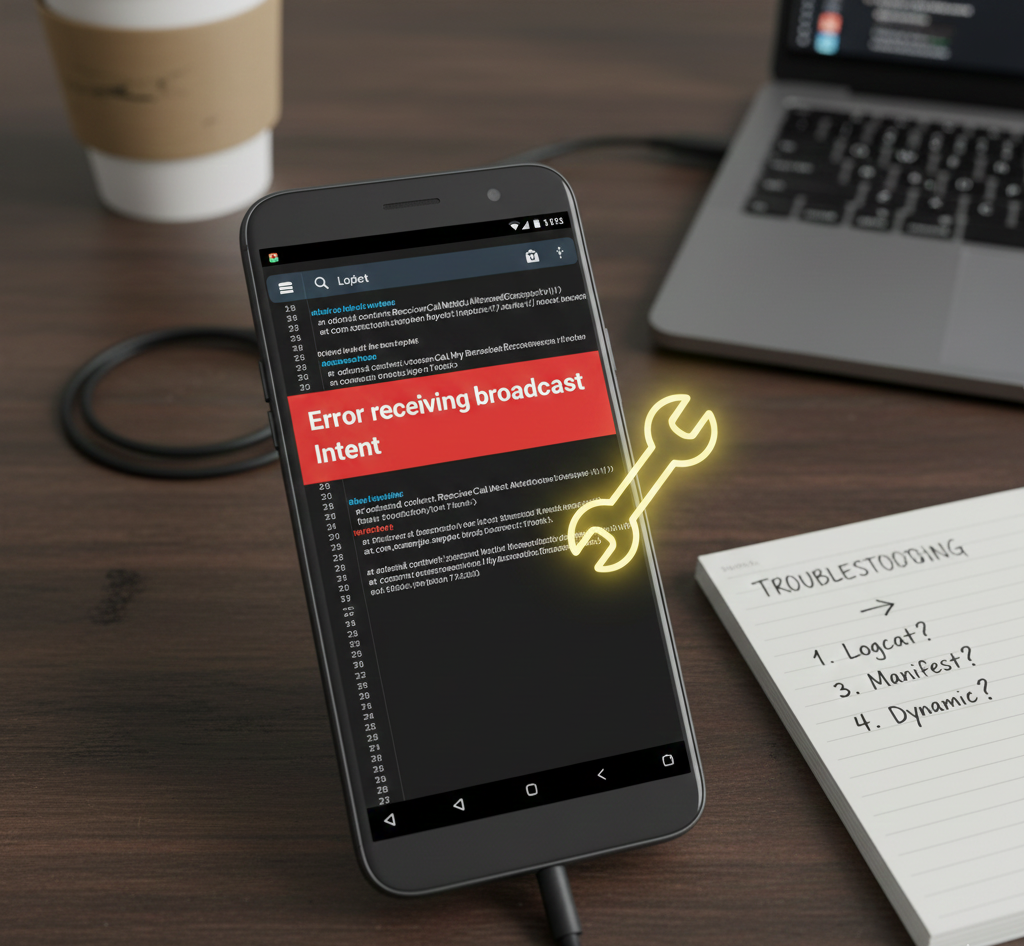
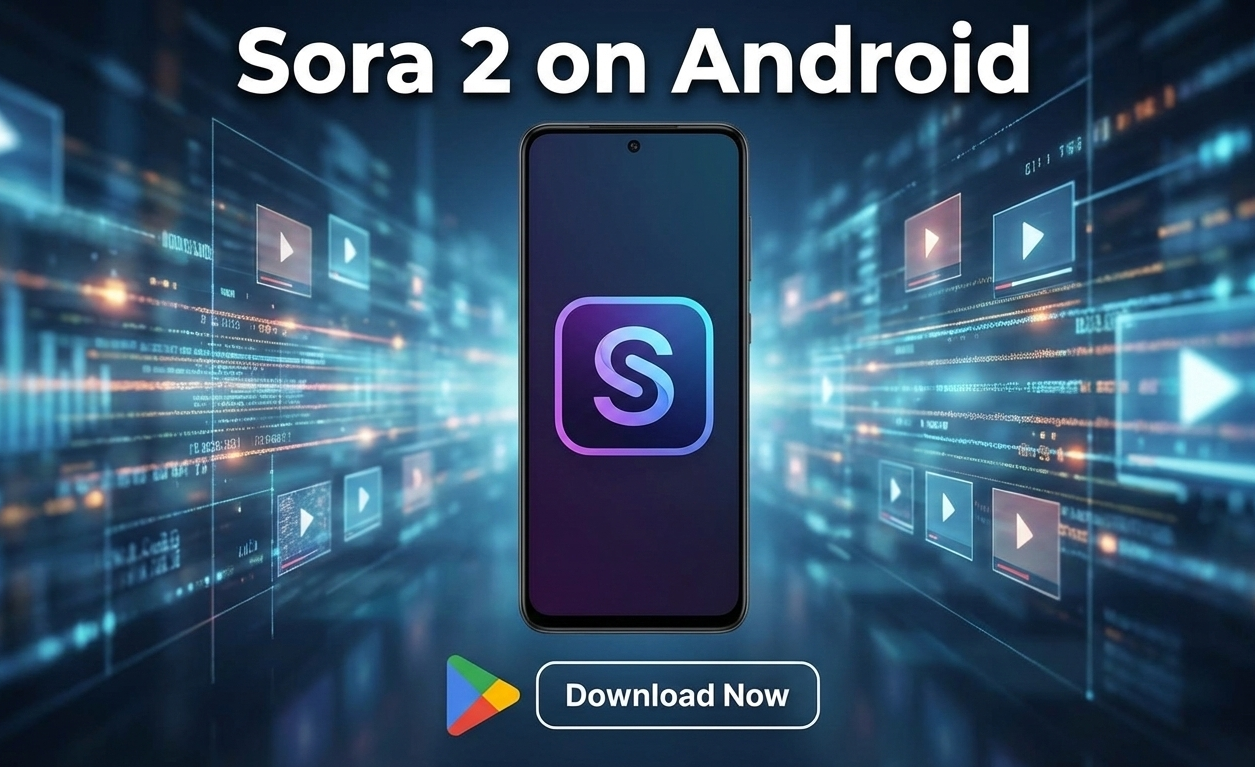
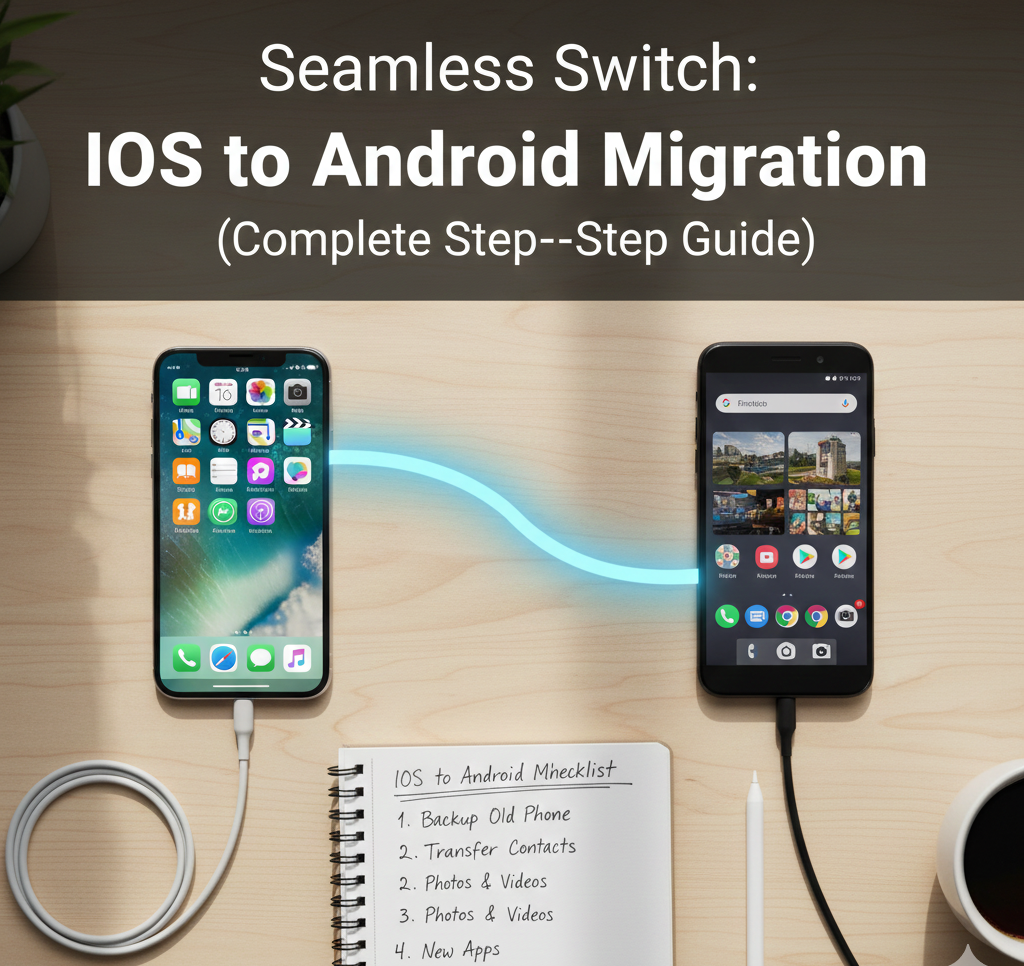
User forum
0 messages