How to Deactivate Fingerprint Scanner on Galaxy S10 Plus

The early Galaxy S phones were good, but not great. They were called close copies of the iPhone and Apple even sued Samsung and won. However, things have drastically changes now. What Samsung has gained over the past 10 years is an identity. The Galaxy S10 Plus is not a copy of iPhone or any other device you can buy.
In fact, I’d dare to call it the opposite of the iPhone: if you’ve been frustrated with Apple’s recent devices for lacking headphone jacks or new notches, Samsung is here for you with a headphone jack and a notchless screen design. You even have a fingerprint scanner, but opinions are strongly divided here. One of the top new features of the Galaxy S10 Plus phone is precisely the ultrasonic fingerprint sensor, which is embedded right into the phone’s display. This should make it pretty easy to unlock your phone, but it doesn’t always work as intended.
We can find plenty of tips to make things right again. You should better try scanning each finger at multiple angles will increase the fingerprint scanner accuracy. Or remember to keep your skin and the fingerprint scanner dry when attempting to unlock your device. No scanner can read if moisture is detected, that’s true, but it gets to a point when everything seems so frustrating.
Do this, don’t do that and so on. You could end up to a point in which the Fingerprint scanner simply cannot recognise your fingerprints. Quickly unlock the device with your backup credentials and restart your phone. And think of your next move. Could it be this one?
How to Deactivate Fingerprint Scanner on Galaxy S10 Plus:
- Open the settings menu on your Galaxy S10 Plus;
- Scroll down and select Lock screen and security;
- Up next, you have to tap Screen lock type;
- Enter your PIN, pattern or password;
- In order to deactivate this screen lock type, just slide the switch next to Fingerprints;
- Then, feel free to select another lock method from the list.



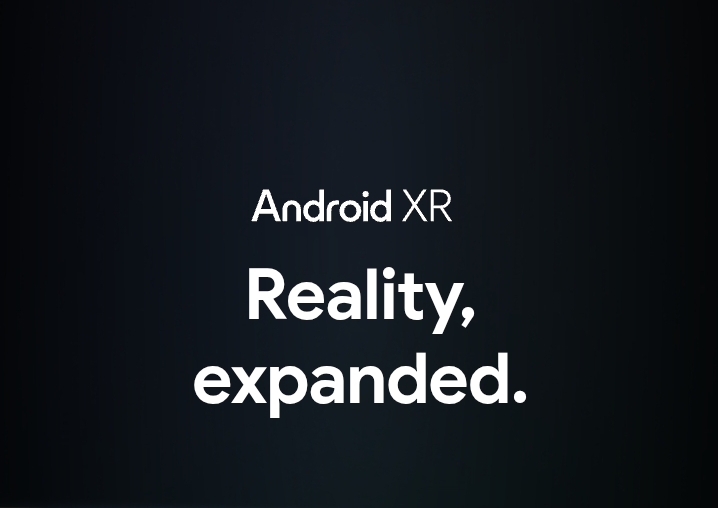



User forum
0 messages