Turn Off Secure Wi-Fi Notifications on Galaxy S10 Plus
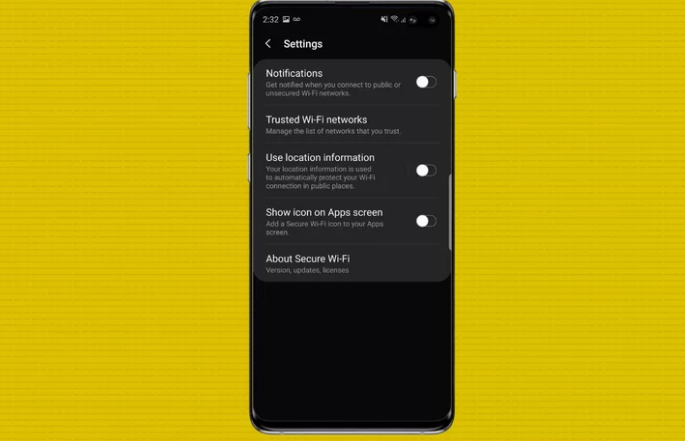
Samsung has a habit of throwing anything and everything in its software just hoping that we’ll like it. It doesn’t always happens like that. I must admit that Samsung’s OneUI is the most streamlined software experience the company ever baked into any of its smartphones. Even so, not everything is perfect. Well, the new interface does come with its fair share of annoyances.
One of them is none other than the Secure Wi-Fi notifications users are inundated with after connecting to certain networks that cannot be individually dismissed. It might be music to your ears to hear that you don’t have to deal with the feature being there at all times.
There is actually a simple way of taking care of it and I am here to guide you. Disabling it is not at all complicated:
Turn Off Secure Wi-Fi Notifications on your S10 Plus:
- At first, you must go into Settings>>Apps;
- Then, find Secure Wi-Fi. There, you will notice you can’t literally disable the app. No worries, there’s a trick for you as well;
- Go into Storage;
- Here, you must tap Clear Data and Clear Cache;
- The next time you connect to a Wi-Fi network, you will get a notification from Secure Wi-Fi. Dismiss it and you will never need to worry about it again.
In other words, this leaves Secure Wi-Fi “inactive” on your Galaxy S10 Plus phone. And since it’s buried pretty far down into your Settings menus, you won’t go activating it by accident.
However, if you do apply the above steps, let me remind you that all sorts of threats are real on your device. They can range from hackers that are out to steal your personal data to nosy individuals who want to dig up dirt or certain networks that might or might not be as secure as they claim. Are you ready to take that chance?
Your Galaxy S10 Plus comes with such options developed specifically with your security and privacy in mind, but the final choice is always yours.




User forum
0 messages