How to Set Default Homepage on Mozilla Firefox
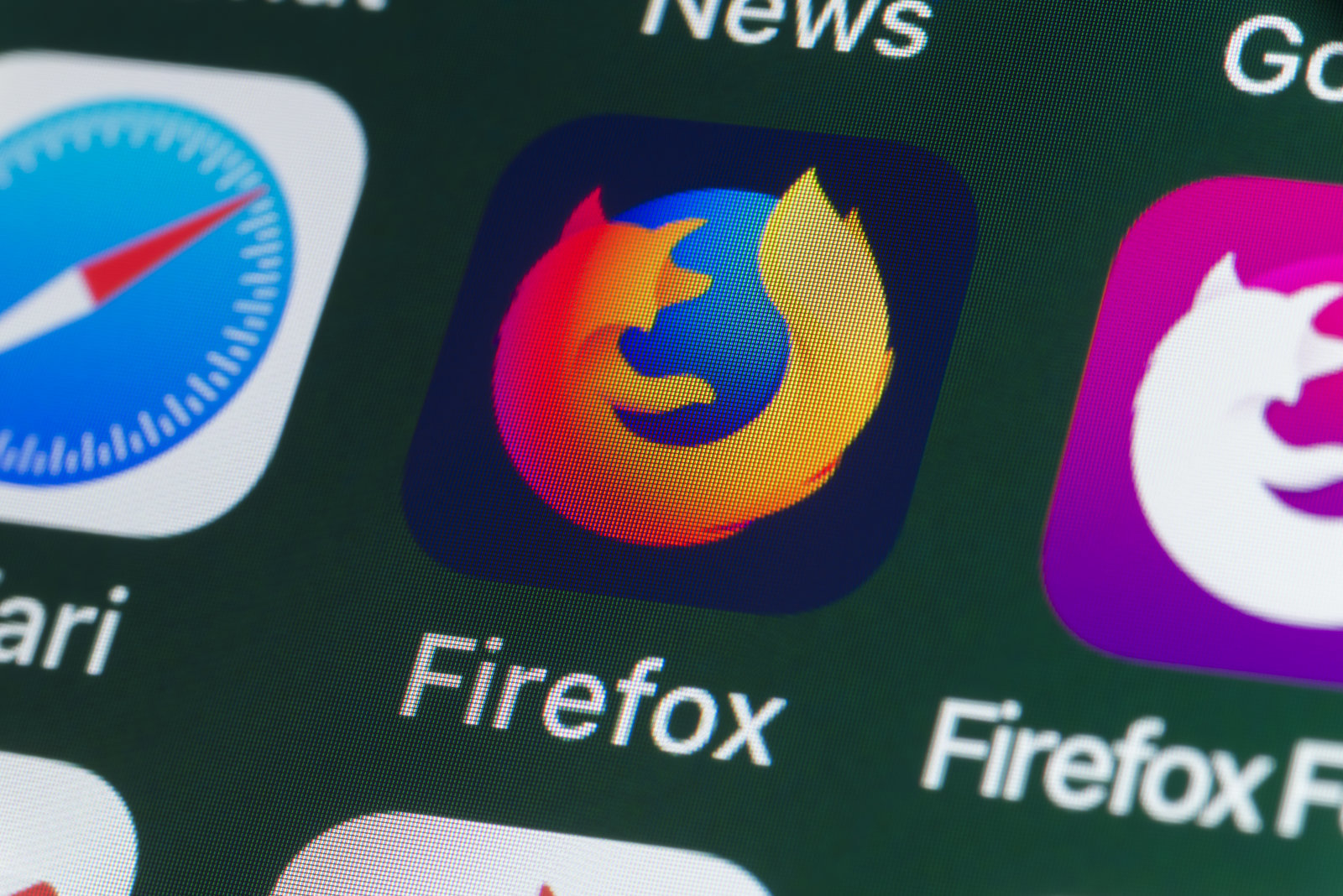
Firefox for Android is a free browser developed by Mozilla Corporation that seems to be very successful and for a good reason. Or, should I say reasons? Its computer version is available for Windows, Mac and Linux, yet it is also a very popular smartphone browser. I personally like the shortcut for quick access of pages and you also get access to Mozilla Add-Ons which can be directly installed to make most out of the App.
Firefox also features some of the powerful design features with a private browsing and offline reading mode. And I just want to add one more thing: it is as fast as Chrome and has better privacy controls, so you’ve got the winning ticket this time, be sure of that!
If you make Mozilla Firefox your default browser, any links that you click will open automatically in Firefox. Then, I can only assume that you want to get the best out of it in any possible manner. Therefore, after selecting the default browser, you must also select the default homepage.
The homepage is that specific page which is opened by default on the browser. So here you have to the option to select the homepage of your choice. Let me help you out with that.
How to Set Default Homepage on Mozilla Firefox:
- First of all, you need to open the Mozilla Firefox browser on your Android device;
- Click on three dots on the top right corner and open Settings;
- Now, you must select General option;
- Go to Home > Set a Homepage;
- Select Customș
- You may now enter the URL that you want to set as default Homepage on Mozilla;
- Click on OK & close the browser;
- Finally, just open Mozilla browser again and you will see your homepage. You’re all set now!
There you have it the complete tutorial on how to set default homepage on Mozilla Firefox. If you need extra help, then feel free to let me know how I may assist you. That’s why I am here for!





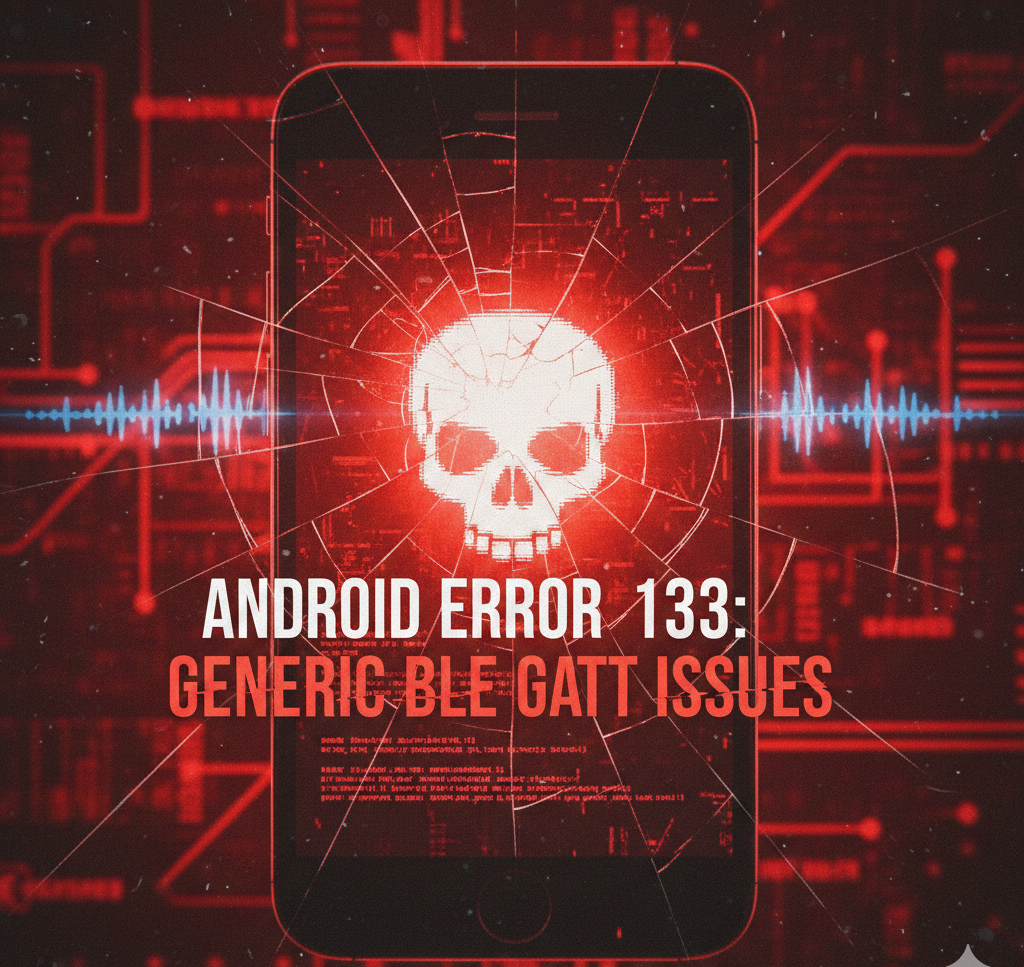
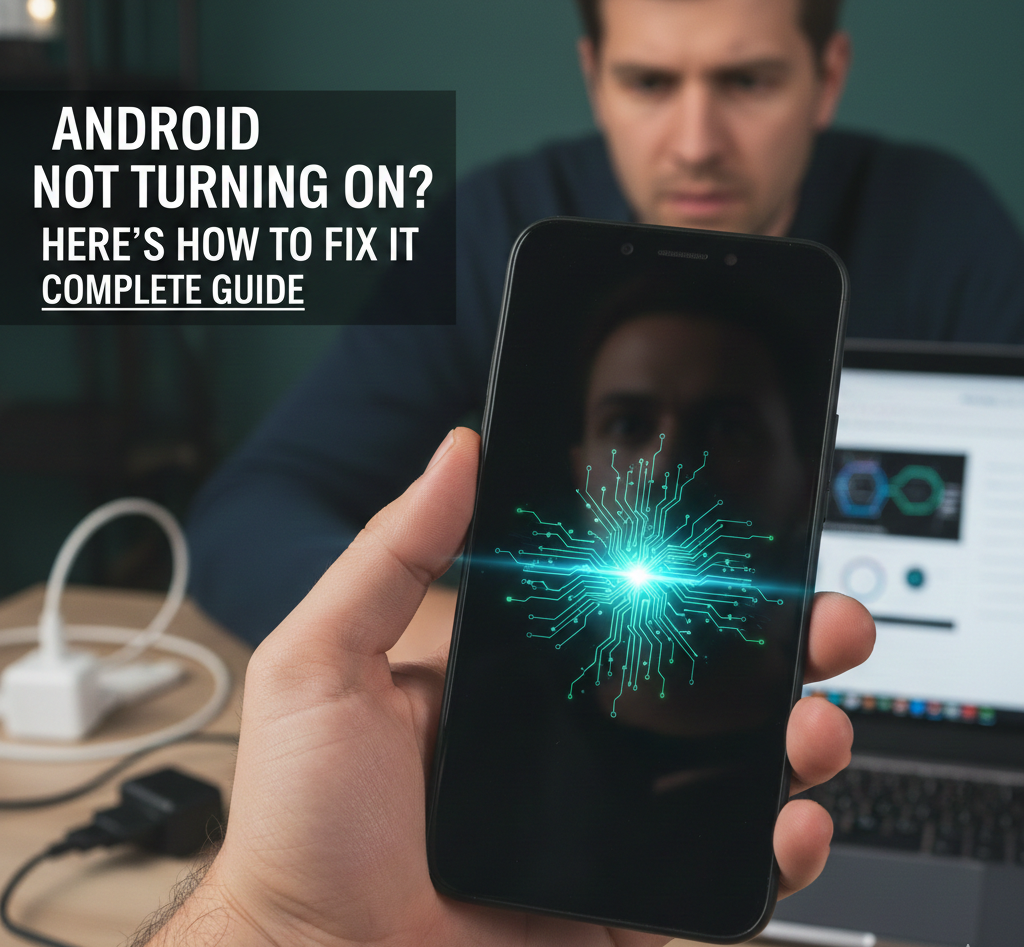
User forum
0 messages