Waze Bluetooth not Working? Try These Solutions
Waze is a popular driving direction and traffic map app that offers commuters the best route in real-time with help from other drivers. Waze is compatible with both Android Auto and Apple CarPlay. That said, sometime, you may encounter Waze Bluetooth not working issues with the app.
Waze Bluetooth not working issue has been reported by many Waze users across the tech forums such as the Reddit community.
I recently switched back over to Waze and noticed that my Ford Fusion’s Sync feature does not seem to pick up on Waze’s sound at all. I can even have music playing simultaneously through Sync, but my navigation sound plays only through the phone. Is this a known issue? Is there a workaround at all? I use a Pixel XL phone.
Follow the steps in this article to troubleshoot Waze Bluetooth not working issue in Android Auto and CarPlay.
What can I do if Waze is not connecting to my car?
1. Set Bluetooth as the output
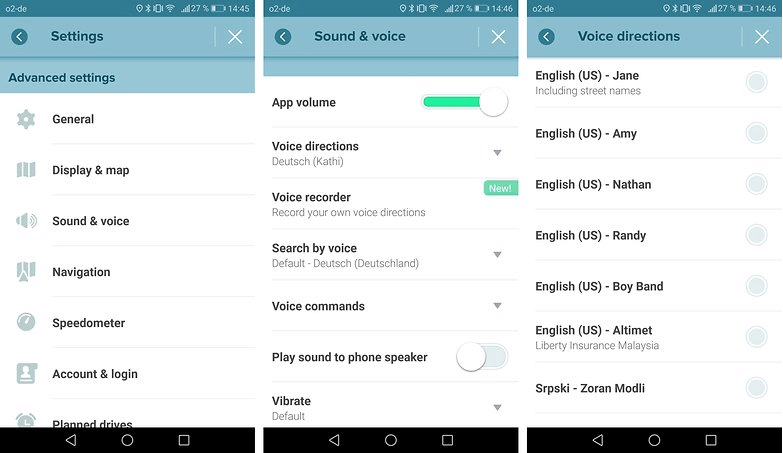
- While Waze should set the output to Bluetooth automatically once connected to the CarPlay or Android Auto, double-check to make sure that the output is set to Bluetooth.
- Launch the Waze app.
- Tap on Setting > Sound and Voice.
- Go to Advanced.
- Make sure the Output is set to Bluetooth.
- Close and open the Waze app. Check if the app connects to your car.
2. Check for updates
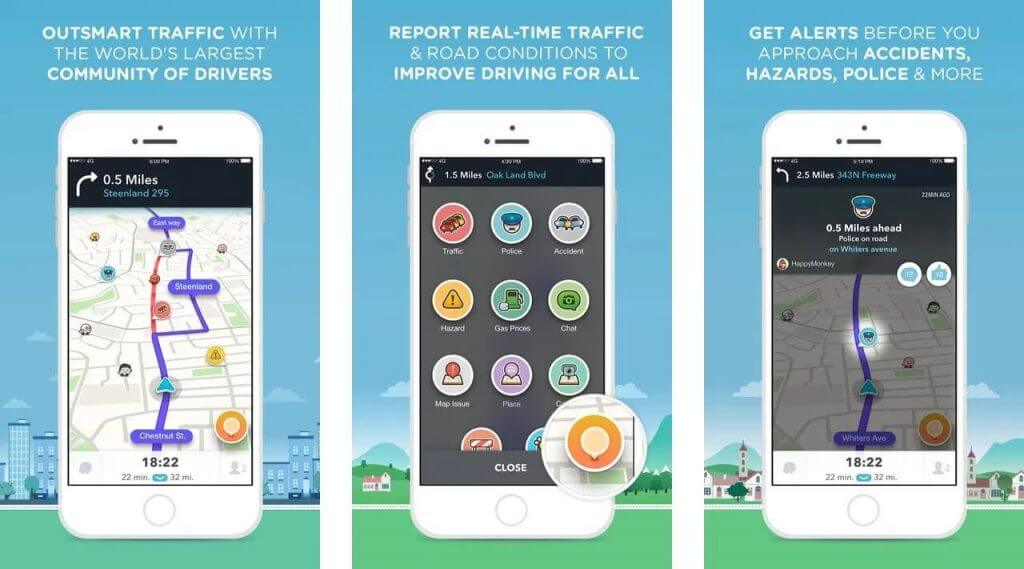
- The developers tend to release periodic updates to fix bugs and glitches in the app. Make sure you have the latest version installed to fix the issue.
- Open Play Store or Apps Store.
- Search for Waze and open it.
- You should see an Update button if the newer version of the app is available.
- Download and install the app. Try connecting the app to your car and check for any improvements.
3. Clear cache and force close Waze
- Clearing the old cache can help you resolve Waze Bluetooth not working problem.
- From the Home Screen, tap on Settings.
- Scroll down to Apps > Manage Apps.
- Wait for the device to load all the installed apps.
- Locate and tap on Waze to open its properties.
- Tap on Clear Data button at the bottom.
- Select Clear Cache and then tap on Yes.
- Next, tap on Force Close button at the bottom of the page.
- Close the Setting page and relaunch the Waze app.
4. Disable power/battery saver
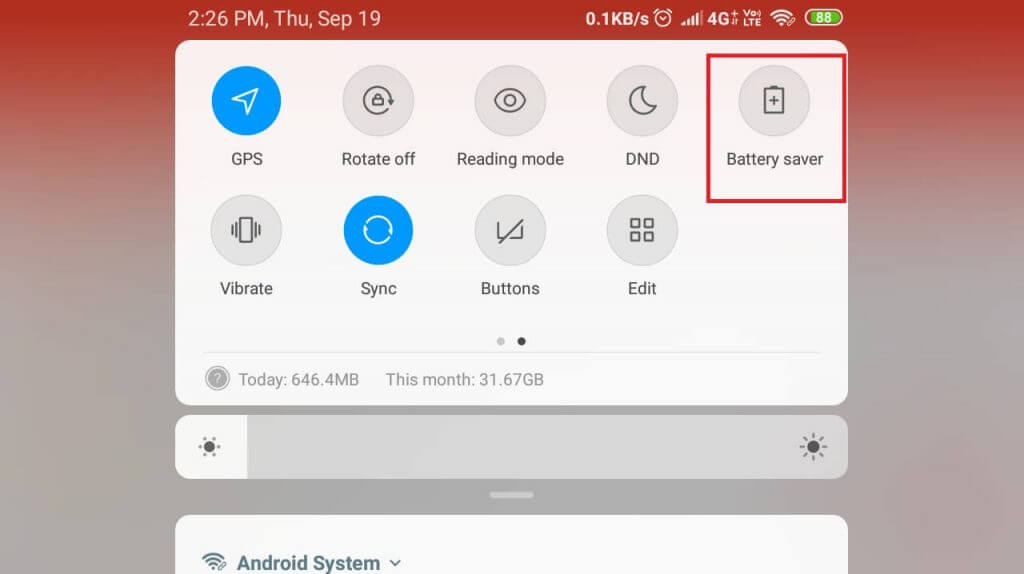
- Smartphones offer a power-saving feature to increase battery backup. However, it can also create issues with apps that consistently rely on sending and receiving information like Waze.
- Make sure your phone does not have a power saver enabled.
- To check this, pull the app drawer and check if the Battery saver or power-saver option is turned on.
- Turn off any power-saving feature and then try connecting your device to the car.
5. Reinstall Waze
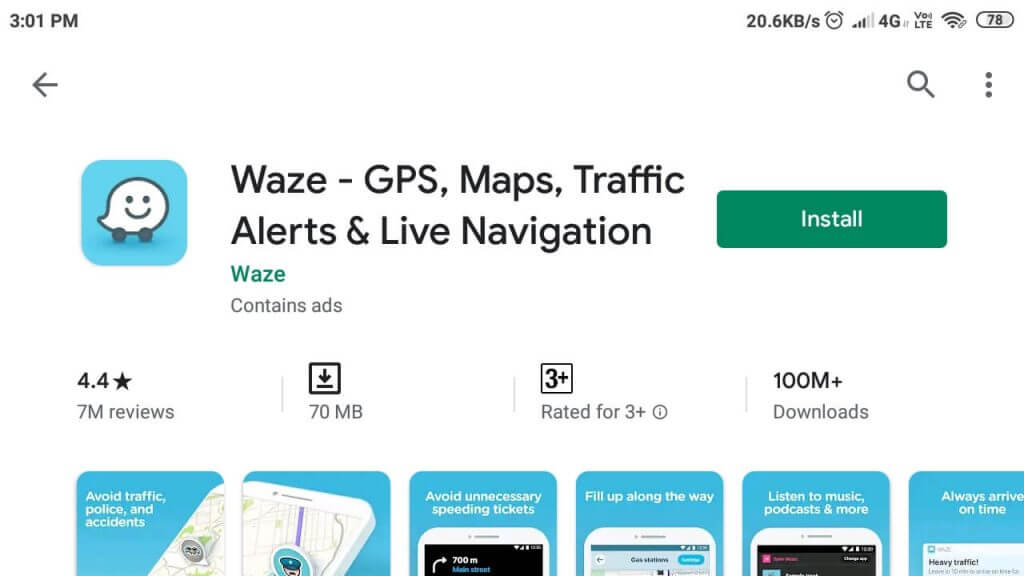
- If the issue persists, you may need to reinstall the Waze app. Uninstalling Waze does not delete any data except recent history.
- From the home screen, tap and hold the Waze icon.
- Select Uninstall and then tap on Yes to confirm the action.
- Reinstall Waze from the Apps Store.
RELATED STORIES YOU MAY LIKE:






User forum
0 messages