How to install TWRP Recovery on OnePlus One with ease

Why do people install Custom Recoveries (like CWM or TWRP recovery) on their Android smartphones and tablets? Well, as you probably know, a custom recovery offers you all those additional features that you want for your phone, so we totally understand you if you are thinking about performing such a procedure on your new OnePlus One.
This will unlock the full potential of your device and the tutorial below to install a Custom Recovery on OnePlus One with ease (the TWRP Recovery Image, to be more specific).
And if you think that you are sure that this is what you really want for you OnePlus One, we have only one suggestion: verify if you have the same opinion after reading of what risks we are talking about when it comes to this operation – and only after that consider in flashing TWRP recovery on your OnePlus One.
Review the risks:
- Installing TWRP Recovery is not an official procedure, so be prepared to lose the warranty of your OnePlus One, as well as any warranty. You don’t need us to tell you that this is not at all a good thing, so before starting the procedure you should see your device’s warranty statement for details. Additionally, due to the modified device software, the repair network will have to replace key components before it can properly verify and repair your OnePlus One using the appropriate repair tools, so be sure that it will charge you a significant service fee for the additional costs caused by your modification of the software. Yes, all these might sound freighting for the moment, but in any case, you can restore the warranty of your OnePlus One by following this guide and the problem will be immediately solved;
- This tutorial and the mentioned TWRP recovery file works only with the OnePlus One version; therefore, do not try it on another handset from any other manufacturer;
- The procedure given below has been tested working, but we want to be clear about the fact that we do not endorse any responsibility for any kind of mishap it might lead to;
- Proceed at your own responsibility and make sure that you understand and correctly follow each step.
Also read the preparatory steps before installing a Custom Recovery on your OnePlus One.
Preparatory steps:
- Have you rooted your device before doing this procedure? If not, just head to our How to Root OnePlus One guide and then return to this procedure; if you don’t do that, you won’t be able to successfully complete the given tutorial;
- You’ll later need to use your personal computer and don’t hesitate to disable the security protection if you want this procedure to work;
- Prepare the original USB cable and also install the OnePlus One USB drivers;
- Enable USB Debugging by going to Developers Options. If it is not there, then you simply have to tap down and find the About Phone section and simply tap the Build Number for about seven times;
- Do not forget the importance of making a backup of your important data just for safety. You don’t want to lose your SMS and MMS messages, contacts, videos, images and other files, so take care of this aspect now;
- You must also check the battery status of your OnePlus One before you go for this procedure of flashing a Custom Recovery on it; so, don’t start the installation if the phone is not at least 70% charged.
How to install TWRP Recovery on your OnePlus One:
- Start by downloading the TWRP Recovery Image from here into your computer;
- Now, you must rename the ‘openrecovery-twrp-2.7.0.0-bacon.img file’ into ‘recovery.img’ and copy it to the platform-tools folder in the Android SDK directory on your PC. It is recommended that the location of the TWRP image is similar as the one for the ADB and Fastboot files;
- Open the ADB & Fastboot folder on desktop; you must press Right Click while holding SHIFT key on empty space inside folder and the right click menu will appear;
- Select Open Command window here.
- Connect your OnePlus One device to PC with the help of the original USB cable;
- A CMD window will open in your PC and you must type the ‘adb reboot bootloader’ command in CMD and hit Enter;
- Your phone will boot in bootloader mode;
- Now type the ‘fastboot flash recovery recovery.img’ command and hit the Enter button again to flash custom recovery in your handset;
- It’s time to type ‘fastboot reboot’ in CMD and once again hit the Enter button.
- This command will reboot your OnePlus One in normal mode and that was all.
Have you encountered any problem when installing this TWRP Custom Recovery on your OnePlus One?
Let us know in the comments area below and we’ll offer you additional assistance as soon as possible.





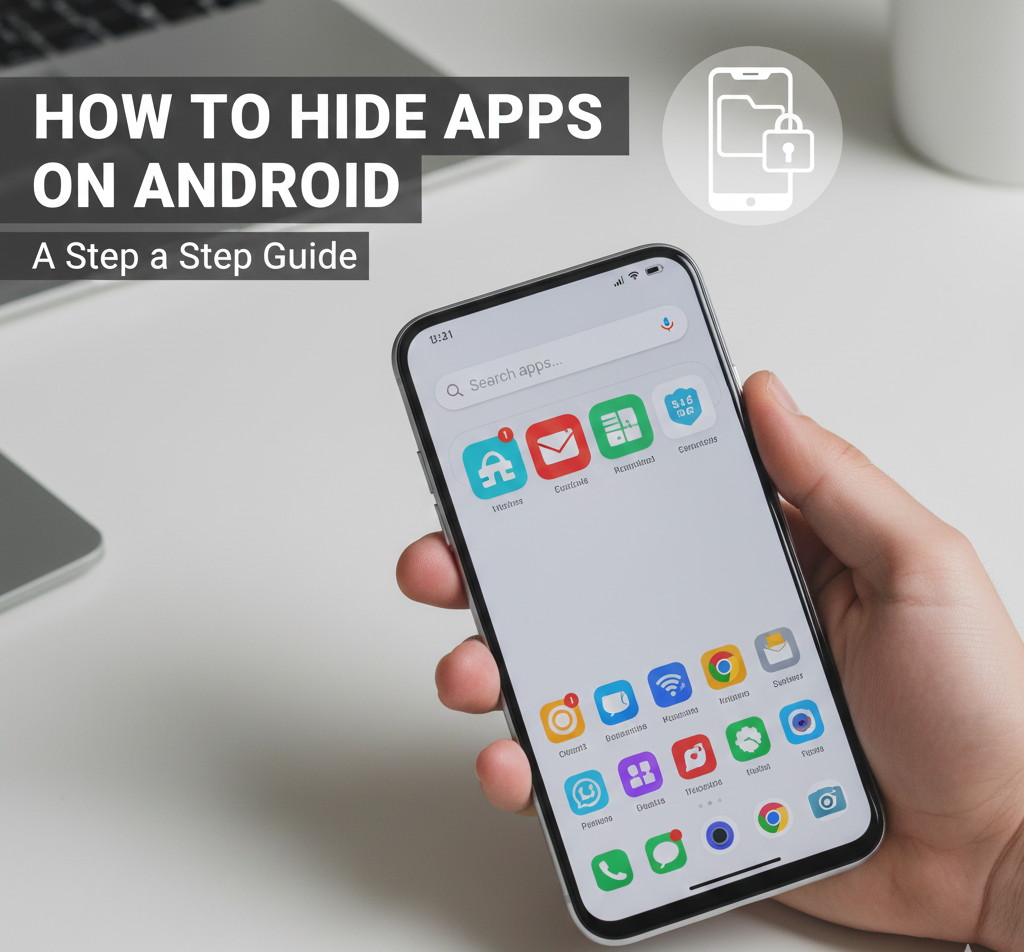
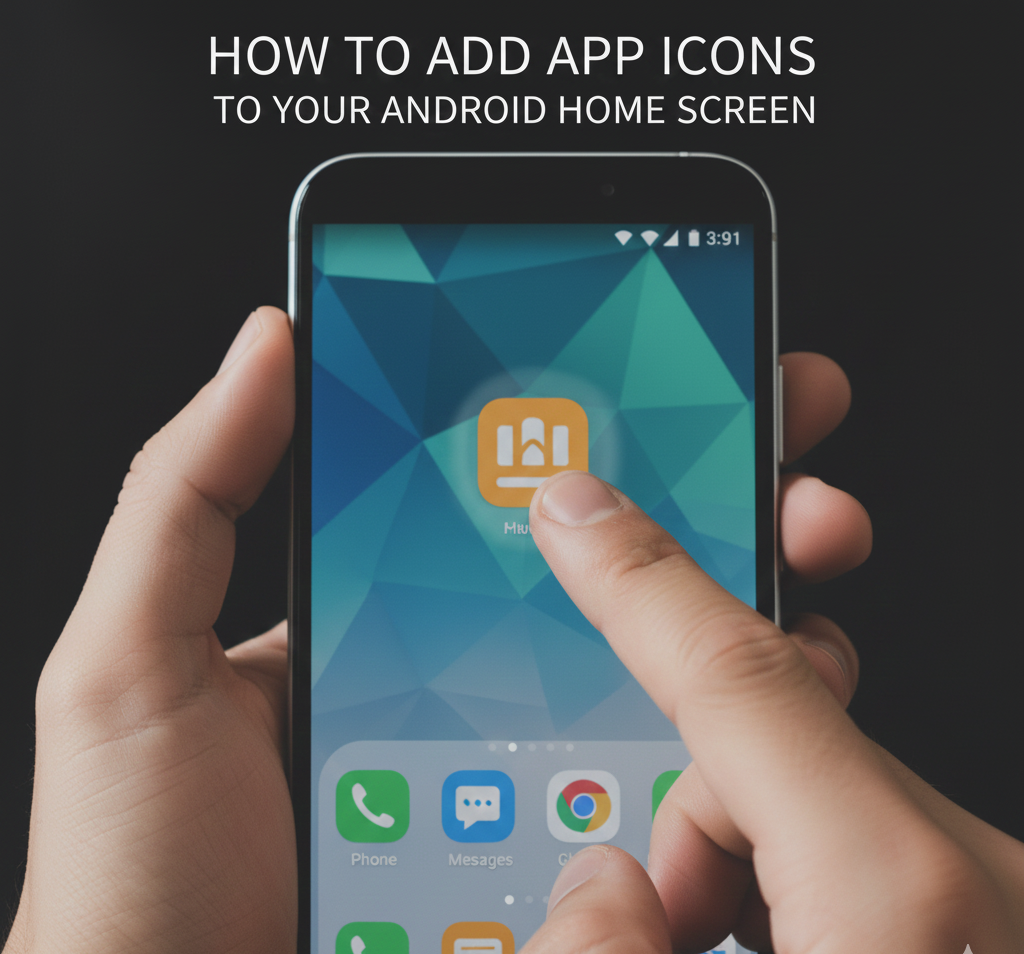
User forum
15 messages